Digital verifier overview, Using the digital verifier – OpenEye OE3 E-Series User Manual
Page 77
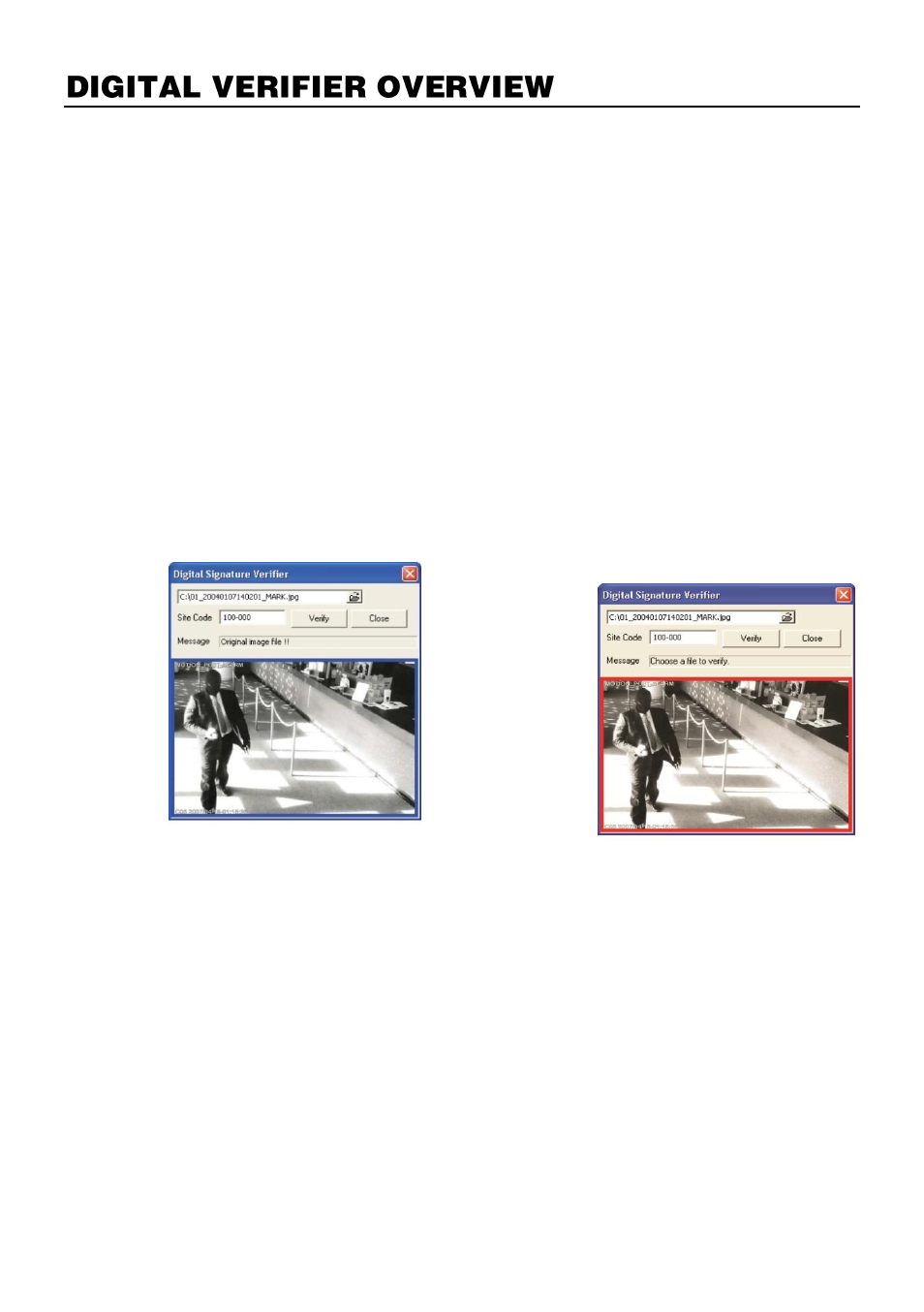
29716AG
77
JPG images and AVI video files that are exported from the recorderr are automatically
embedded with a digital signature. Digital signatures are a way to verify the authenticity of the
images to ensure that they have not been tampered with or edited in any way. Included on
the Software Installation DVD, supplied with the recorder, is the Digital Signature Verification
program. This program can be installed on any Windows XP, Windows Vista or Windows 7
computer.
Using the Digital Verifier
1.
Open the Digital Verification program by selecting
Start > Programs > OpenEye >
Digital Verifier > Digital Signature Verifier
.
2.
Click the
Browse
button to load the JPG image.
3.
Enter the Site Code of the recorder that the image was originally extracted from. (The
Site Code is specified in the
System Setup
menu)
4.
Click
Verify
to continue or
Close
to close the window without verifying.
If the image has not been
tampered with, a blue square will
appear around the image with the
message
“
Original image file.
”
If the image has been tampered
with, a red square will appear
around the image with the
message
“
Entire image changed
or wrong
SITE CODE
.
”