Setting up motion detection recording – OpenEye OE3 E-Series User Manual
Page 46
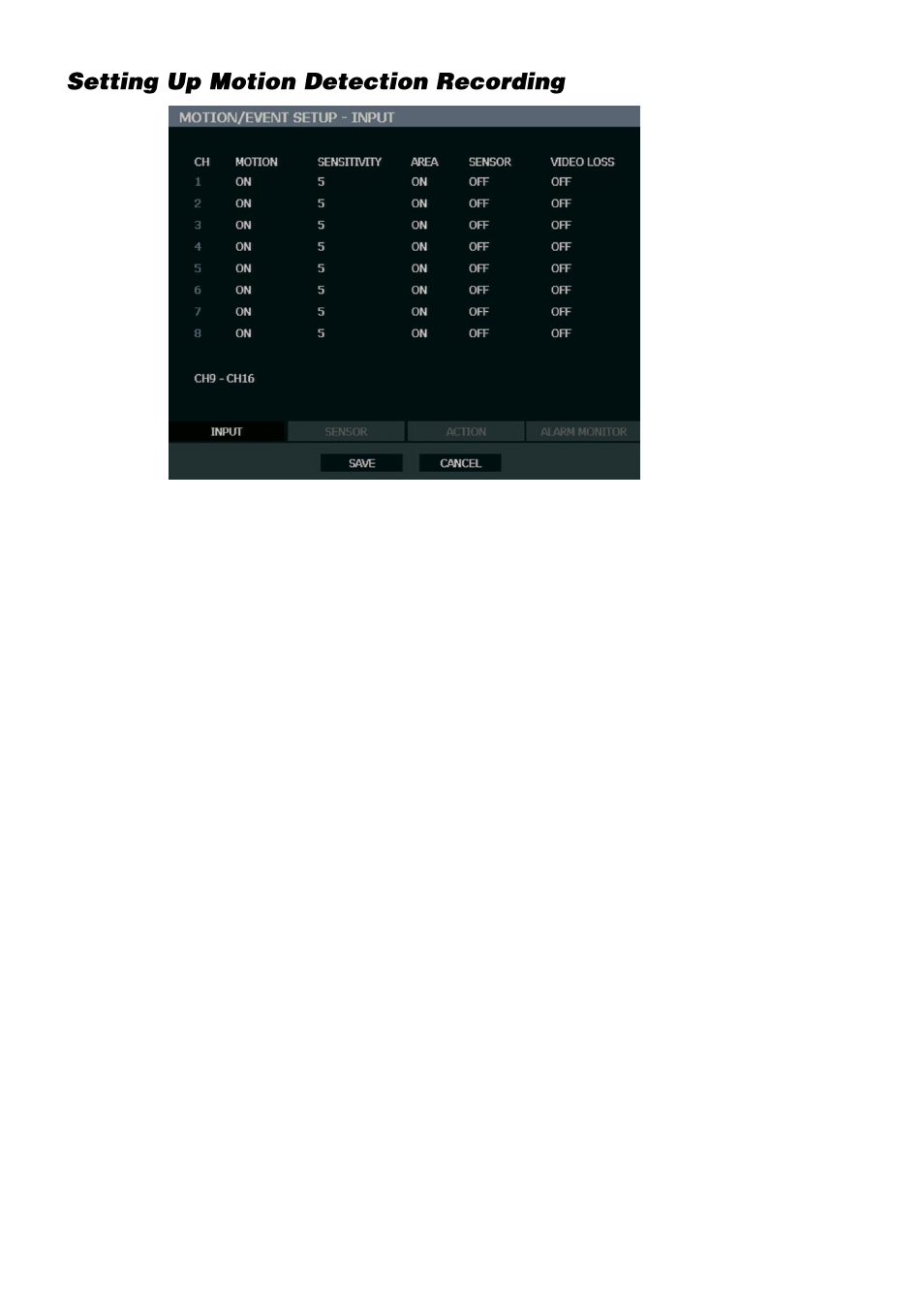
46
To record data only when motion is detected:
1.
Press SETUP on the front of the recorder or remote control.
2.
Select
RECORD > MOTION/EVENT SETUP
and set
MOTION
to
ON
.
3.
Set the motion
SENSITIVITY
level. [
1~10
].
4.
Select
AREA
and press ENTER to set a motion area (global setting; each channel can
be configured individually).
5.
Use the mouse to select or clear squares on the grid:
a)
Right click and select
CHANNEL SELECT
.
b)
Click the squares to include in the motion grid.
c)
Right-click again and select
SAVE
to save the selected motion grid.
6.
When finished selecting motion areas press ENTER on the front of the recorder or
remote control to save changes.
7.
Repeat as necessary for each channel.
8.
When motion area setup is complete select
SAVE
to save settings and exit setup.