Popup menu, No signal, No permission – OpenEye OE3 E-Series User Manual
Page 61
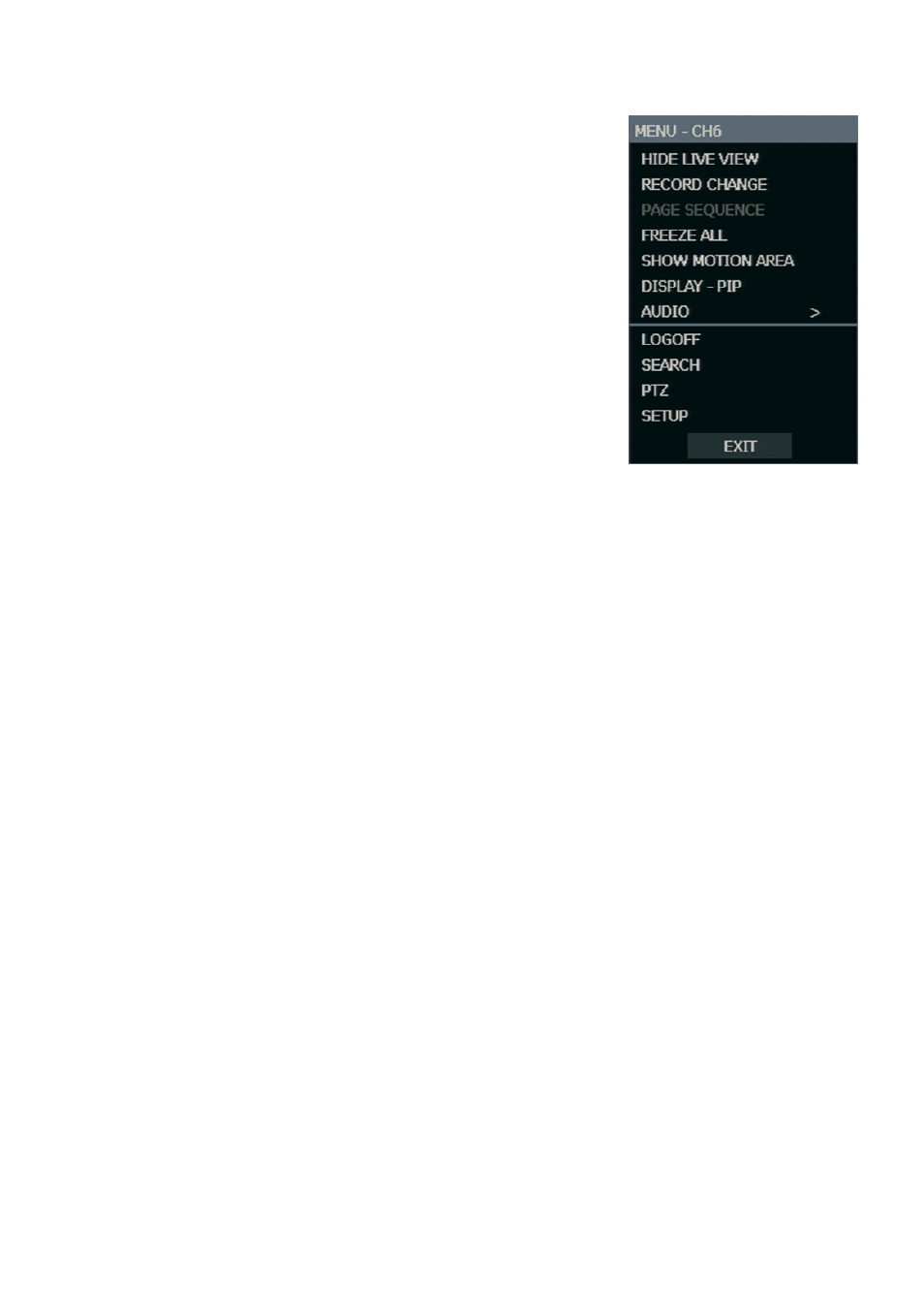
29716AG
61
Popup Menu
Right-click the live screen to open the Popup Menu.
HIDE LIVE VIEW
– Hide the selected camera from Live
view.
RECORD CHANGE
– Change the recording settings for
that channel including PPS, quality, resolution and event
response.
PAGE SEQUENCE
– The
SEQ
icon is shown on the
bottom right of the screen and displayed channels will be
sequentially changed.
FREEZE ALL
– Pause all channels displayed on-screen.
SHOW MOTION AREA
– Display the motion grid for the
selected camera.
DISPLAY-PIP
– Change screen display to Picture in Picture
(PIP).
AUDIO
–
Select an audio channel to play on attached
speakers.
LOGOFF
– Select to log out the active user.
SEARCH
– Open the Search Menu.
PTZ
– Switch to PTZ mode.
SETUP
– Open the Setup Menu.
No Signal
If no camera is connected to a channel, NO SIGNAL is shown on the display screen. When a
camera is disconnected, the recorder will generate a warning sound according to the system
settings.
No Permission
The Administrator can set different levels of authorization for each user. If a user is not
allowed to view a certain live or playback channel, that channel will appear black in live and
playback mode. If a user attempts to access a restricted function, a NO PERMISSION
warning is displayed.