Radius basics, Running the radius software, Logging in – OpenEye RADIUS v.4.05 User Manual
Page 10: Connecting to a recorder, Viewing video
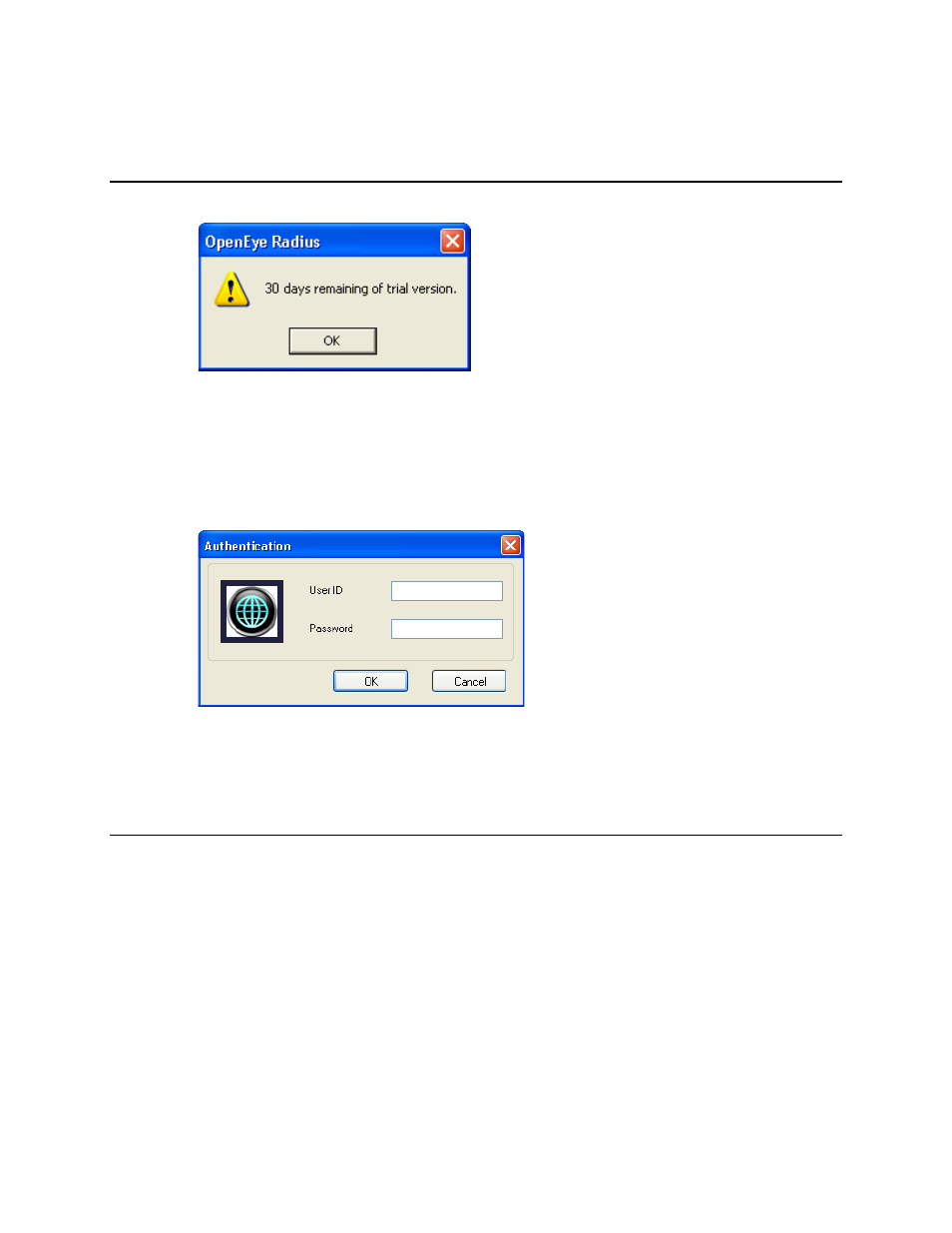
10
29677AC
RADIUS BASICS
RUNNING THE RADIUS SOFTWARE
To run the Radius Software click Start > All Programs > OpenEye > Radius > Radius.
Tip
Until the software is registered, a reminder will display.
Logging in
Each time the Radius software starts, the Authentication window opens, prompting you to log in with a
user account.
If logging in for the first time, use this login:
USER ID:
administrator
PASSWORD:
<none>
CONNECTING TO A RECORDER
Refer to the video recorder manual for instructions on configuring the recorder for use with the Radius
software.
Viewing Video
1. Locate the recorder in the Connection list. If it is not visible, click the plus sign (+) next to the DVR
Group name to expand the file tree.
2. Double click the desired DVR icon – or – Right-click the icon and select Connect.
3. Click the plus sign next to the DVR icon to display the connected camera icons.
4. To view a camera double click it – or – Drag the camera icon onto a box on the Live Display
screen.