Installing the radius software, Running the radius software, Logging in – OpenEye RADIUS v.4.05 User Manual
Page 8
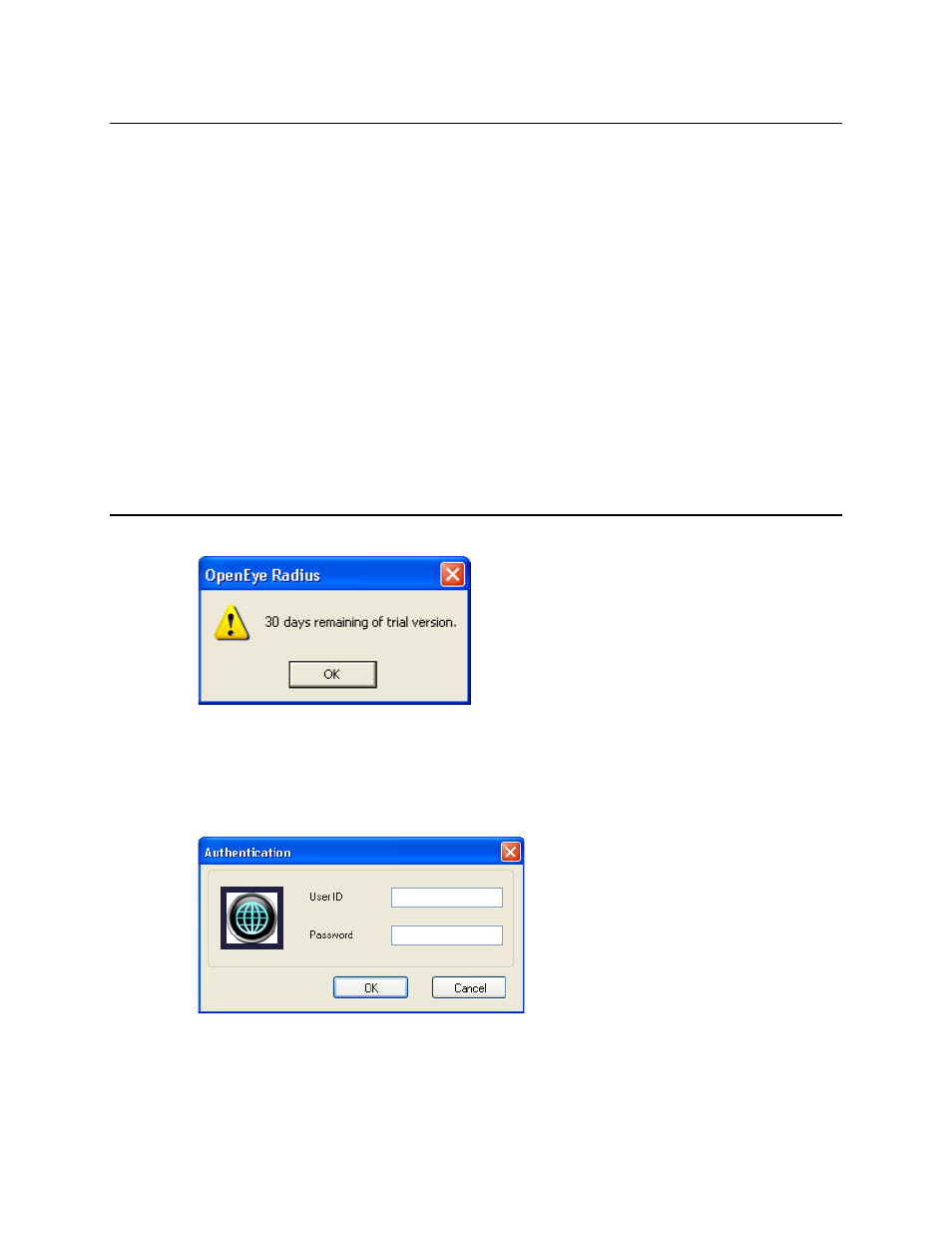
8
29677AC
INSTALLING THE RADIUS SOFTWARE
Caution Radius and Emergency Agent are not compatible to run on the same PC. If you have
Emergency Agent installed on this PC, you must uninstall it before installing Radius. Radius
will perform the same alarm notification as Emergency Agent.
1. Locate the Radius CD-ROM and make sure that the PC is turned on.
2. Insert the Radius CD-ROM into the CD drive.
3. If the CD Drive is set to auto run, wait for the Radius Setup screen to appear. Once it appears, go
directly to Step 4.
a) If the Setup program does not automatically start, or to manually start the setup process:
b) Click Start > My Computer – or – double-click the My Computer icon on the desktop.
c) Locate the CD drive and double-click on it to display contents of the CD-ROM, and then
double-click on the Radius directory to display contents of the directory.
d) Double-click Setup.exe – or – click Setup.exe then click Open.
4. Follow the on-screen instructions for installing the software.
5. The Setup process will notify you when Radius is installed. Click Finish to complete Setup and
close the installer window.
RUNNING THE RADIUS SOFTWARE
To run the Radius Software click Start > All Programs > OpenEye > Radius > Radius.
Until the software is registered, a reminder will display.
Logging in
Each time the Radius software starts, the Authentication window opens, prompting the user to login with
a user account.
If logging in for the first time, use this login:
USER ID:
administrator
PASSWORD:
<none>