Pos search, Search pos data, Filter pos search results – OpenEye RADIUS v.4.05 User Manual
Page 58
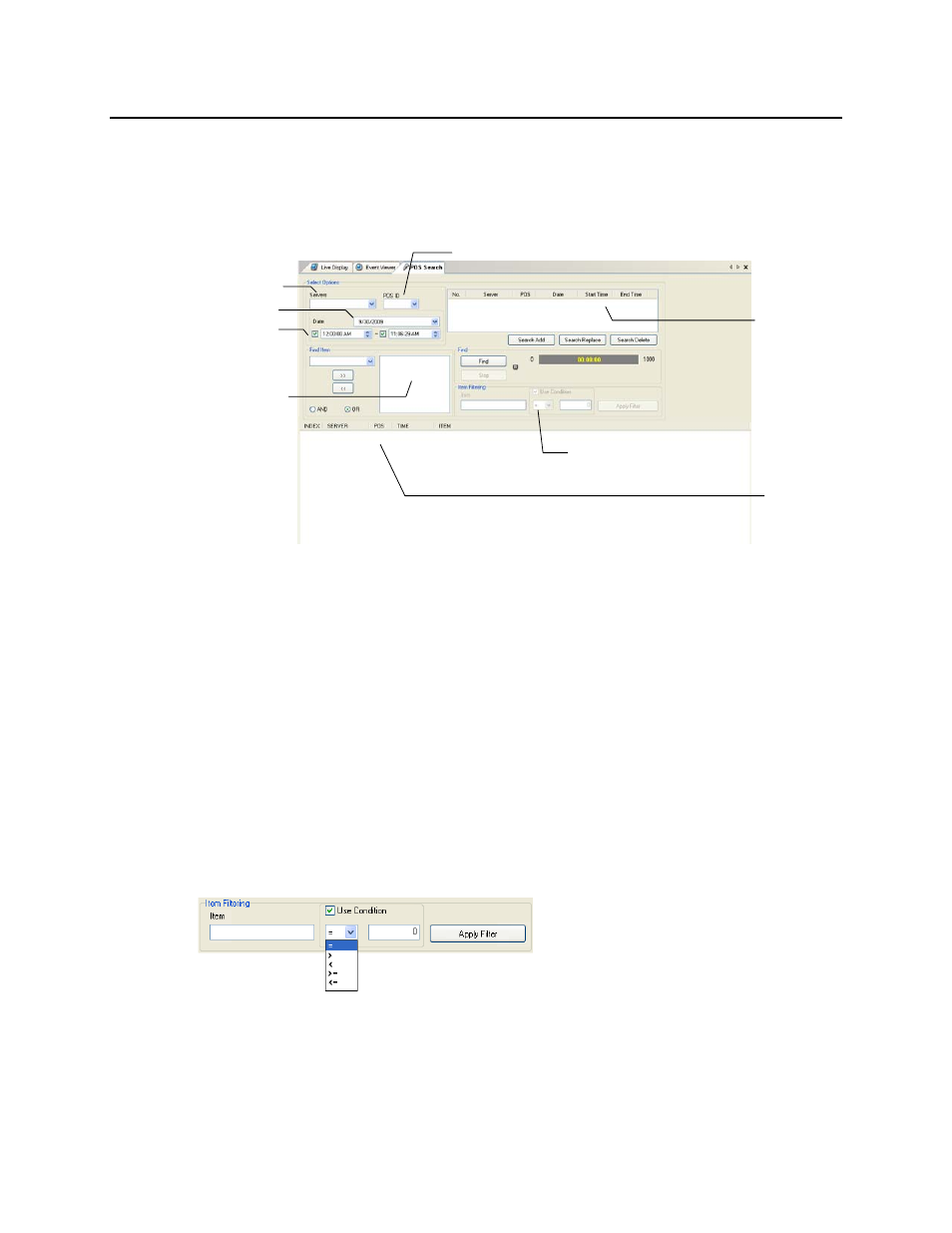
58
29677AC
POS SEARCH
The POS Search allows users to search video using POS data including specific registers, items or
conditions.
Caution
POS index search simultaneously from two separate Radius work stations is not
recommended.
Search POS Data
1. Open the POS Search Display. Window > POS Search.
2. Select a DVR from the Servers list.
3. Select a register from the POS ID list.
4. Define the Date and Time parameters.
5. Enter an item name in the Find Items box or select a predefined item from the list.
6. Click the >> button to add it to the box on the right.
7. Select AND or OR to apply to the item names entered above.
8. Click the Find button. The results will display on the right side of the screen.
Filter POS Search Results
Perform a POS Search.
1. Enter an item name in the Item box under Item Filtering.
2. To define a value for the item select the Use Condition check box, select a value condition and
enter the value in the blank box.
3. Click Apply Filter.
Search
Results
Connected
DVRs
Connected Registers
Time Range
Search Item(s)
Value
Conditions
Saved Searches