E-mail alert setup, General e-mail setup, Users e-mail setup – OpenEye RADIUS v.4.05 User Manual
Page 33: Creating a user, Activating a user, Editing a user
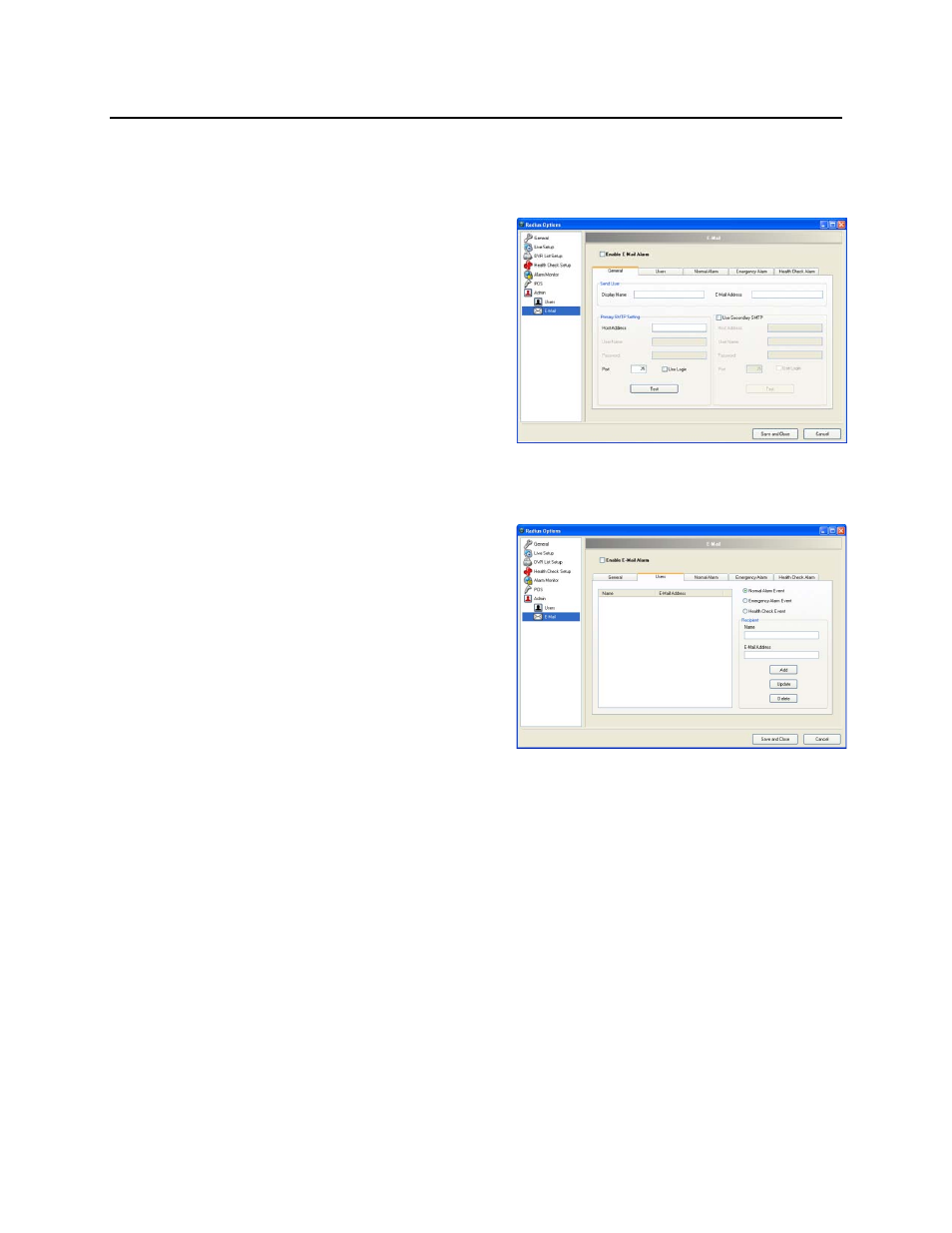
33
E-MAIL ALERT SETUP
Configure the E-mail setup window to send e-mail alerts to users based on alarm events.
General E-mail Setup
1. From the Tools menu select Settings, click
E-mail and then click the General tab.
2. Select the Enable E-Mail Alarm check box.
3. Type the Display Name and E-Mail
Address of the e-mail account used to send
e-mail alerts.
4. Type the Primary SMTP Settings and click
Test.
5. If desired, click the checkbox to Use
Secondary SMTP Setting and enter the
secondary SMTP settings.
Users E-mail Setup
Creating a User
1. From the Tools menu select Settings, click
E-mail and then click the Users tab.
2. Type the user’s name in the Recipient
Name box.
3. Type the user’s E-Mail Address.
4. Click Add.
Activating a User
1. From the Tools menu select Settings, and then click E-mail.
2. Click the Users tab.
3. Click the check box next to a user name.
Note
Only activated users will receive e-mail notification of alarm events.
Editing a User
1. From the Tools menu select Settings, and then click E-mail.
2. Click the Users tab.
3. Select the user from the list
4. Edit the user’s name and/or e-mail address
5. Click Update to apply changes