Custom screens, Creating custom screens, Editing custom screens – OpenEye RADIUS v.4.05 User Manual
Page 17
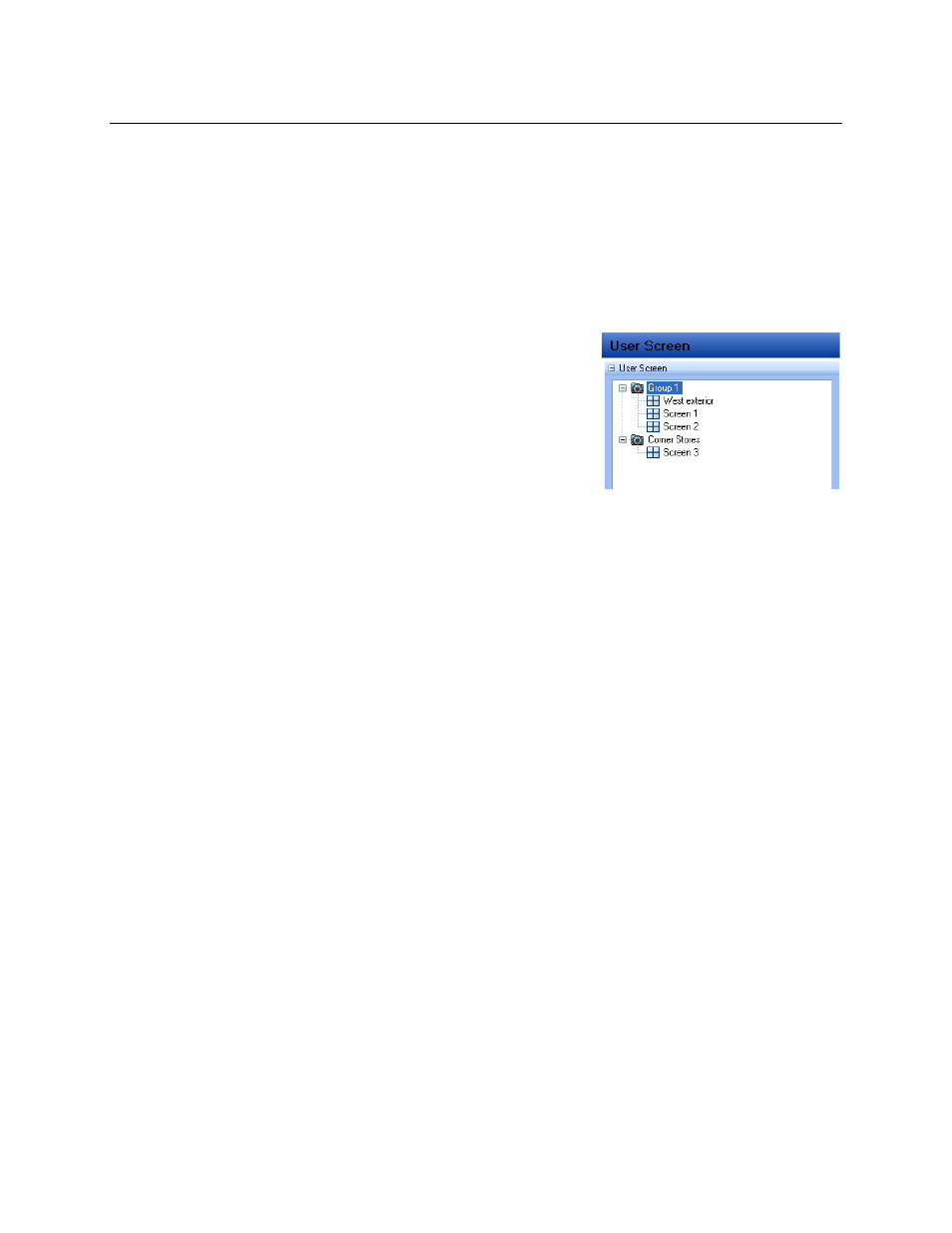
17
CUSTOM SCREENS
The Radius software allows the user to create groups of cameras called screens and customize the
organization of the cameras. These screens can be selected from the Screen list.
Each Screen can contain up to 64 different cameras, and the Screen Division buttons will affect only the
selected screen. Screen names and configurations will not be available unless Auto Load Settings (on
Log on) and Auto Save Settings (on Log off) options are selected on the General settings screen.
Creating Custom Screens
Select a screen division option for the custom screen configuration.
1. Add cameras to the Live Display.
2. Select the desired screen division option.
3. Click User Screen in the shortcut list.
4. Right-click and select Add Group.
5. Type a name to identify the group.
Tip
You must create or select a group before adding a
new screen.
6. Right-click the group name and select Add User Screen.
7. Type a name to identify the screen.
Editing Custom Screens
1. Right-click the screen name and select Edit User Screen.
2. Making changes or additions to the custom screen.
3. When you have completed your changes, right-click the screen name again and select Apply to
change to save your changes. If you wish to cancel your changes, select Cancel to edit it.