Save to jpg or avi, Printing an image – OpenEye RADIUS v.4.05 User Manual
Page 45
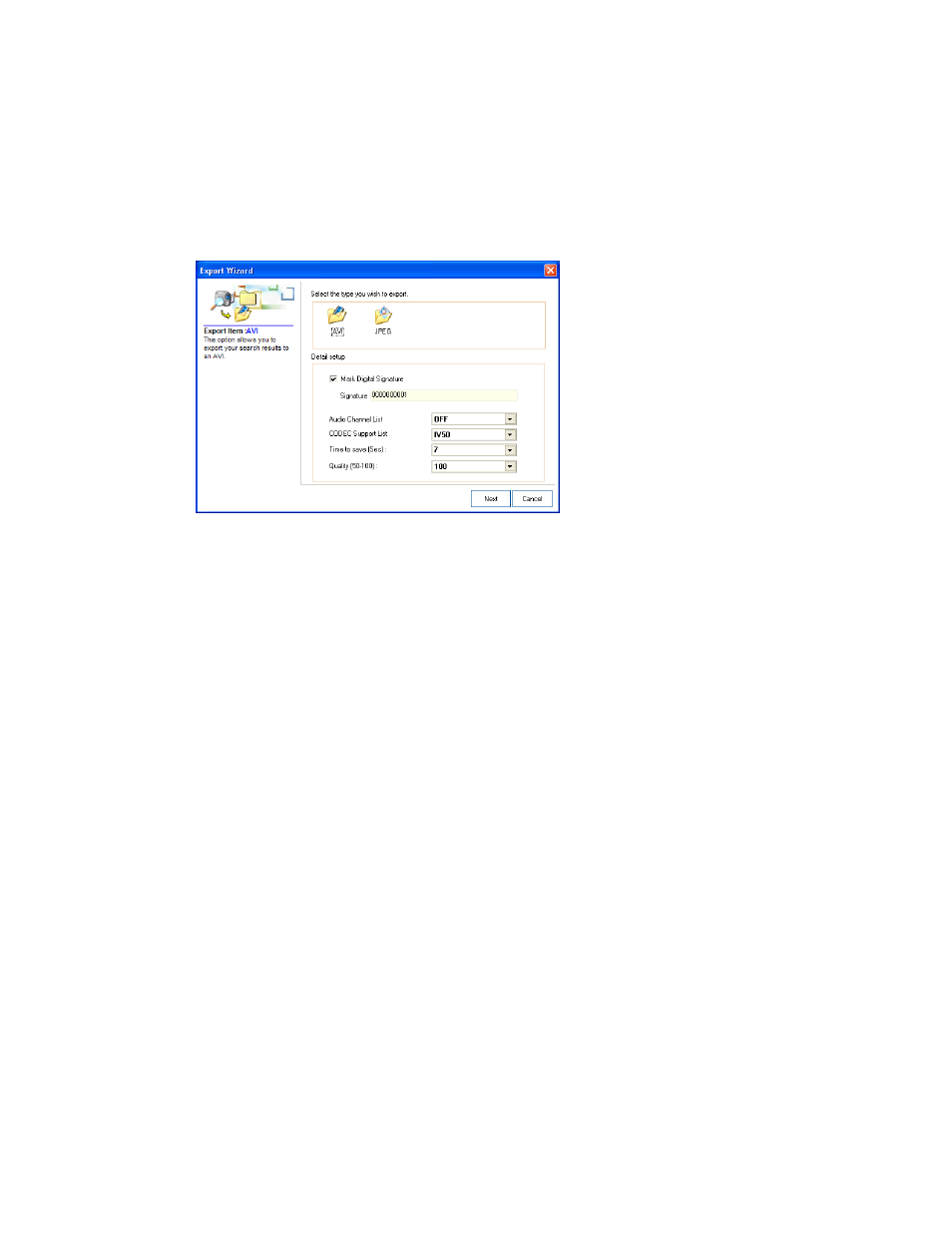
45
Save to JPG or AVI
The Save function allows for the export of single images in the .JPG file format or video clips in .AVI
format. JPG and .AVI file formats are the most commonly used graphical formats used today. Virtually
every computer offers support for these file formats which makes them ideal for saving images/video.
•
JPG – Optimized for compressing full-color or grayscale photographic images. .JPG images are
24-bit (16.7 million colors) graphics. .JPG is used to save a single image or frame.
•
AVI – Can be stored uncompressed but is typically compressed using a Windows-supplied or third-
party compression and decompression module called a codec. AVI is used to save video clips.
1. Perform a Basic, Preview, Index or Status search to locate saved video.
2. After locating the desired video, click the Save button to open the Export Wizard window.
3. Select the type of file format; .AVI for a video clip or .JPG for a single frame.
4. If saving a video clip, select a compression codec, length of clip (seconds) and quality.
5. Click Next.
6. Enter a file name in the Export Name box.
7. Select a location to save the file by browsing the file tree.
8. Click Next.
9. Follow the on-screen instructions to complete the process.
Printing an Image
The Radius software can print a recorded image to a local or network printer.
1. Perform a Basic, Preview, Index or Status Search to locate saved video.
2. After locating the desired video, click the Print button to open the Print Options window.
Depending on the printer used, there may be several printing options available. Refer to the printer
manual for more information.
3. Click the Print button to print the selected image.
Note
The message NO DEFAULT PRINTERS INSTALLED will display if no printer is connected.