Changing alarm colors, Adding a map alarm sound, Viewing video on alarm – OpenEye RADIUS v.4.05 User Manual
Page 39
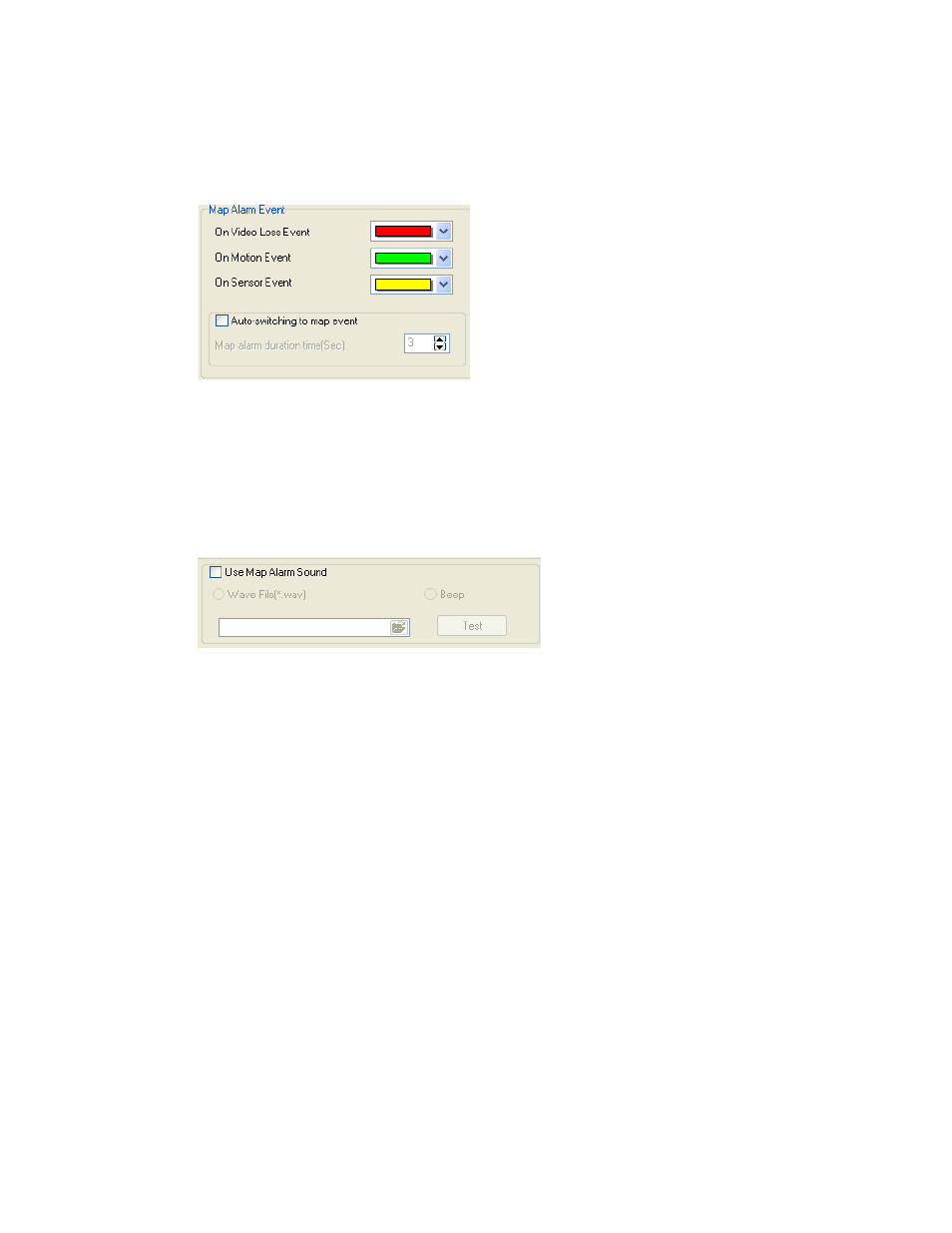
39
Changing Alarm Colors
The colors of the three alarm types can be customized in the Radius Options window. It may be
necessary to change the alarm colors depending on the colors of the map. Customize the color and
alarm time for Sensor, Motion and Video Loss events.
1. Open the General setup window. Click the Settings button and then click General.
2. Change the Map Alarm Event colors.
3. Under Auto-switching to map event select the Use check box to open the associated map on an
alarm event.
4. Enter the time in seconds for the alarm to flash after activation.
Adding a Map Alarm Sound
1. Open the General setup window. Click the Settings button and then click General.
2. Under Use Map Alarm Sound select the Use check box.
3. Select Beep or Wave File.
4. If using a Wave file, click the folder icon to browse to the file location.
5. Click Test.
Viewing Video on Alarm
When the Alarms are activated, colored circles will flash around the sensor icon in the map. To view
the camera associated with the alarm, double-click the flashing sensor icon. The video will open in a
new window.