Preview search, Performing a preview search – OpenEye RADIUS v.4.05 User Manual
Page 46
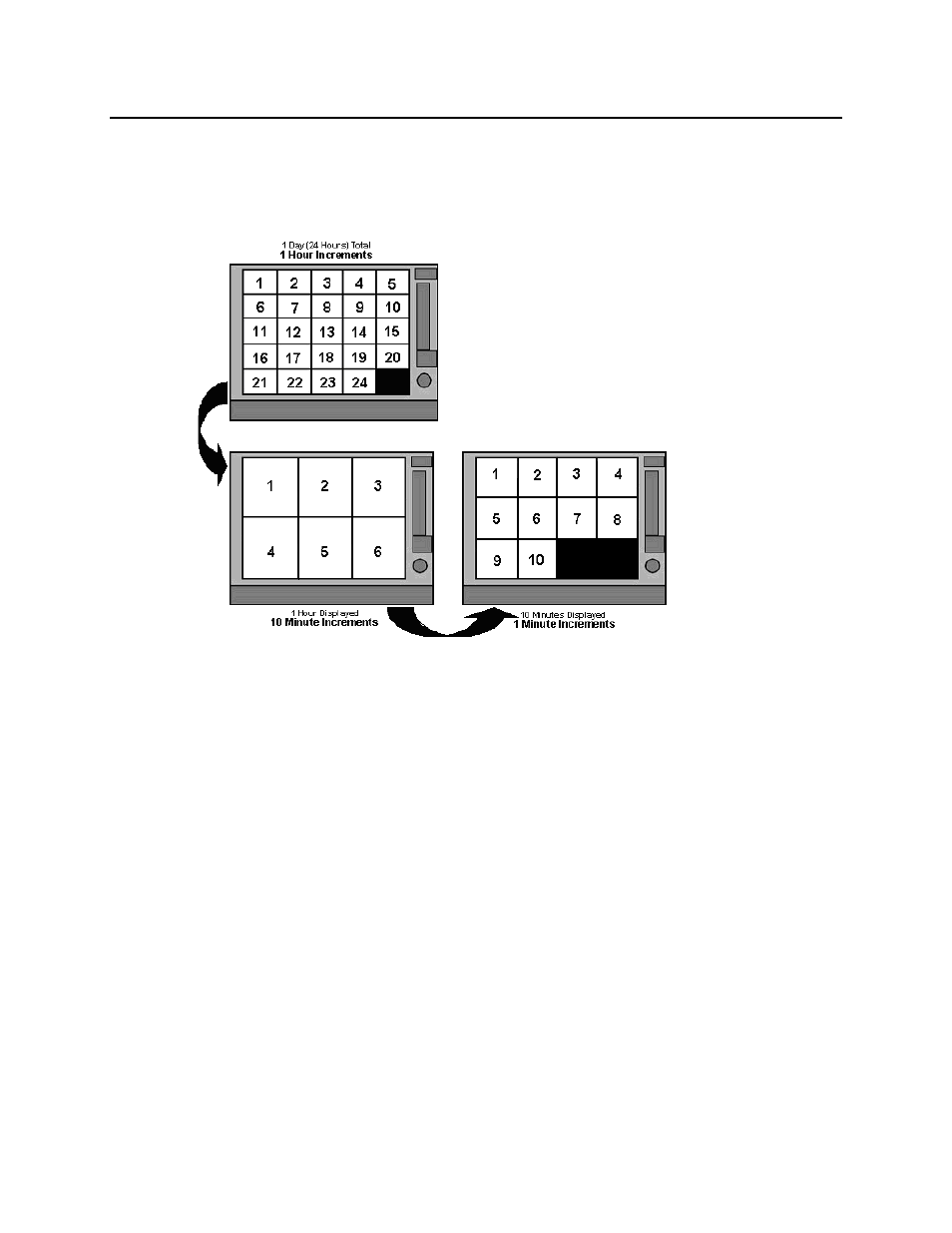
46
29677AC
PREVIEW SEARCH
The Preview Search can be used in a number of circumstances to quickly find the exact moment where
an event (such as a theft) occurred. The Preview Search displays a 24-hour visual overview of a single
camera by separating a 24-hour period (1 day) into 24 images, one image for each hour of the day.
The search can then be further narrowed down into ten minute increments and one minute increments
by simply selecting one of the images displayed. The example below shows how the Preview Search
works.
The first screen has 24 images displayed. Each image represents the first second of each hour. If
there is no image recorded during that period, nothing will be displayed.
Double-click an image to select an hour. A new screen appears with 6 images, each one representing
a 10-minute segment of video. Double-click an image to select a 10-minute segment. The final screen
appears with the 10-minute segment broken into 1-minute increments (10 images).
Performing a Preview Search
1. Right-click a recorder or camera in the Server List and select Search – or – click the Search
button at the top of the screen.
2. Select a single camera. Turn off all cameras but one or double-click a video image to display it full
screen.
3. Click the Date button to select a date from the calendar.
4. Click Preview Search to display 24 images. If there is no recorded video during a portion of the
day, “No Image” will be displayed in place of an image.
5. Refine the search by double-clicking an image to display six 10-minute increment images.
6. Refine the search further by double-clicking an image to display ten 1-minute increment images.
7. Double-click an image to display a 1-minute segment of video. Return to the previous display by
right-clicking an image.
8. Use the playback controls to play the video segment.
9. To exit Preview Search with the current image still selected, click the Preview Search button to
clear it.