Osoto Voting System User Manual
Page 14
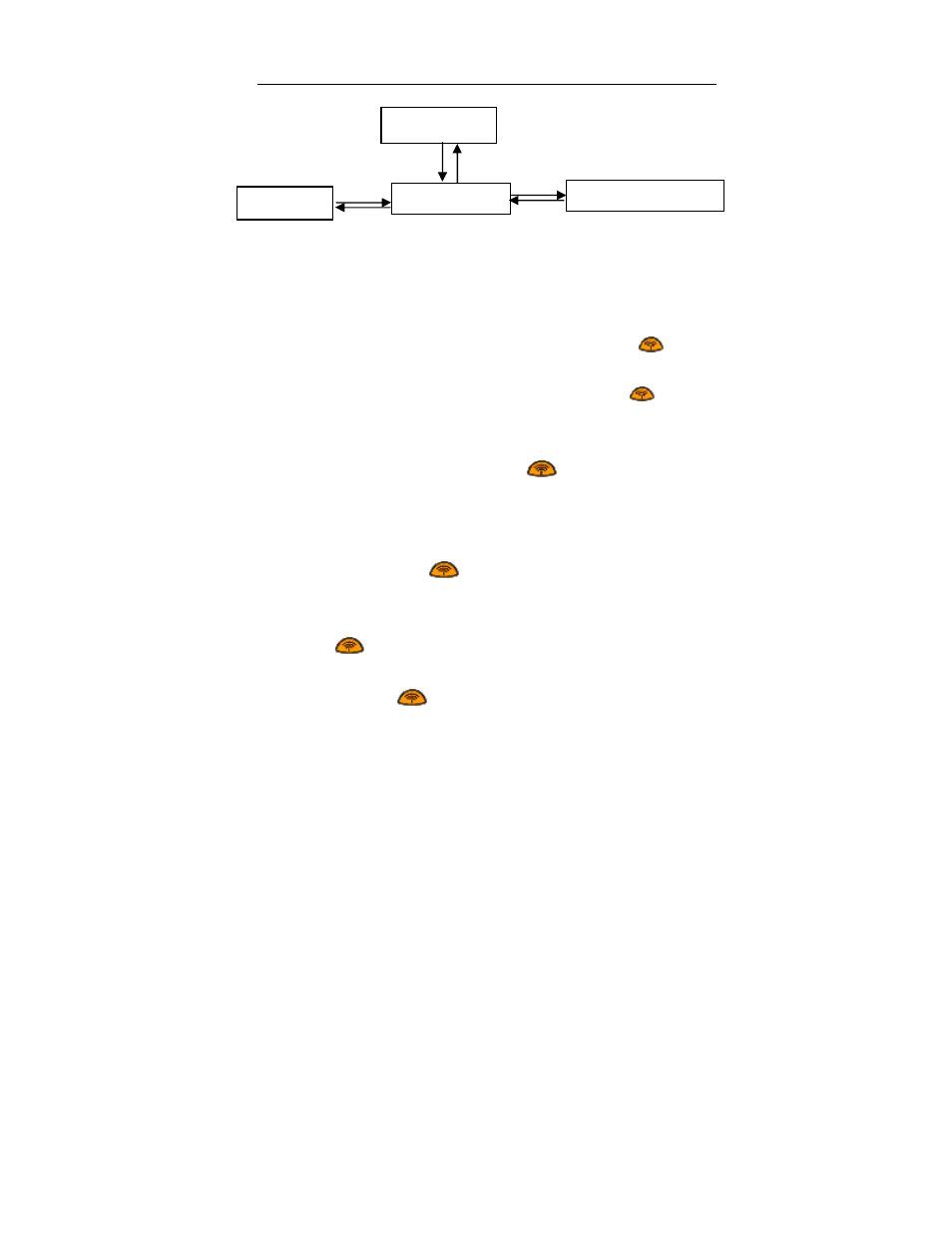
TopA interactive teaching system user
’s manual
14
3.2.2 Operation Instruction
1. Call-over: In the window of student call-over, everyone input his/her
student ID by remote and correct confirmation, press send button “
”. If sent
successfully, the interactive teaching system’s icon will become red from blue.
2. Question: Press “-” button, and again press sent button “
”, you can
question to your teacher. If sent successfully, the student’s name will be
appeared in lower right corner of the interface.
3. Send content: Press the send button “
”, will send the contents of
liquid crystal display. Can only send a maximum of six-digit (LCD screen can
display up to six figures).
4. Question of true-false answer: Students press “7 (Y)” button or “9 (N)”
button, and then send button “
”.
5. Question of choice question: Student press “1,2,3,4” button answer
monomial or press “1,2,3,4,5,6”button answer multiple choice, then press the
send button “
”, "1,2,3,4, 5, 6" correspond "ABCDEF" option.
6. Question of gap-fill: Student press the button of digital zone, then
press the send button “
”, Fill in the blank can include scores, negative,
decimal and so on.
Examination status
Digital input status
ID display
Channel modification status
Switch working mode