Osoto Voting System User Manual
Page 19
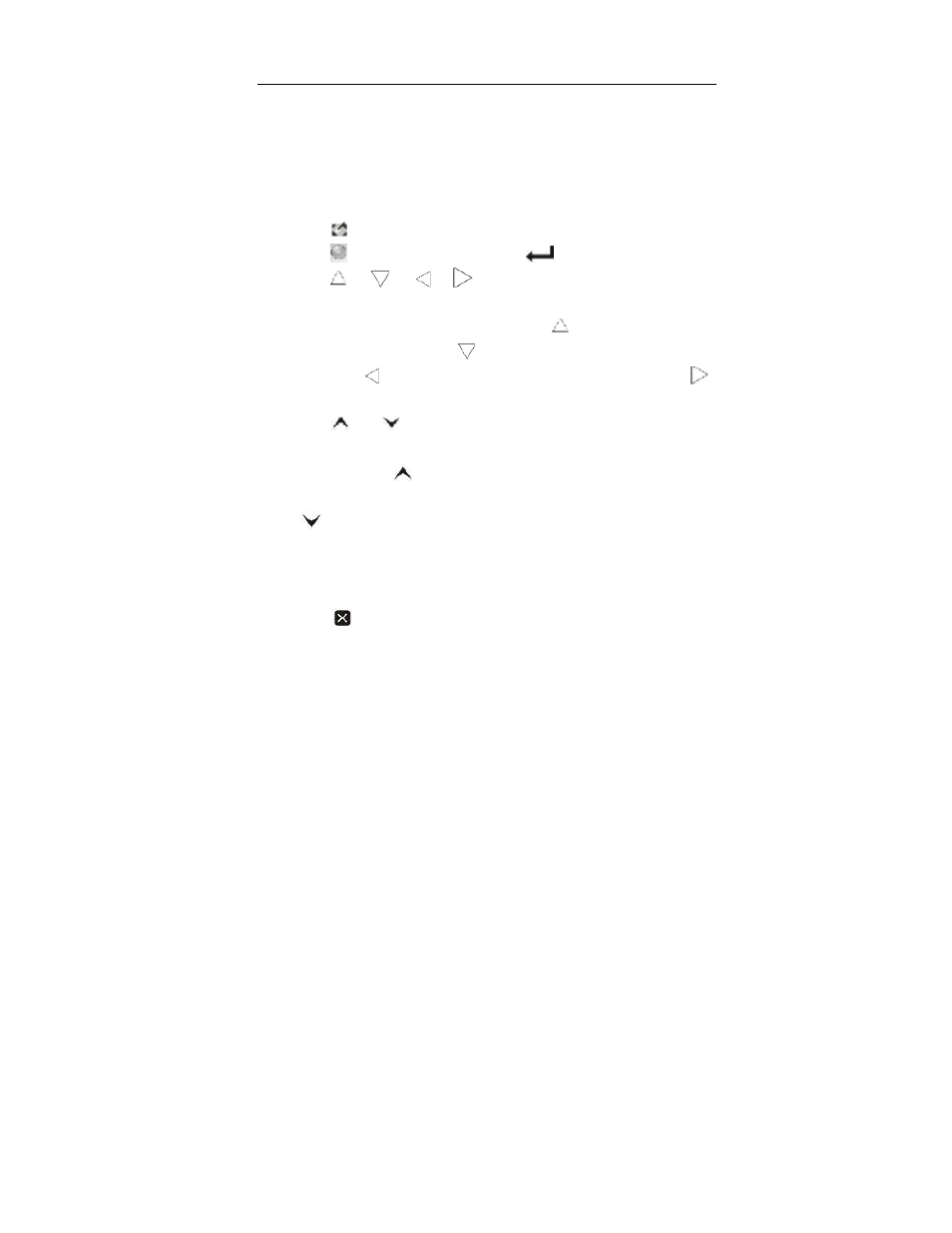
TopA interactive teaching system user
’s manual
19
magnifier or focus lamp, press the “R” button, you can open corresponding
menu bar to set up some parameters. At the same time press the “L”button
and move the touch pen, user could draw lines, erase handwritten with the
eraser, move the magnifier or focus lamp in corresponding function mode.
3.3.6 Keyboard function
① Press “
” key, show desktop.
② Press “
” key, just like press the “Enter
”button on the keyboard.
The “
③
”, “
”, “
”, “
” keys, equivalent to the four directions
arrows. But, when you use the brush pencil, you can respectively press the
four buttons to change pen’s color. Press “
” button is on behalf of
opening the red pen. Press “
” button is on behalf of opening the green
pen. Press “
” button is on behalf of opening the black pen. Press “
”
button is on behalf of opening the blue pen.
Press
④
“
” or “
”, work as page up or page down on the keyboard.
However, when you use the brush pencil, or eraser, or magnifier or focus
lamp, press the “
” button, you could make the line weight thicker, or
enlarge the eraser size, magnification or focus lamp size. And press the
“
” button, you could make the line weight thinner, or diminish the
eraser size, magnification or focus lamp size.
Press “Alt+Tab” key, could switch the current applications.
⑤
Press “Esc”
⑥
key, it works as “Esc”button on the keyboard.
⑦ Press “
” can close the current window. It works as press “Alt+F4” key
on the keyboard at the same time.
⑧ As well as, it supports the pen shortcuts. On the keyboard, press the “R”
button, you can open the red pen; press the “G” button, can open the green
pen; “B” button open the blue pen, “Y” button can open the yellow pen.