1 interactive teaching module – Osoto Voting System User Manual
Page 50
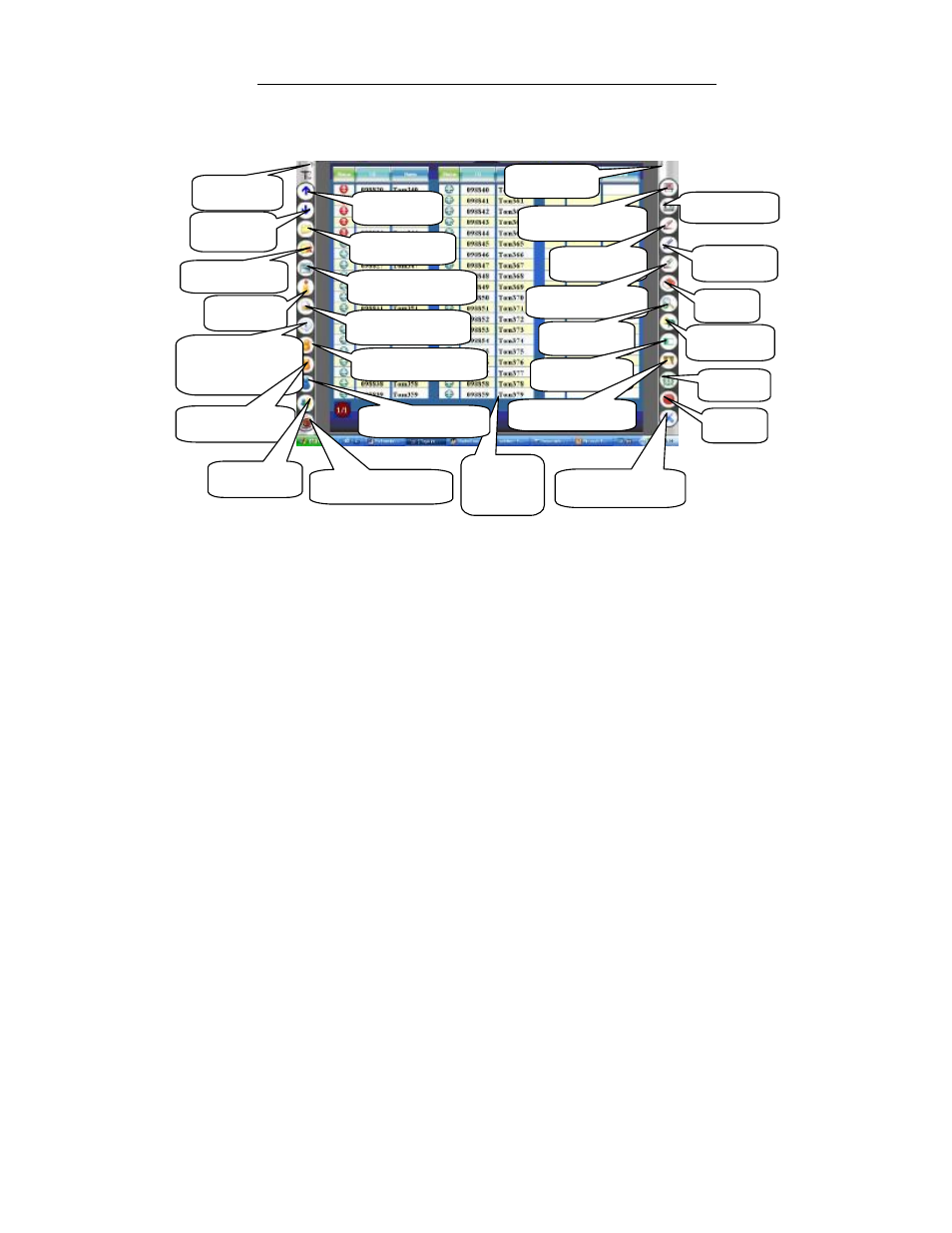
TopA interactive teaching system user
’s manual
50
operation, you can operate with teacher remote or mini-whiteboard, as well as,
you can click the function icon with the mouse directly.
The Main Window
6.1 Interactive teaching module
6.1.1 Login
Login the interactive teaching system is divided into two cases, one class
landing, another anonymous login, the following were landing to explain two
kinds of methods:
6.1.1.1 Class Login
①Start of interactive teaching systems, will pop up the following login
window, class, course, teacher information is optional in the drop-down
box.
Click, quit
Page up
Page down
Open project
Call-over
window
Courseware mode
Statistic graphics
Quick-response
Selected answer
Close project
Call-over
Instant questions
and answers
Question mode
Comment
System configuration
Lock/Unlock
Whiteboard mode
Red pen
Blue pen
Colorized pen
Eraser
Magnifier
Focus lamp
Blank screen
Curtain window
Clock
video
Parameters setting
Screen mode