Super Systems Compact HMI User Manual
Page 16
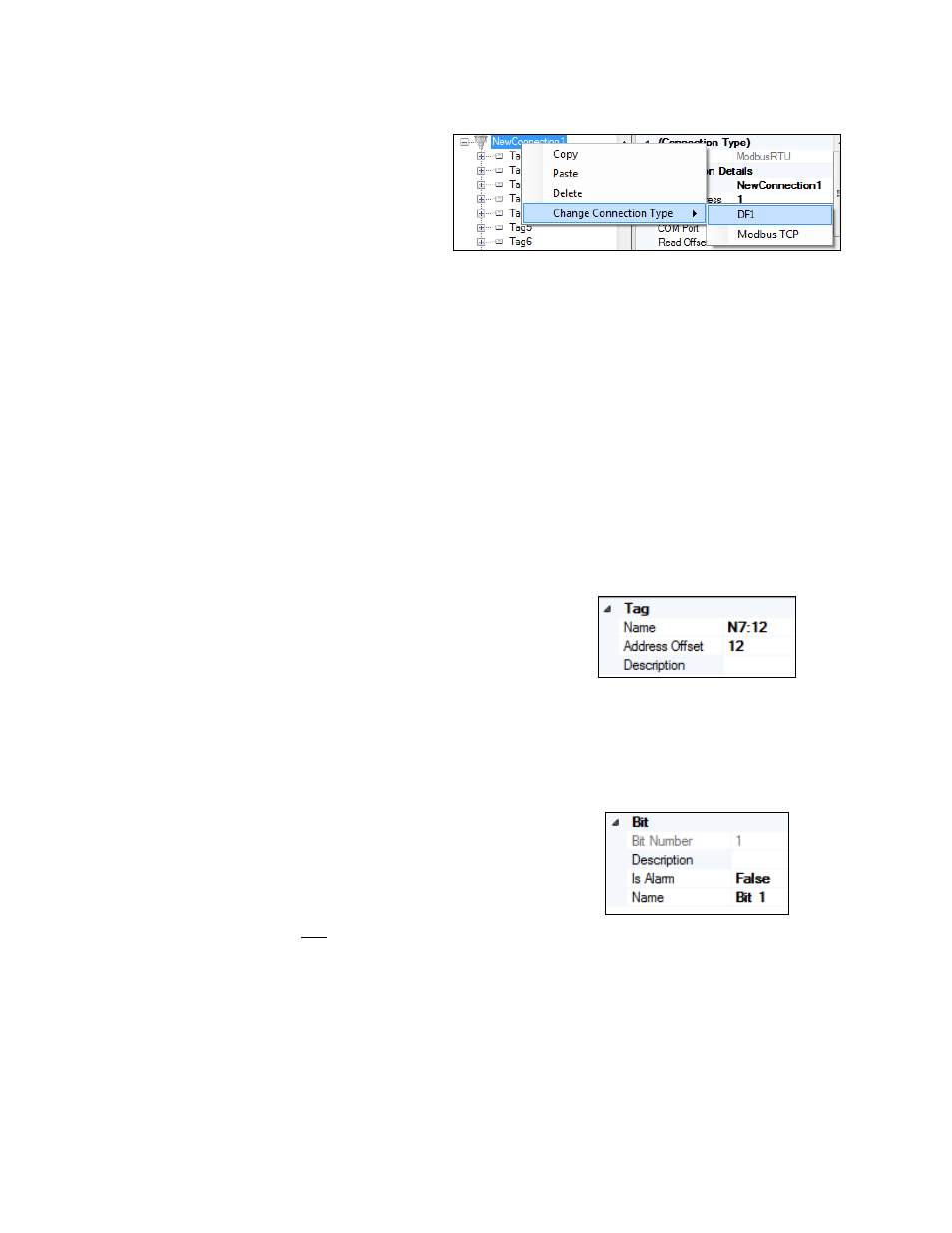
Compact HMI and Compact HMI Editor Operations Manual
Super Systems Inc.
Page 16 of 60
Connection types can be changed after a
connection is defined. To do this, right
click on the Connection Name, select
“Change Connection Type”, and select the
Connection Type desired. See an example
in Figure 15.
Figure 15 - Change Connection Type option
The Edit menu allows you to copy an existing connection or tag with all of its properties and bit
settings. Do this by first selecting the item you want to copy, then click Copy in the Edit menu,
and then click Paste in the Edit menu. The new (copied) item will be added to the tags list as
“
ItemName
–
Copy(
number
)”. Using the Edit menu’s Delete option, you can remove an item.
Finally, using the Find & Replace option, you can direct Compact HMI Editor to search for a
specific string of text in tag names and replace that text names with text that you enter.
The Sort menu allows you to order connection names and tags alphabetically (by name) or by
address (in the case of tags, that is the register address associated with the tag). Sorting can be
performed in ascending or descending order.
Using the tag properties grid, you can name the tag set
and address offset, and enter a brief description. See
The default name of the tag will be “NewTag
x”,
where
x
is a sequential number. The Address Offset will be
applied to the Data Offset previously assigned to the
Panel. For example, referring to Figure 9 and Figure
16, if a Data Offset of N7:0 and Address Offset of 4 are
defined, the actual register being evaluated will be
N7:4.
Figure 16 - Tag "Data" fields
Each register is made up of 16 bits. The bits are
numbered 0 through 15. Compact HMI Editor allows
you to name each bit, add a brief description, and
identify whether the bit is an alarm bit (see Figure 17).
If “Is Alarm Bit” is set to False, Compact HMI will not
identify the bit as an alarm bit; if “Is Alarm Bit” is set to
True, then Compact HMI will identify the bit as an
alarm bit. The default setting for this field is False.
This feature is intended for future use.
Figure 17 - Bit fields
Once configured, tags are used with Compact HMI’s control objects to help determine display
conditions and other characteristics of a control system.