Running the compact hmi solution, P 7) – Super Systems Compact HMI User Manual
Page 51
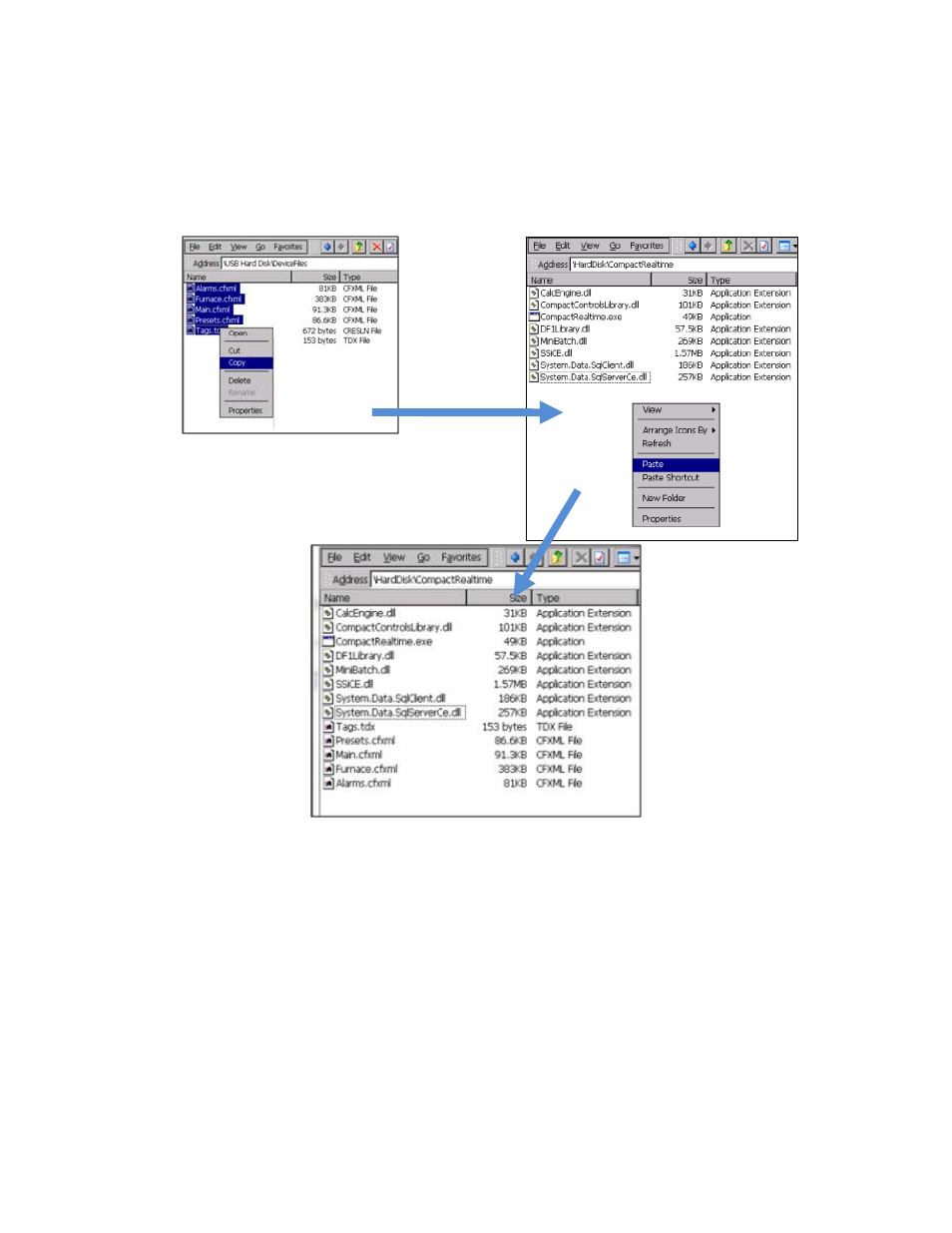
Compact HMI and Compact HMI Editor Operations Manual
Super Systems Inc.
Page 51 of 60
7. Double-tap on My Device on the touch screen desktop. Remove any .cfxml and .tdx files
from the \CompactRealtime folder. Then copy the device files from the storage medium
to the drive from which the touch screen runs Compact HMI (this is typically the drive
from which the touch screen runs the SSi controller application). The destination folder
will be the \CompactRealtime folder on the destination drive. An example of this
procedure is depicted in Figure 59.
Figure 59 - Copying Device Files to CompactRealtime Folder
The Solution should now be ready.
Running the Compact HMI Solution
Once the designer has set up the Solution to be run on the touch screen, the designer restarts
the touch screen to load the SSi controller application. When started, each SSi controller touch
screen has a standard screen that will first be displayed. As explained in the “Use with
Compatible Touch Screens” section, if the touch screen is Compact HMI-aware and has
Compact HMI screens saved to the proper location on the storage card, a menu like the one
shown in Figure 60 will be displayed on the standard screen.