Super Systems Compact HMI User Manual
Page 28
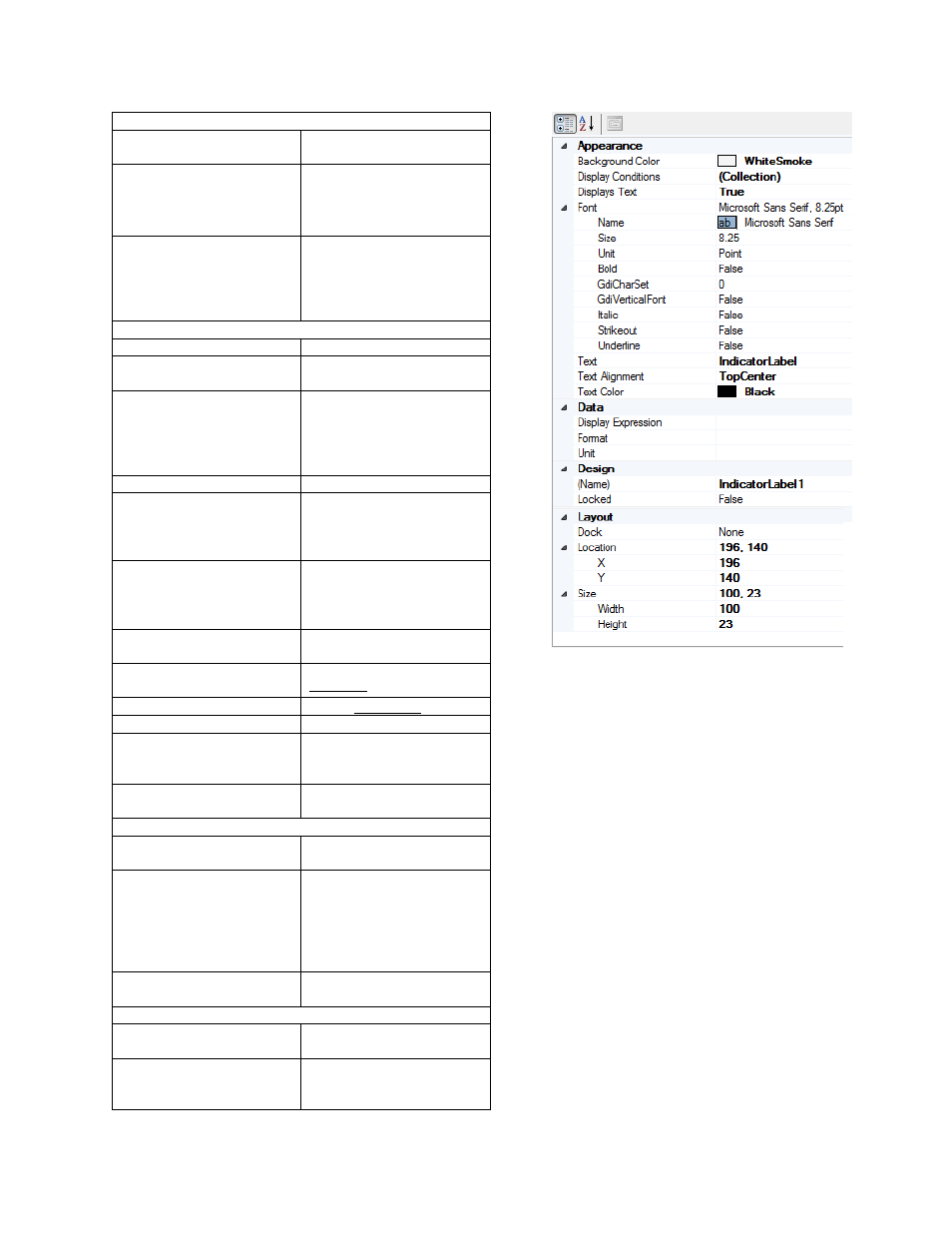
Compact HMI and Compact HMI Editor Operations Manual
Super Systems Inc.
Page 28 of 60
Appearance
Background Color
The color to display in the
background
Display Conditions
Conditions for changing the
way data is displayed. More
details are in the “Display
Conditions
section.
Displays Text
If true, label will display the
text in the ‘Text’ field by
default; otherwise, it will
display a data value defined
in the Data group
Font
Name
Name of the font to use
Size
Size of the font, based on
the unit specified in Unit
Unit
The unit on which the size
of the font is based. See
for
more information.
Bold
If true, displays text in Bold
GdiCharSet
This setting should not be
changed without first
contacting Super Systems
Inc.
GdiVerticalFont
This setting should not be
changed without first
contacting Super Systems
Inc.
Italic
If true, displays text in
Italics
Strikeout
If true, displays text with
Strikeout
Underline
If true, underlines text
Text
The default text to display.
Text Alignment
Aligns text based on one of
nine available alignment
settings
Text Color
The color of the displayed
text
Data
Display Expression
The expression that defines
what data is displayed
Format
The format in which to
display the data. For
example, #.## would
format data with a ones
place and two decimal
places.
Units
The units of the displayed
data (°F, for example)
Design
(Name)
Indicates the name used in
code to identify the object
Locked
Determines whether the
control can be moved or
resized
Figure 24 - Indicator Label properties grid