Compact hmi (use on ssi touch screen), Prerequisites and installation, Use with compatible touch screens – Super Systems Compact HMI User Manual
Page 43: Example designs
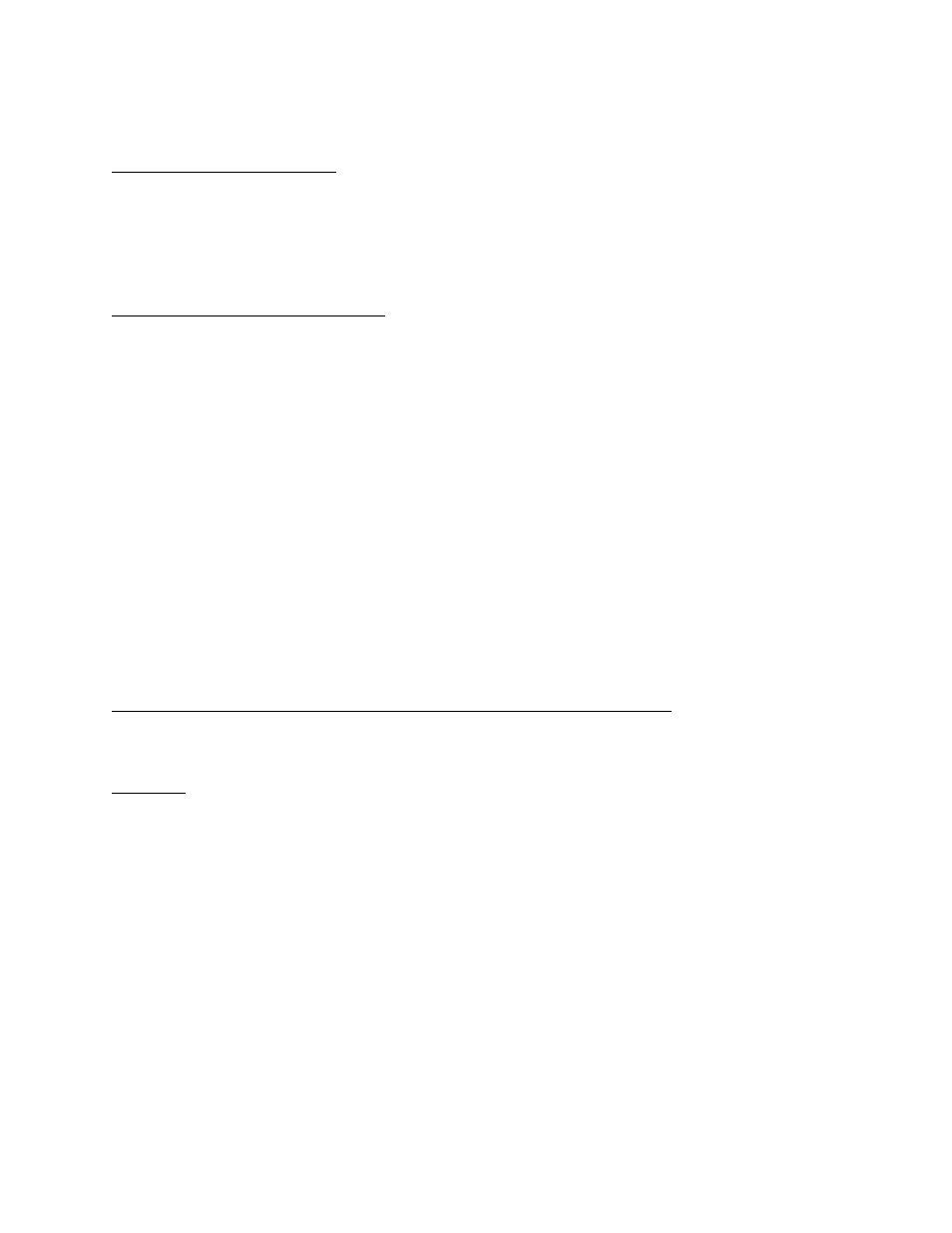
Compact HMI and Compact HMI Editor Operations Manual
Super Systems Inc.
Page 43 of 60
Compact HMI (Use on SSi Touch Screen)
Prerequisites and Installation
An SSi touch screen is required. In order to run Compact HMI Solutions, the SSi touch screen
must be Compact HMI-aware (programmed to recognize Compact HMI Solutions).
SSi designs, customizes, and implements Compact HMI for each touch screen.
Use with Compatible Touch Screens
Compact HMI runs on the touch screen in the \CompactRealtime folder. The \CompactRealtime
folder should have the following file types present:
• .cfxml. Each .cfxml file contains the data for a Panel within the Solution. There will be as
many .cfxml files as there are Panels in the Solution.
• .tdx. The .tdx file is the tags database file. This contains the data for the tags that have
been set up in the Solution.
• .dll. DLL files are required in order for Compact HMI to run properly on the touch
screen.
• .exe. The .exe file is an executable file that is run when Compact HMI is started.
There is no additional configuration necessary other than getting a copy of your primary touch
screen interface that supports Compact HMI; your primary touch screen interface will handle
starting, stopping and interacting with the Compact HMI application for you.
When your Compact HMI-aware interface is handling your Compact HMI Solution, the Menu
button will not take you directly to the Menu. Instead, it will give you the option of going to the
Menu or going to the Compact HMI Solution.
Example of Compact HMI Touch Screen Application Design and Rendering
Once a solution is designed in Compact HMI Editor and saved to a Compact HMI-aware SSi
touch screen, the interface can be accessed through Compact HMI. This section illustrates
examples of Panels that can be set up as part of a solution in Compact HMI in a furnace control
system and how those Panels can be saved from Compact HMI Editor and subsequently opened
in a Compact HMI-aware touch screen as a Compact HMI application.
Example Designs
In this example, a designer has created four Panels for a furnace control system. These Panels
are as follows:
• Main Panel. The Main Panel provides an overview of essential furnace statuses (such as
combustion status and high/low gas pressure alarms) and allows for control of essential
furnace functions (such as locking and unlocking the furnace door). This is the Panel that
will appear when the Compact HMI application is first opened on a compatible touch screen.
The Compact HMI Editor view is shown in Figure 46; the Compact HMI (Touch Screen) view
is shown in Figure 47.