Super Systems Compact HMI User Manual
Page 20
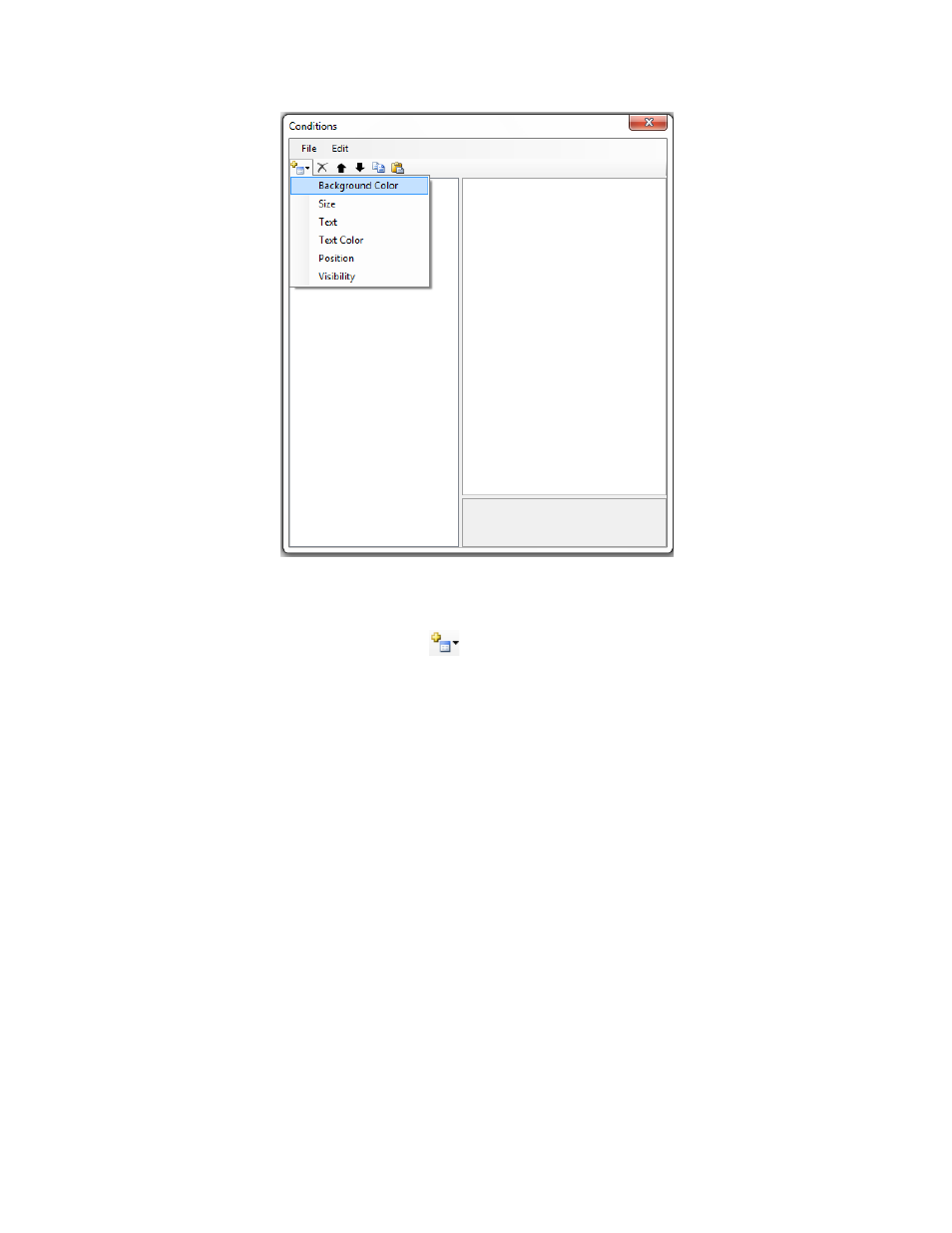
Compact HMI and Compact HMI Editor Operations Manual
Super Systems Inc.
Page 20 of 60
Figure 19 - Display Conditions window
Figure 19 shows the base window that appears when Display Conditions are opened. Note the
expanded list of options shown below the
(Add Condition) button. You can also access these
options from the File Add Condition menu selection. Both show the categories of display
conditions that can be applied to a control based on evaluations described in “Expression
Editor“. These categories are as follows:
• Background Color affects the background color of the control.
• Position affects the position of the control.
• Size affects the size of the control.
• Text affects the text displayed within the control.
• Text Color affects the color of the text displayed within the control.
• Visibility affects whether the control is visible (true) or not (false).
Once you have added a condition, Compact HMI Editor will create a category for the condition,
as shown in Figure 20. The number of conditions in each category will be the total number of
conditions that have been added to that category. Each condition will have the name of the
category to which the condition applies until you change the condition’s name, as described
below.