Super Systems Compact HMI User Manual
Page 45
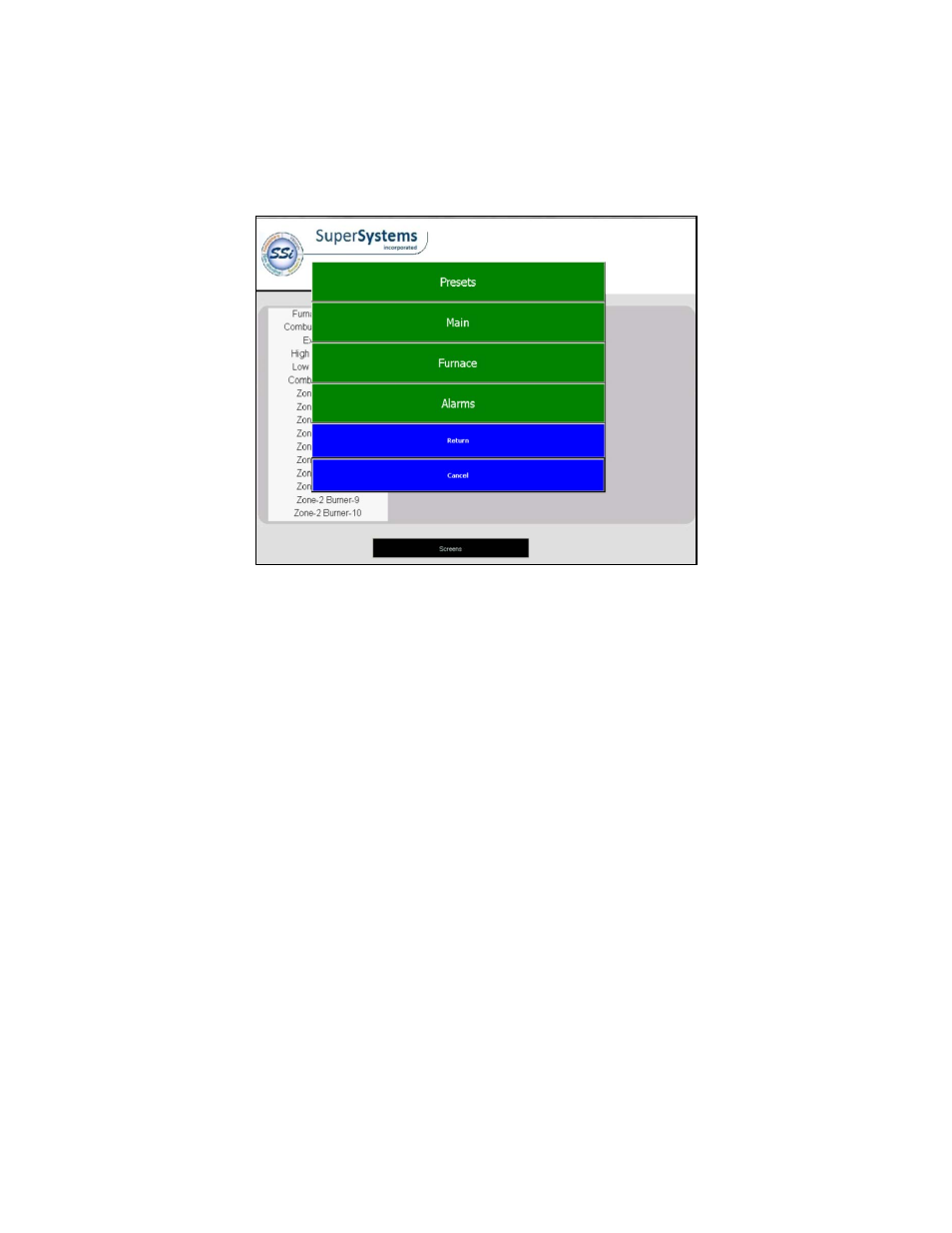
Compact HMI and Compact HMI Editor Operations Manual
Super Systems Inc.
Page 45 of 60
Remember that Panels can be arranged in the order in which you want them to appear in
Compact HMI on the touch screen. To reorder Panels, simply click and drag each tab into the
order in which you wish it to appear.
Figure 48 - Screens menu (Compact HMI - Touch Screen)
• Alarms Panel. The Alarms Panel shows alarms that have been configured in the system. If
an alarm is active, typically the attributes of the alarm display will be programmed to
change (for example, color and visibility). In the example, inactive alarms are displayed in
black text. If an alarm is active, the operator will be able to acknowledge it or take the
appropriate action to correct the alarm condition. The Compact HMI Editor view for the
Alarms Panel is shown in Figure 49; the Compact HMI (Touch Screen) view is shown in