Configure ptz devices, Enr- 1000 series system administrator’s manual – ACTi ENR-1000 User Manual
Page 46
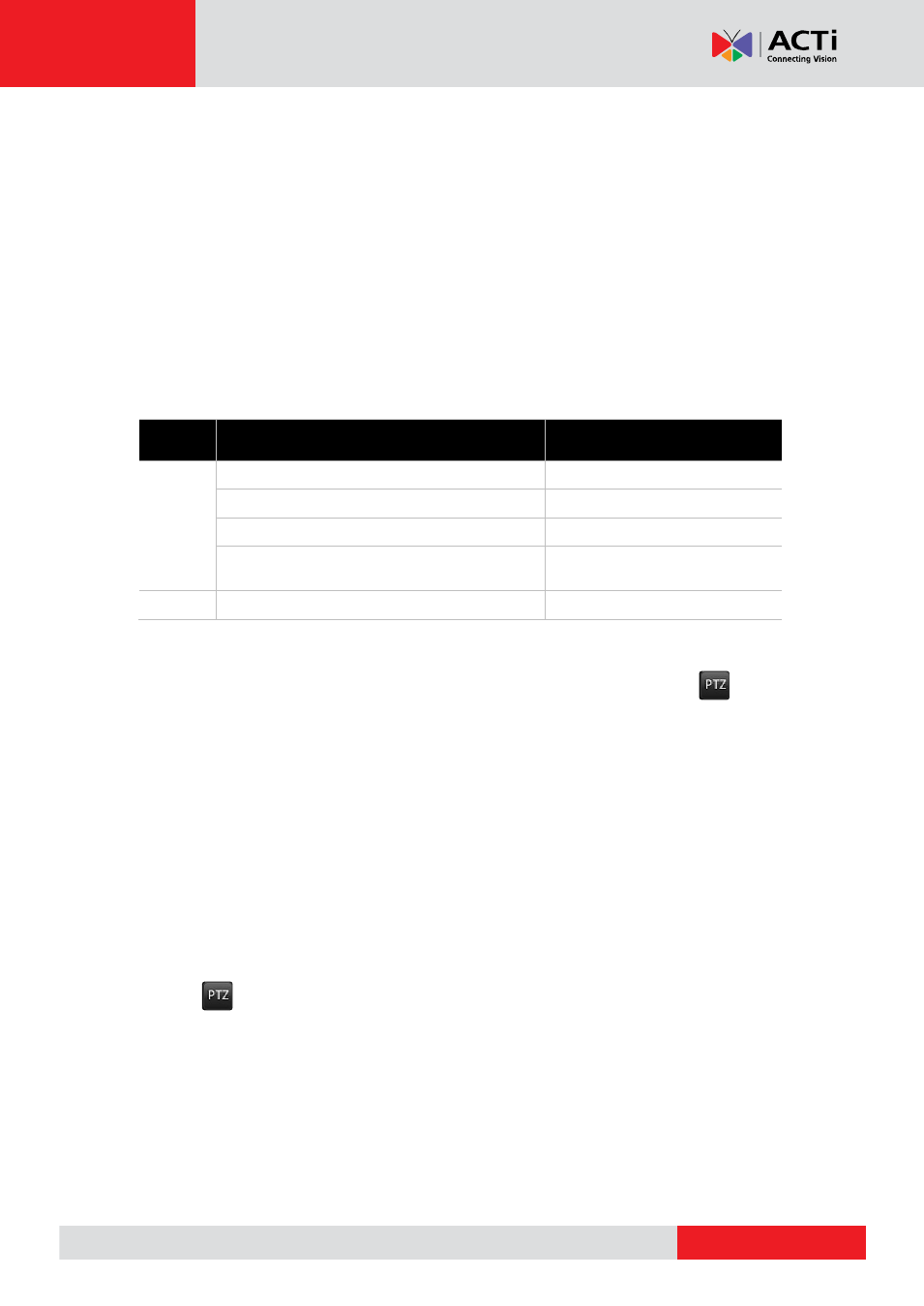
ENR-
1000 Series System Administrator’s Manual
Configure PTZ Devices
PTZ devices can do panning, tilting and zooming automatically or through manipulation. The
PTZ-related applications are broadly supported by ENR. For example, you may control the
movements of a PTZ camera with user interface panel controls or a joystick; the device can
be programmed to execute a continuous tour or triggered by events to go to a preset position.
By default, ENR will communicate ACTi devices with the default settings, in which
case you will not need to configure any property
. For certain PTZ solutions, such as a
hemispheric camera in 6VGA mode or an analog PTZ device attached to an ACTi video
server, you will need to enable the PTZ properties on ENR interface.
Brand
PTZ Device Types
Requires enabling of PTZ
on ENR interface
ACTi
IP Speed Dome
IP Zoom Camera / IP PTZ Camera
Hemispheric / Fisheye Dome
V
IP Camera mounted on Scanner/ Analog
PTZ camera attached to Video Server
V
Others
All devices with PTZ functions
V
To enable PTZ function on ENR interface:
Go to
Setup
page
Camera
tab, select the device from
Camera List
, click , check
“
Enable PTZ
”, and then click “
Apply
”.
To enable an analog camera attached to video server:
1.
Configure the parameters (e.g. Vendor, Protocol, Baud rate, Address ID) on physical
device according to the product’s installation instructions. On the device’s (camera or
video server) web configurator, configure the parameters to match the setting on physical
device, and test the PTZ operations to make sure the device is properly set to be
connected with.
2.
On ENR interface go to
Setup
page
Camera
tab, select the device from
Camera List
,
click , check “
Enable PTZ
”, configure the settings to ensure that they match those
on the physical devices and the web configurator, and then
click “
Apply
”.