9 management mode, Management mode – ATL Telecom AM200 User Manual
Page 43
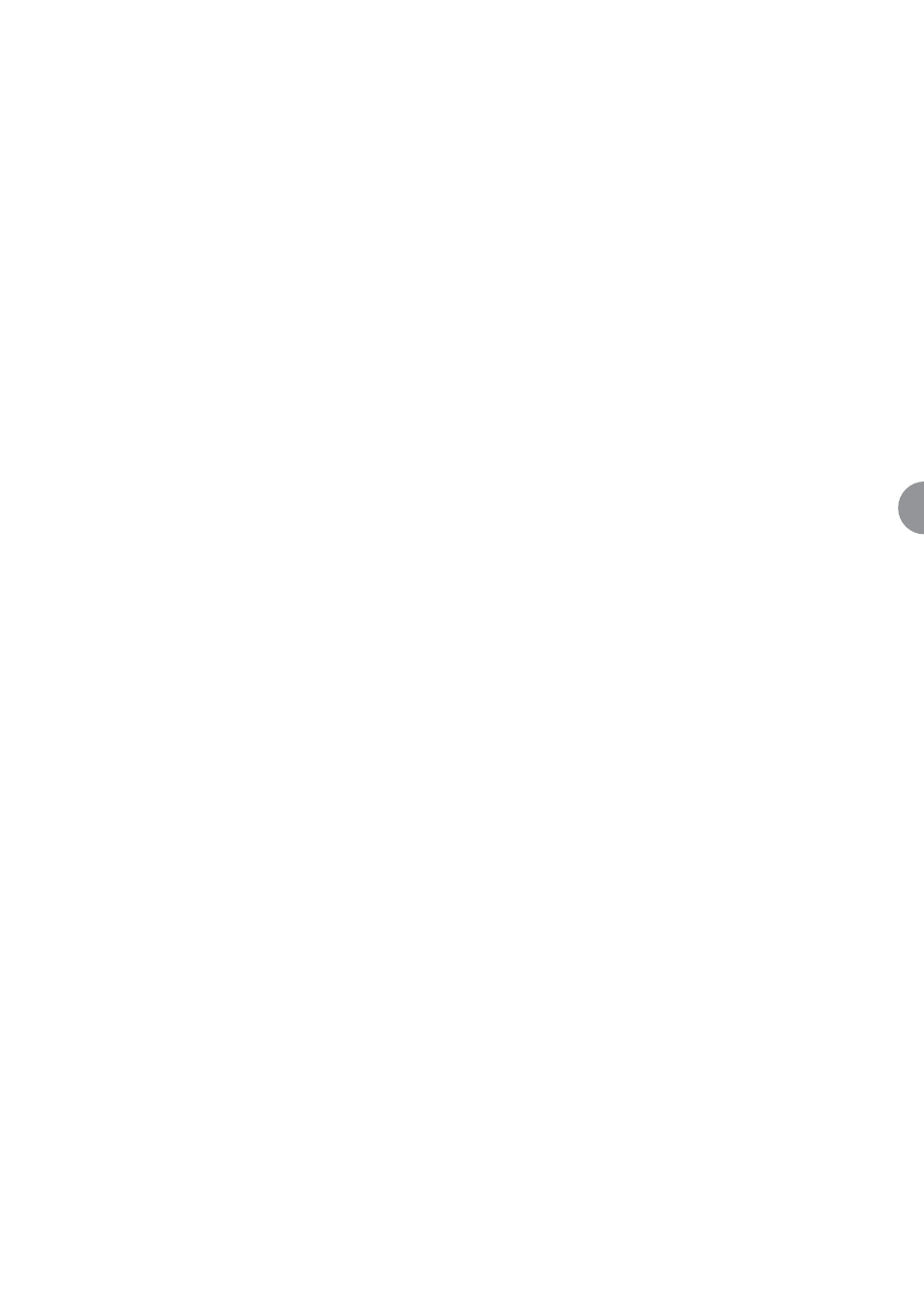
ATL User Guide
AM200 Modem
43
8
8.9
MANAGEMENT MODE
In a ‘back to back’ connection, the local AM200 unit can be setup to configure the remote unit. The remote
unit (normally the CPE unit) is set to ‘slave’ (it’s factory default setting). The local AM200 (normally the CO
unit) must be set to ‘master’.
To set the local AM200 to ‘master’, type in:
--> am200 set interface local managementmode master
↵↵
The remote unit will already been set to slave (it’s factory default setting). However, if the management mode
of the remote unit has not been altered. Type in the following command at the remote unit to set it to slave:
--> am200 set interface local managementmode slave
↵↵
Note the Expected Model type at the ‘master’ unit must match the slave model type. To view the current
expected model type at the ‘master’, type in:
--> am200 show interface local expectedmodeltype ?
The unit will respond with the default model type:
Expected Model Type: am200EXG
You can change the expected model type by using the ‘set’ command. In the example shown below, ? is used
at the end of the CLI command to display the list of possible model types. The mode type is then changed
to an AM200E.
--> am200 set interface local expectedmodeltype ?
<value>
- am200E
- am200EG
- am200EX
- am200EXG
--> am200 set interface local expectedmodeltype am200E
You can now configure the remote unit via the local unit.
To configure or view the remote unit, replace ‘local’ with ‘remote’ in the CLI command, e.g. to view the DSL
linerate of the remote unit type in:
--> am200 show interface remote linerate
↵↵