12 router – ATL Telecom AM200 User Manual
Page 50
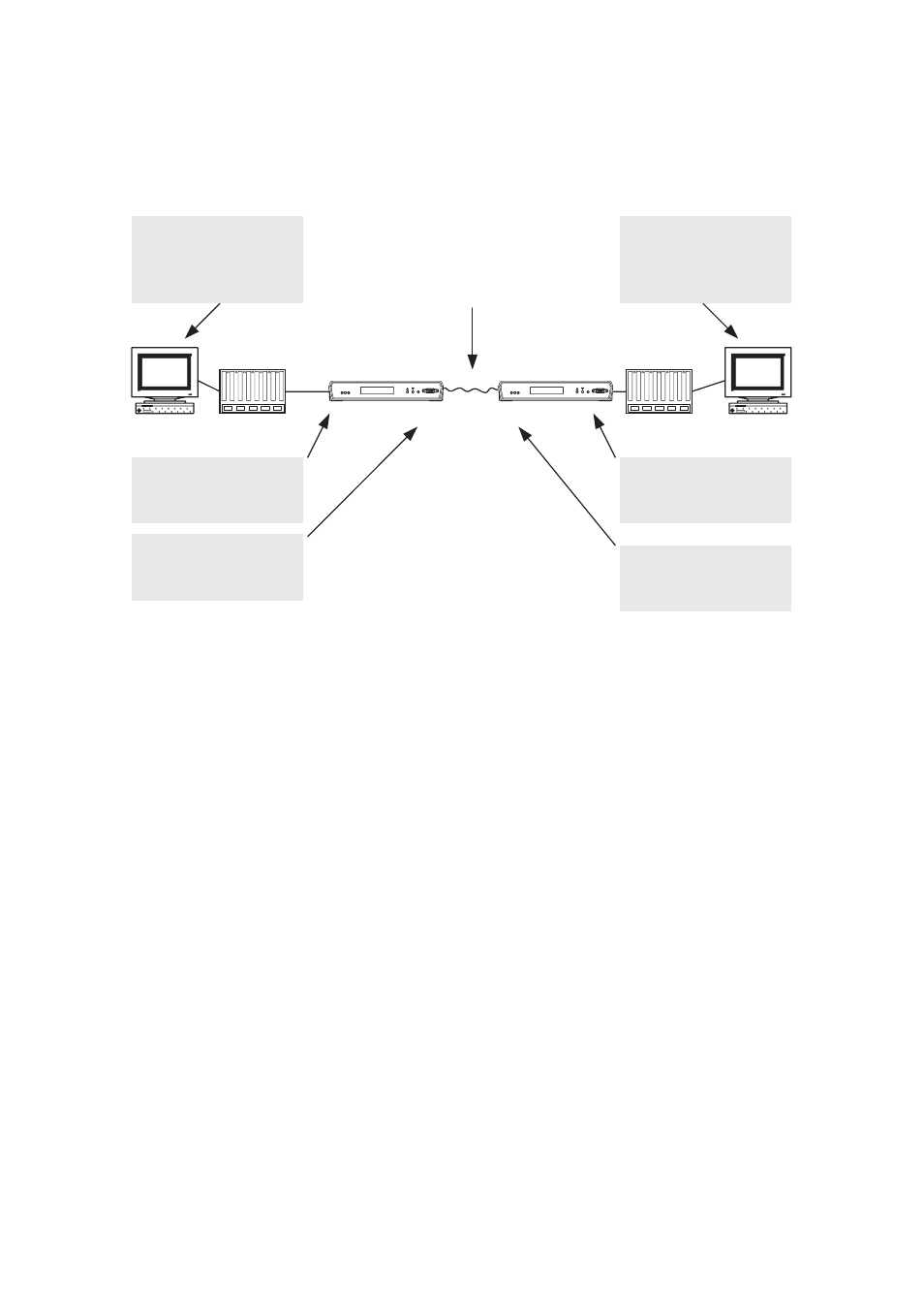
ATL User Guide
AM200 Modem
50
8.12 ROUTER
See the diagram below for an example configuration of AM200 being used as a router. AM200 defaults to
be a bridge, so first we must clear the bridge configuration. At both units type in.
--> bridge clear interfaces
↵↵
--> ip clear interfaces
↵↵
Then we add IP interfaces for each side of the router, e.g. "lan" (the Ethernet user port) and "wan" (the DSL
line interface).
--> ip add interface lan <ipaddress> <netmask>
↵↵
--> ip add interface wan <ipaddress> <netmask>
↵↵
For the example above the following commands would be used at the CO.
--> ip add interface lan 10.10.1.1 255.255.0.0
↵↵
--> ip add interface wan 192.168.1.1 255.255.0.0
↵↵
And at the CPE
--> ip add interface lan 10.11.1.1 255.255.0.0
↵↵
--> ip add interface wan 192.168.1.2 255.255.0.0
↵↵
Then attach the interfaces we have created to the appropriate transports. At both units type in:
--> ip attach lan ethernet
↵↵
--> ip attach wan hdlc
↵↵
Then, add a default route for the wan link using the command.
--> ip add defaultroute gateway <ipaddress>
↵↵
User Port
IP
10.11.1.1
Mask
255.255.0.0
User's
PC
User's
PC
User Port
IP
10.10.1.1
Mask
255.255.0.0
PC
IP
10.11.18.8
Mask
255.255.0.0
Gateway 10.11.1.1
PC
IP
10.10.0.1
Mask
255.255.0.0
Gateway 10.10.1.1
Hub
Hub
Line
IP
192.168.1.1
Mask
255.255.0.0
Line
IP
192.168.1.2
Mask
255.255.0.0
leased line
AM200
CO
AM200
CPE