Updating software, Overview – Grass Valley 8900NET v.3.2.2 User Manual
Page 42
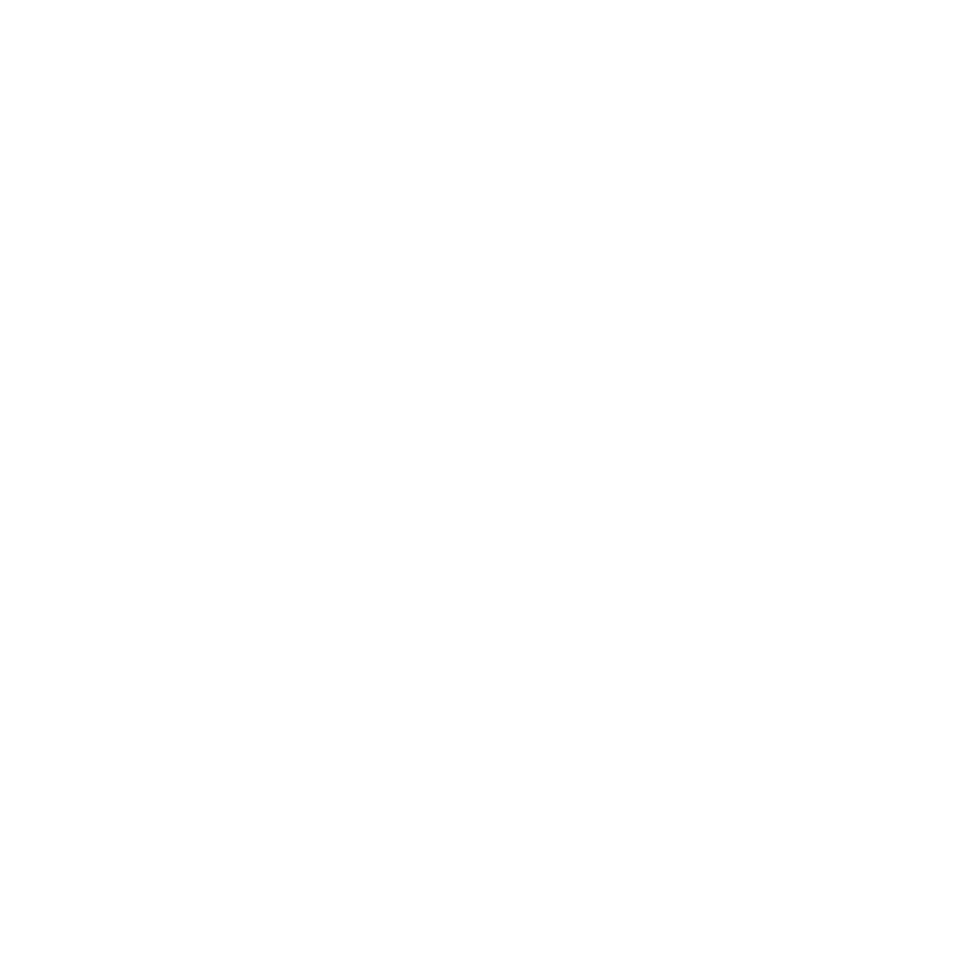
42
8900NET Instruction Manual
Using the 8900NET GUI
Updating Software
The following procedure describes the software download process for the
8900NET module running version 3.2.0 and later. For earlier 8900NET
releases, refer to the latest Release Notes for the 8900NET module, available
on-line. Software download procedures for modules residing in the net-
worked Gecko 8900 frame will vary according to release date and hardware
version. Some 8900 modules can use the following procedure but many
require a special cable assembly as detailed in the Compatibility Matrix in
the Appendix on
Overview
The Modular Remote Monitoring and Control System is an extension of the
Grass Valley Signal Management System (SMS) routing system and uses
the same File Transfer Protocol (FTP) technique to download software.
Note
This procedure assumes your Local FTP Server computer is a 32-bit
Windows host running Win95, 98, NT or later.
If you do not have an FTP server, Grass Valley provides a free FTP server
package that is easy to install and operate. This procedure assumes you will
use the Xitami FTPD provided. If you already have an FTPD available, you
can skip steps 3 through 5.
The software update process consists of the following steps:
1.
Acquire the software update files and, if needed, the FTP Server
package.
2.
Place the module software update files into an FTPD modular
directory.
3.
Extract the FTP Daemon (Xitami FTPD).
4.
Run the Xitami installation program.
5.
Modify the FTPD configuration files to the Xitami directory.
6.
Start the FTPD.
7.
Use the 8900 GUI to initiate software updates.
Note
When updating numerous Gecko 8900 modules, it is a good idea to dedicate
one frame for the update process to avoid interrupting communication with
active modules.
8.
Verify the software update results.