Software update procedure – Grass Valley 8900NET v.3.2.2 User Manual
Page 43
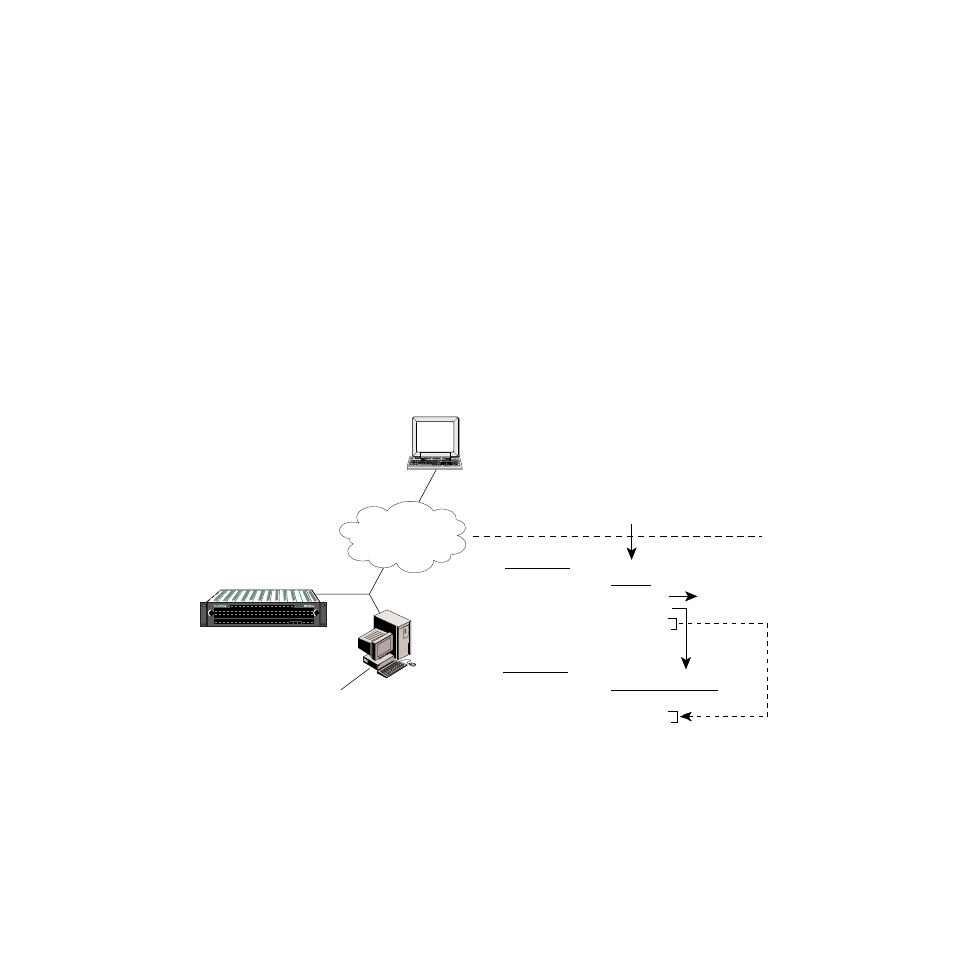
8900NET Instruction Manual
43
Using the 8900NET GUI
Software Update Procedure
1.
Acquire the software update files from Grass Valley (refer to
Software upgrade packages are available from the Grass Valley Cus-
tomer Service FAQ site. The free FTP server software is also available.
a.
You may connect to the Grass Valley FAQ site to access the latest
software and subscribe to software updates automatically at the
following URL (recommended):
http://gvg.custhelp.com
or, go directly to the Thomson Grass Valley ftp site to download the
software at the following location:
ftp://ftp.thomsongrassvalley.com/pub/modular
Here you will also find the free FTP server software.
b.
Create a temporary download directory on your PC:
c:\temp\
Figure 24. Acquiring 8900 Software from Grass Valley FTP Site
c.
Using the web browser, select the desired files. Click to download
the file. You are queried to either
OPEN
the file or
SAVE AS
. Select the
SAVE AS
option and set the path to the temporary directory on your
computer.
This process will trigger the download of the file to your computer.
0612-24r1
Thomson Grass Valley ftp Site
ftp://ftp.thomsongrassvalley.com
Local
FTP Server
FTP Daemon Installed
Create a password protected
Modular directory
c:\modular\8900xxx
Typical Update Download
1. Module file (example): 8900net_sw2.exe
2. FTP Server file:
ftpd.exe
Resulting files
Resulting files
Extract to
C:\modular\8900
In a temporary directory: C:\temp\
1. Module file (example): 8900net.exe
2. FTP Server files:
xic3223c.exe
defaults.cfg
ftpusers.sms
readftpd.text
In Program directory:
C:\Program Files\Xitami
1. FTP Server file:
xic3223c.exe
defaults.cfg
ftpusers.sms
Ethernet
8900TFN frame with
Network Interface Module
PS 1
PS 2
LOCK
LOCK
FAULT
Internet
Move to
Xitami
Directory