Grass Valley 8900NET v.3.2.2 User Manual
Page 57
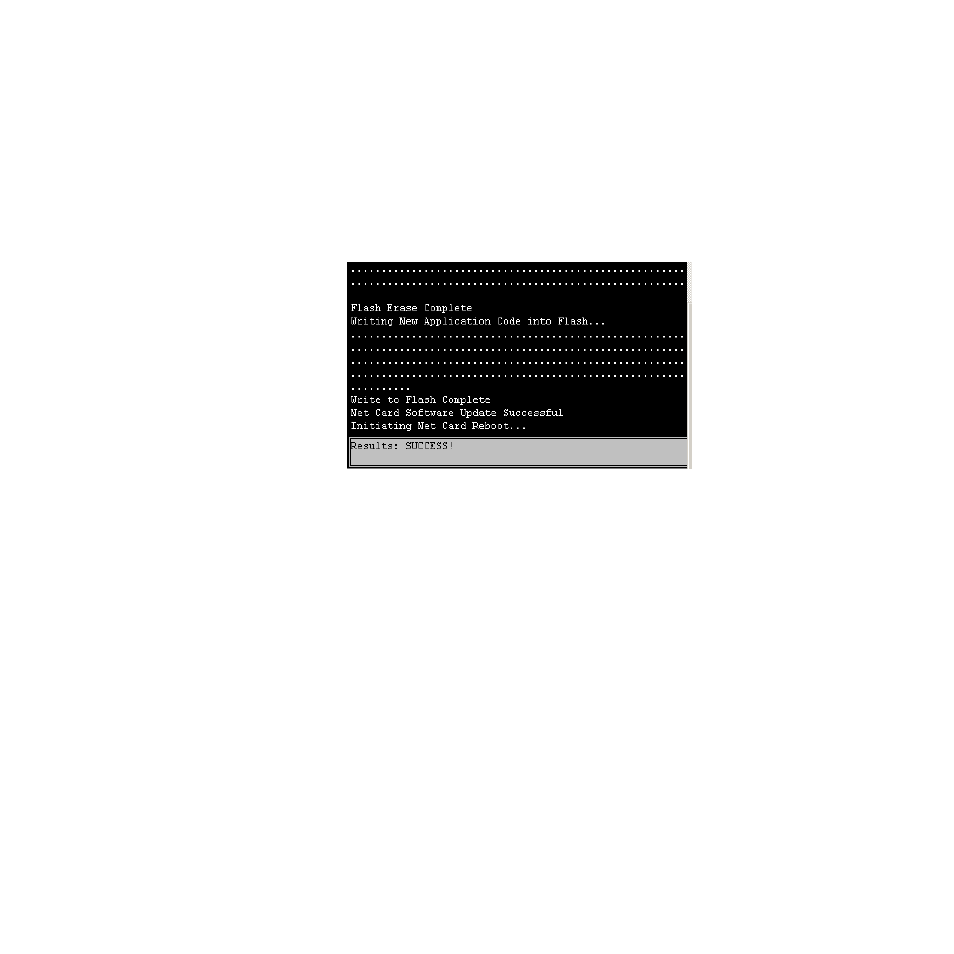
8900NET Instruction Manual
57
Using the 8900NET GUI
k.
Once the download has started and there are no error messages,
wait for the Success screen to appear, then click on Software Update
or the refresh button again to refresh the page.
Note
Do not click anywhere on the web page while the download is in progress
unless you receive a File Not Found or Login Incorrect Results message.
Once the download is successful, the Progress Monitor will report
a Success message similar to
.
Figure 39. 8900NET Software Update Failure Notice
9.
Verify the software update results by checking the Installed Software
Version in Properties portion of the 8900NET Status web page.
The software and firmware (if applicable) numbers should match that
indicated in the .bin or .fld file name (see
names and version numbers).
Update Processing Details
Upon receipt of a software update form from a module, the 8900NET
module will contact the FTP Server, requesting the specified path. The
8900NET will send the user name and password to FTP server to gain
access to the file.
Once the file has been successfully FTP’d from the FTP Server, the 8900NET
will begin the module software compatibility check and upgrade process.
The module software compatibility check uses compatibility information
included in the Field Update File to ensure that the new software was
intended for this module. In the event that there is a mismatch, the
8900NET will abort the upgrade.
If compatibility is okay, the download is performed and the subject module
is rebooted.