Grass Valley 8900NET v.3.2.2 User Manual
Page 53
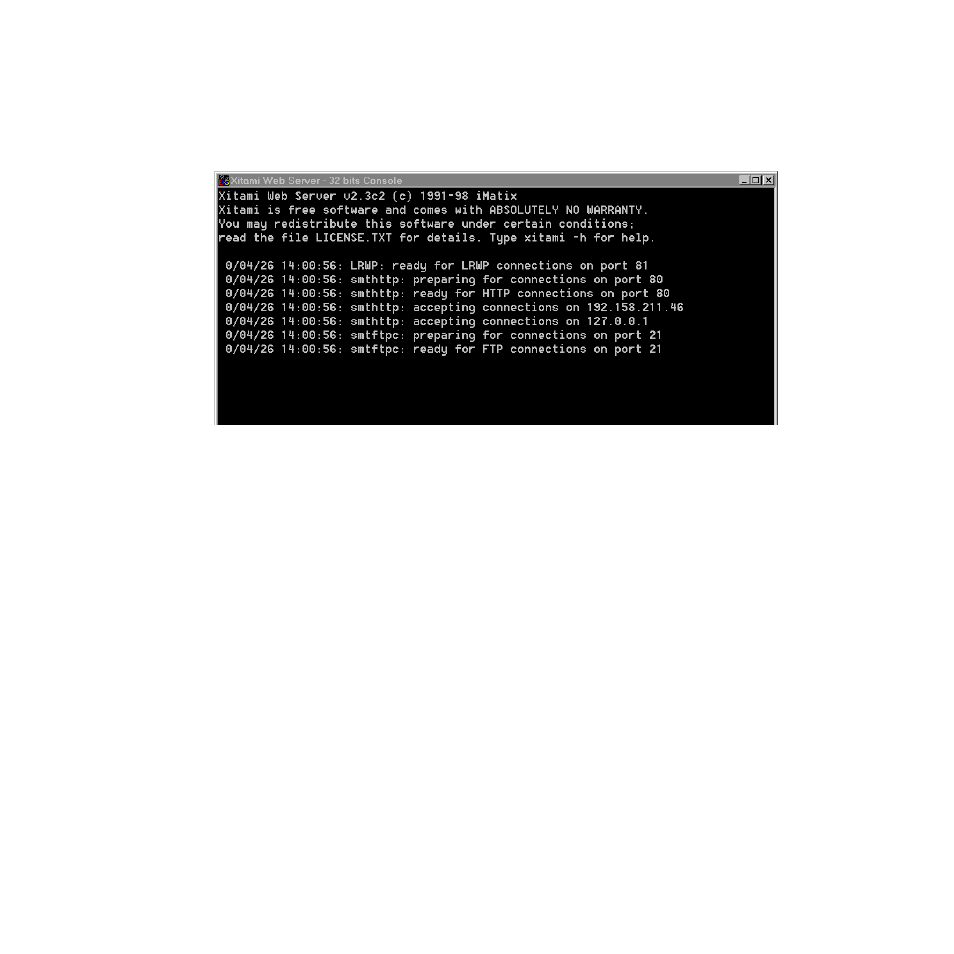
8900NET Instruction Manual
53
Using the 8900NET GUI
The Xitami Console will open as a DOS window. There will be a log
of events, at least one of which will indicate it is accepting connec-
tions (see
).
Figure 33. Typical FTPD Console Screen
The IP Address line should actually indicate the IP Address of the
PC you are using for the FTP server. This is the IP Address that will
be used to initiate the software update.
The line that verifies that the FTPD is running reads:
ready for FTP connections on port 21
8.
With the FTPD running, use the 8900 GUI to initiate software updates.
Use the web-browser to:
•
Access the appropriate Software Update page for a given module,
•
Enter the required data into the HTML Form on that page, and
•
Submit the form.
The 8900 frame uses the data in the form to contact the FTPD on the
server, download the update file, and reprogram the targeted module.
Note
Prior to attempting update of software, refer to the target module’s manual
and confirm that the Remote/Local Only jumper is in the Remote position.
Note
To monitor the progress of the download, use the serial port connection (see
) with a computer running a terminal emulation application