Grass Valley 8900NET v.3.2.2 User Manual
Page 56
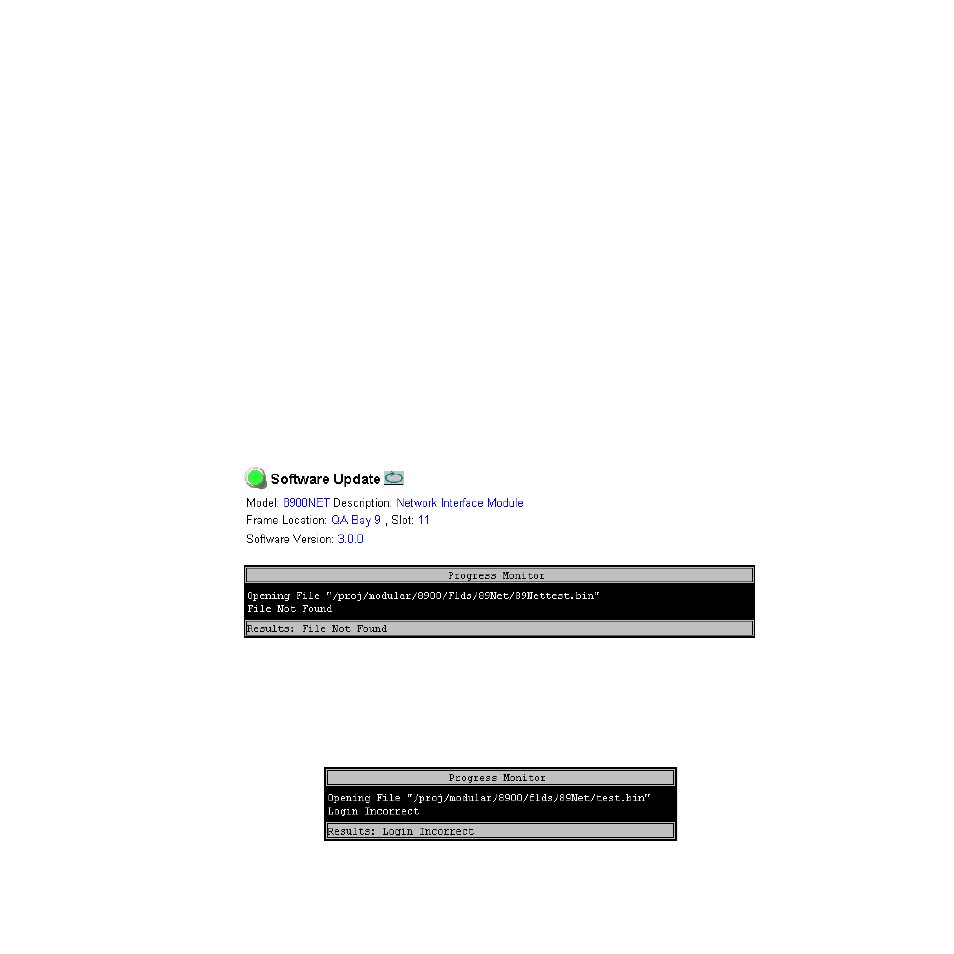
56
8900NET Instruction Manual
Using the 8900NET GUI
d.
In the FTP Server Address field, enter the IP Address of the PC that
has the FTPD installed and running.
e.
You can enter the Host Name of the PC that has the FTPD running
into the FTP Server Name field. This is an optional step and can be
omitted.
f.
Click on
Apply
to set the FTP Address.
The web page will refresh and the new FTP address should be dis-
played as the Current Settings.
g.
In the File Path field, enter the file name of the software update file.
h.
Submit the form and start the update process by entering the user
name and password and clicking on
Apply
.
After you click on
Apply
, the web page will display a Progress Mon-
itor. Wait a few seconds for the Progress Monitor to begin.
i.
If the file entered in the file path is invalid or the file cannot be
found, a
File Not Found
message will appear in the Progress Monitor
Results line (
). Select the Software Download link or the
Refresh
button to refresh the page to return to the download page
and re-enter the file name.
Figure 37. 8900NET Software Download Progress Monitor
j.
If the login password is incorrect, the Progress Monitor will report
with a
Login Incorrect
message as shown in
. Select the
Software Download link or refresh the page to return to the
download page and re-enter the correct login.
Figure 38. Login Incorrect