Confirm copy dialog box – Grass Valley PROFILE FAMILY v.2.5 User Manual
Page 119
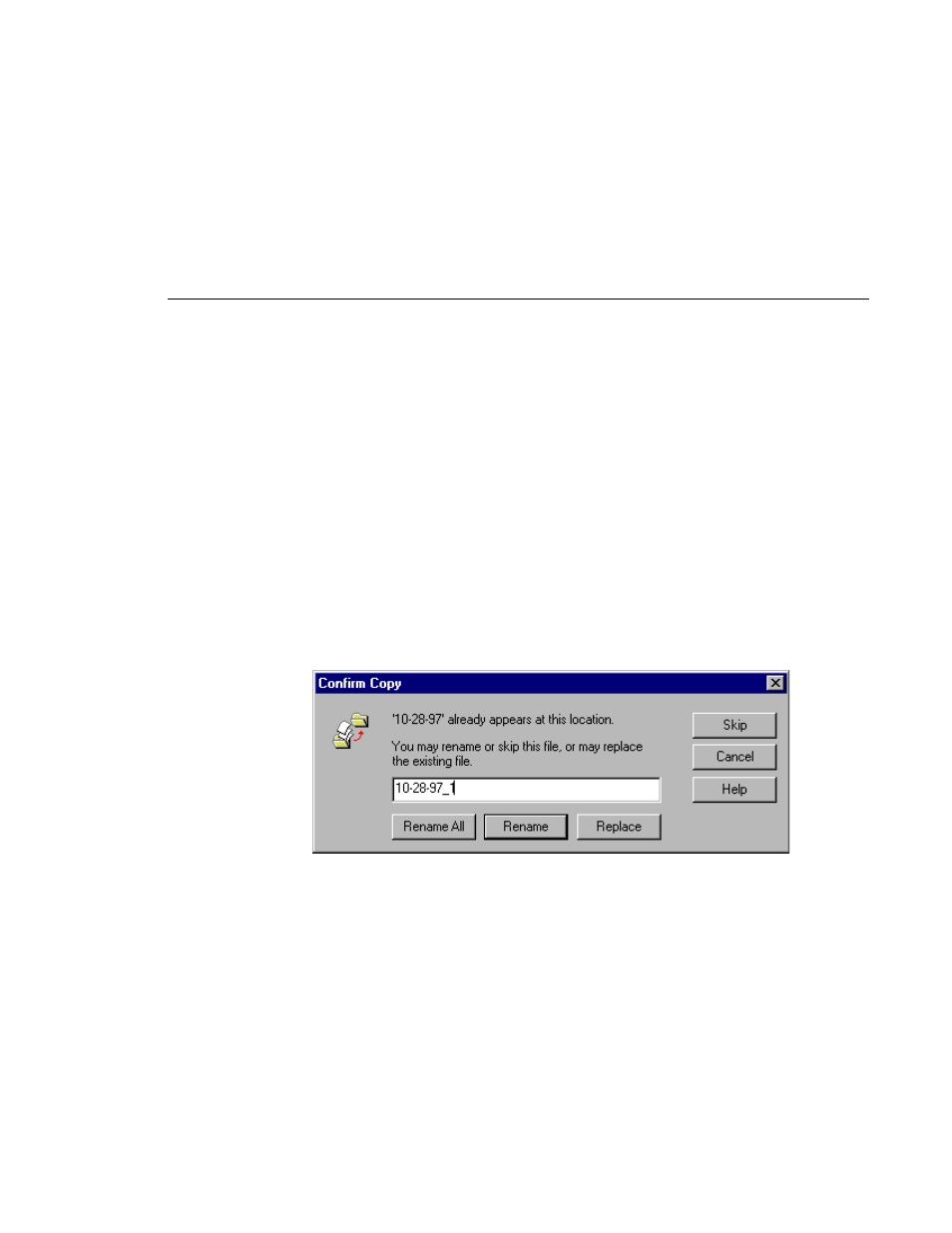
Moving Media
Profile Family
119
To move a clip or master using drag and drop:
1. In the contents window, select one or more clips or masters.
2. Drag the selection and drop it at the appropriate location. This can be a bin
or anywhere in the contents pane when a bin is selected. The selected
location may even be in another Media Manager window. The tree pane will
automatically scroll when dragging a bin to the very top or bottom of the tree.
If you hold down the
Ctrl
key when you drop the item, the item is copied to the
new location, not moved. Dragging a clip or a master to a different machine or
volume always results in a copy—the original clip is not deleted.
When copying or moving clips to a new location, if a clip or master with the
same name already appears at that location, you will be prompted to change the
name or cancel the operation, as shown in Figure 51.
Figure 51. Confirm Copy dialog box