Fibre channel ip address set up – Grass Valley PROFILE FAMILY v.2.5 User Manual
Page 245
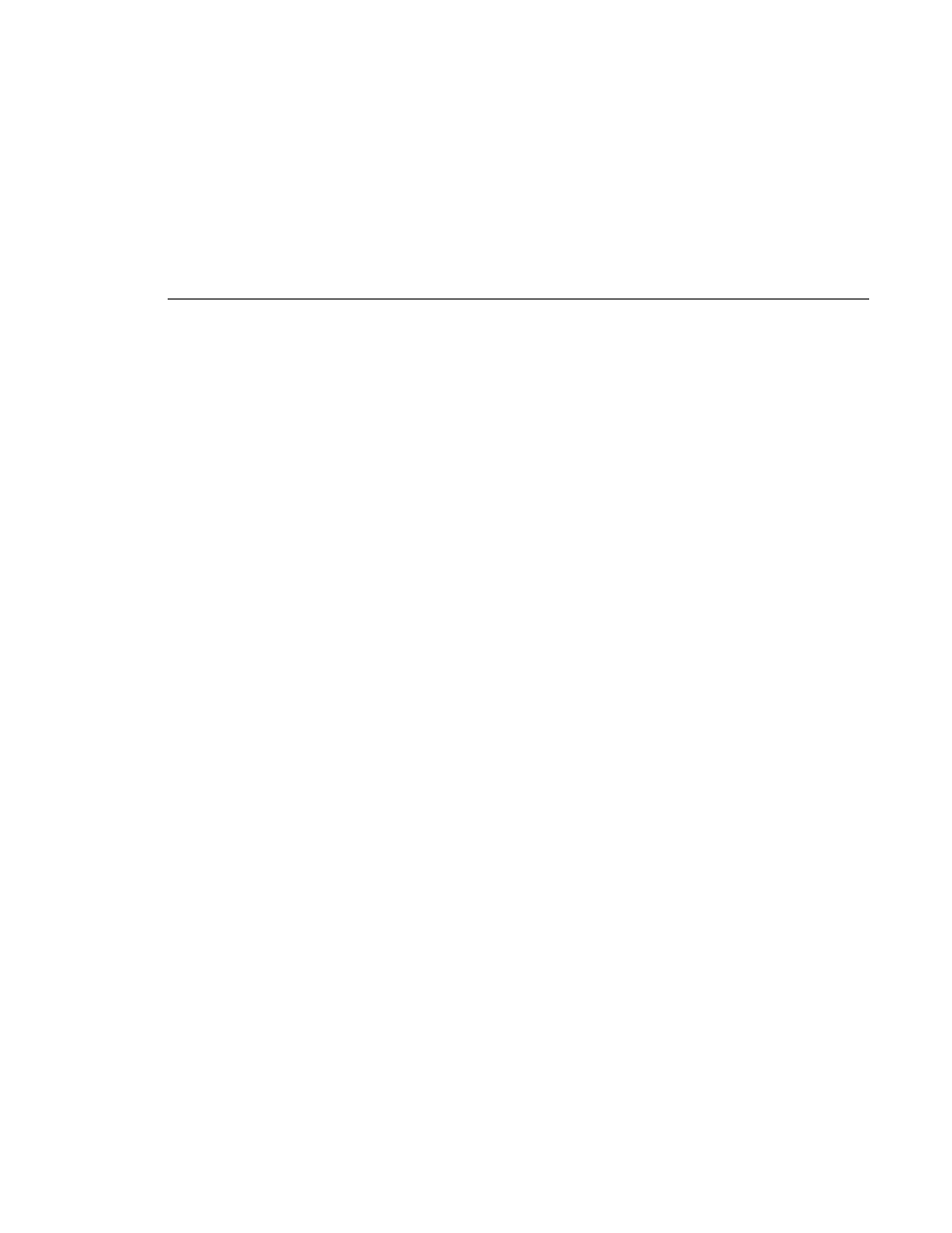
Fibre Channel IP Address Set Up
Profile Family
245
3. For
PROFILE1
in this example, type the following:
NOTE: Do not reboot when prompted.
192.168.100.1
followed by Enter
FC IP address set to 100.100.100.1
Reboot computer for settings to take effect!
fcconfig -g 255.255.255.0
followed by Enter
Gateway set to 255.255.255.0
Reboot computer for settings to take effect!
NOTE: Based on the address you use for a subnetmask, there is an
implicit subnetmask, but you can override this with a larger mask.
For example,
255.0.0.0
can be overridden by
255.255.0.0
or
255.255.255.0
.
fcconfig -a 1
followed by Enter
Address set to 1
Reboot computer for settings to take effect!
NOTE: The hardware address can be any number between 1 and 120.
In these examples, use
1
for
PROFILE1
and
2
for
PROFILE2
. No two
hardware addresses should be the same on the network.
fcconfig -t off
followed by Enter
TCP/IP checksums are now disabled.
Reboot computer for settings to take effect!
fcconfig -hta off
followed by Enter
Auto host table administration set to off.
Reboot computer for settings to take effect!
4. Now type
fcconfig
again followed by Enter:
Fibre Channel Network Configuration:
FC IP Address .................... : 192.168.100.1
Hardware Address ................. : 1
TCP checksums .................... : Disabled
Auto host table administration ... : Disabled
F/C Switch ....................... : Disabled