Viewing properties, Properties dialog box for volumes – Grass Valley PROFILE FAMILY v.2.5 User Manual
Page 124
Advertising
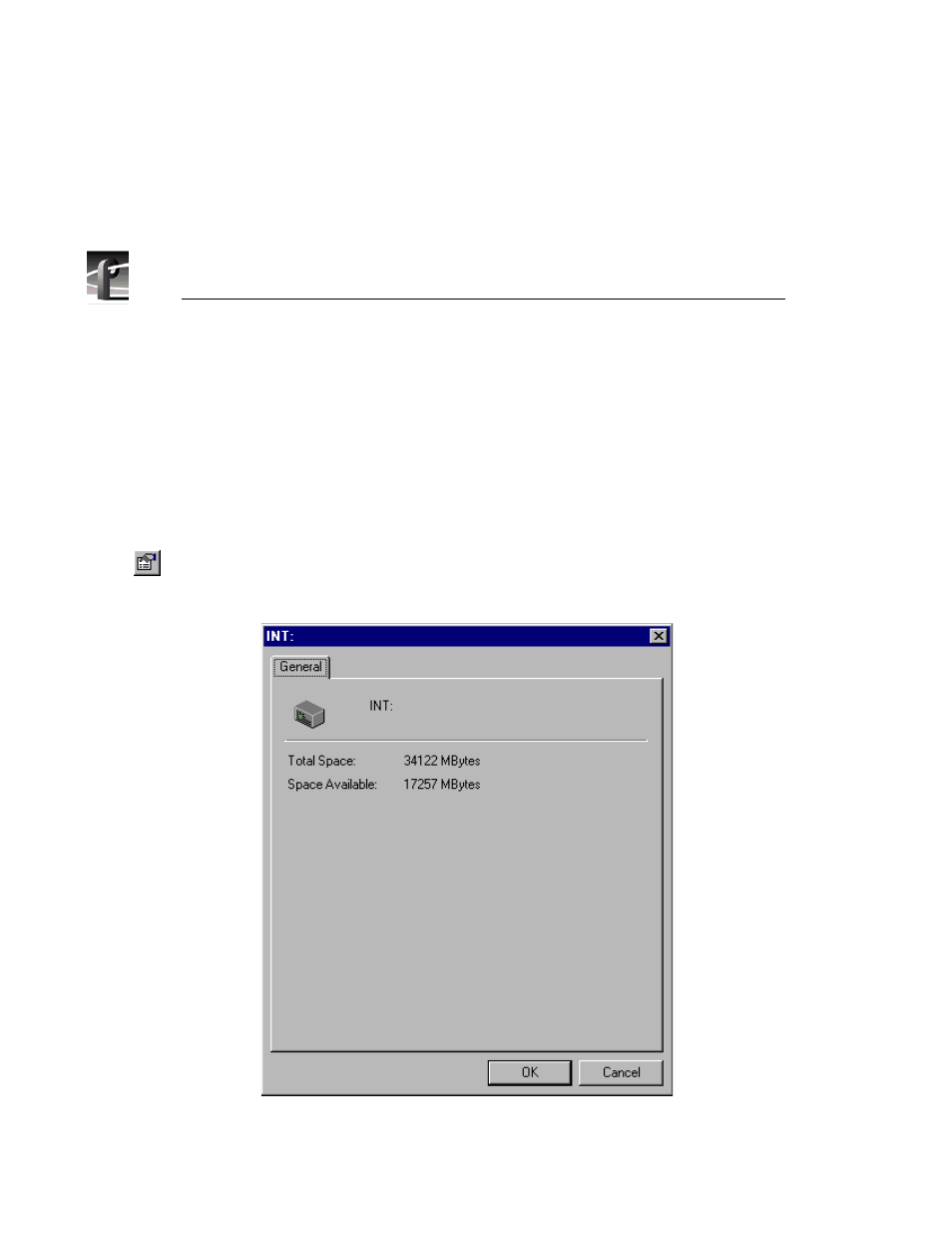
Chapter 3
Using Media Manager
124
Profile Family
Viewing Properties
Media Manager lets you view the properties of a volume, media properties for
clips and masters, and properties for a library system (see “Viewing Library,
Cartridge and Archived Clip Properties” on page 150).
To view volume properties:
1. Select a volume in the tree pane.
2. Choose
Properties
from the
File
menu or from the shortcut menu with a
right-click. You can also click the
Properties
button on the toolbar. The
Properties dialog box for volumes appears (see Figure 53).
Figure 53. Properties dialog box for volumes
Advertising
This manual is related to the following products: