Editing event lists, Changing the order of events, Inserting events – Grass Valley PROFILE FAMILY v.2.5 User Manual
Page 300: Changing the order of events inserting events
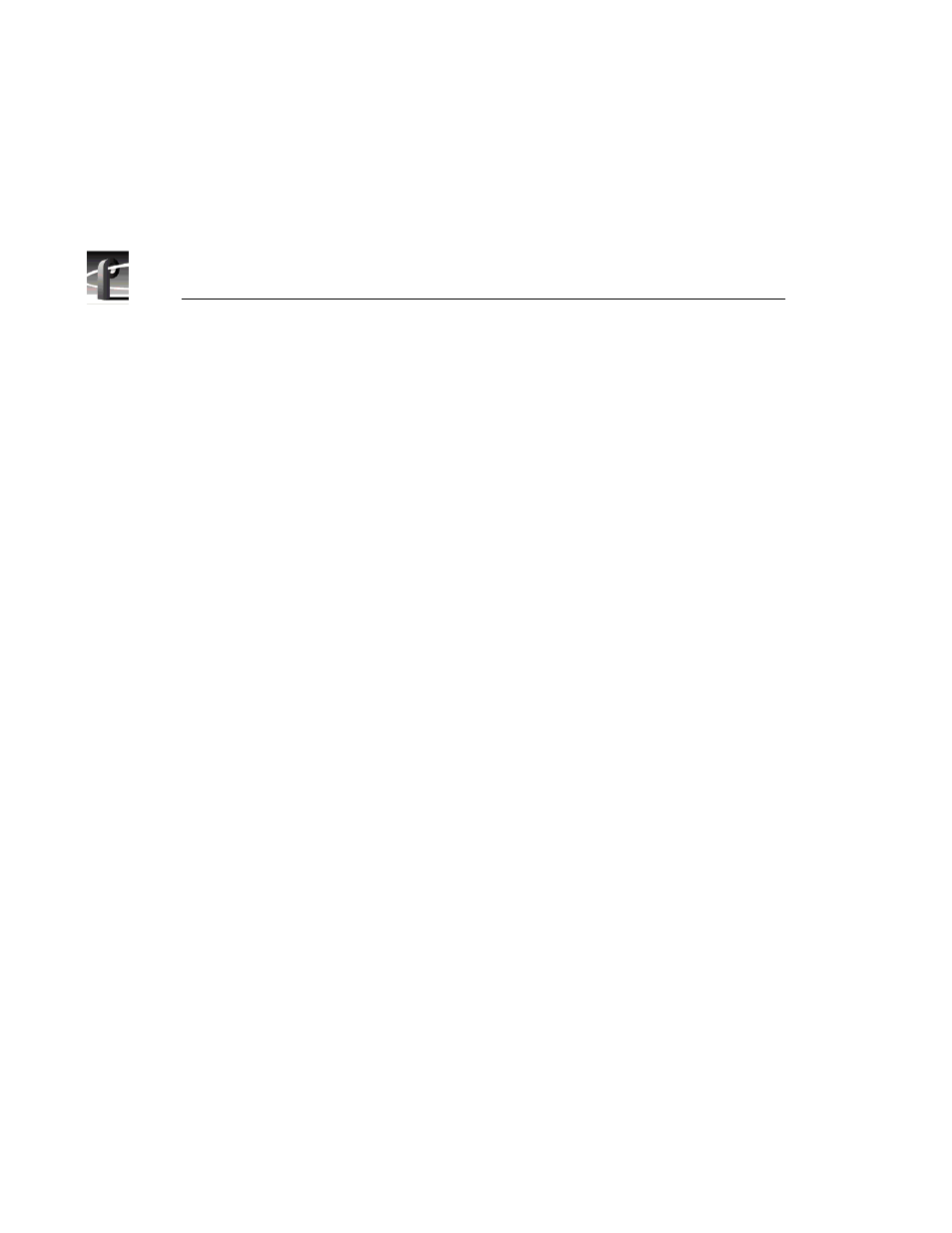
Chapter 9
Using the List Manager
300
Profile Family
Editing Event Lists
You can reorganize your event lists at any time. While you can change the
settings for each event in a list, sometimes you’ll want to change the order of
events, or add, replace, or delete events from the list. The following sections
describe how to organize your lists to meet your needs.
Changing the Order of Events
You may want to change the order of events in your list. There are two ways to
do this:
• If an event’s type is set to Absolute, you must:
- Change the Start Time of the event so that it starts at the desired time.
• If an event’s type is set to Follow, you can:
- Select the event by clicking on the event in the left-most column of the
window, then drag the event to its new position to the list. You can move
several events by using the standard Windows operations to select a range
of events (Shift-click to select a range or extend it), then drag the
selection.
Inserting Events
To insert an event in a list from a Media Manager window:
1. Select a clip or master in the Media Manager contents pane.
2. Drag the material to the List Manager window.
3. Drop the material in the list where you want to place the new event. The new
material is dropped below the highlighted event.
To insert an event elsewhere in a list:
1. Select the event that you want to insert elsewhere.
2. Drag the desired event and drop it on the event. The event is placed below
the selected event.