Renaming an archived clip – Grass Valley PROFILE FAMILY v.2.5 User Manual
Page 139
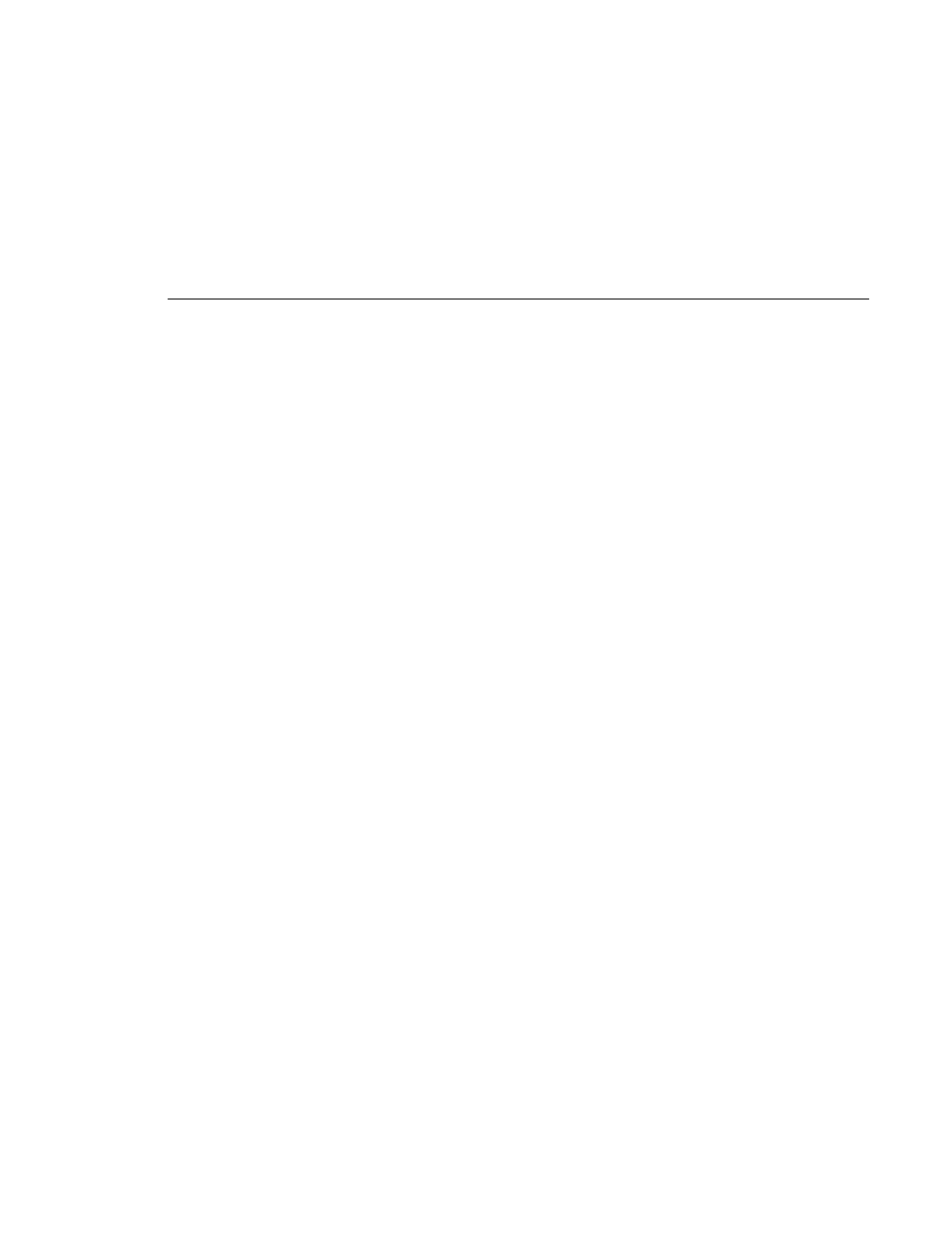
Renaming an Archived Clip
Profile Family
139
To restore a clip using the drag and drop method:
1. In the tree pane, click the cartridge icon you want to restore a clip from. This
expands the tree pane to reveal the partition icon or icons.
2. Click the partition in the tree pane that you want to restore from to reveal the
clips in the contents pane.
3. In the contents pane, click on the clip icon or icons you want to restore, hold
the left mouse button, and drag it to the bin icon in the tree pane where you
want to restore the clip.
4. If you want to check on the progress of a restore operation, click on the
Profile logo or choose
Tools | Transfer Monitor
to view the Transfer
Monitor.
Renaming an Archived Clip
A clip can have a name up to 32 characters long. Spaces are legal characters,
but count for two characters. Colons (:) and slashes (/) are illegal in clip names.
Tildes (~) are only illegal as a first character in a clip name.
To rename an archived clip:
1. In the tree pane, select the library, cartridge, and partition where the archived
clip is stored.
2. In the contents pane, select the archived clip you want to rename.
3. Choose
Rename
from the
File
menu or from the shortcut menu with a right-
click. You can also select the clip’s name a second time.
4. Type the new name and press Enter.
NOTE: The renaming operation does not take permanent effect until after
an update operation (see “Updating and Inventorying Cartridges” on page
144).