Grass Valley PROFILE FAMILY v.2.5 User Manual
Page 348
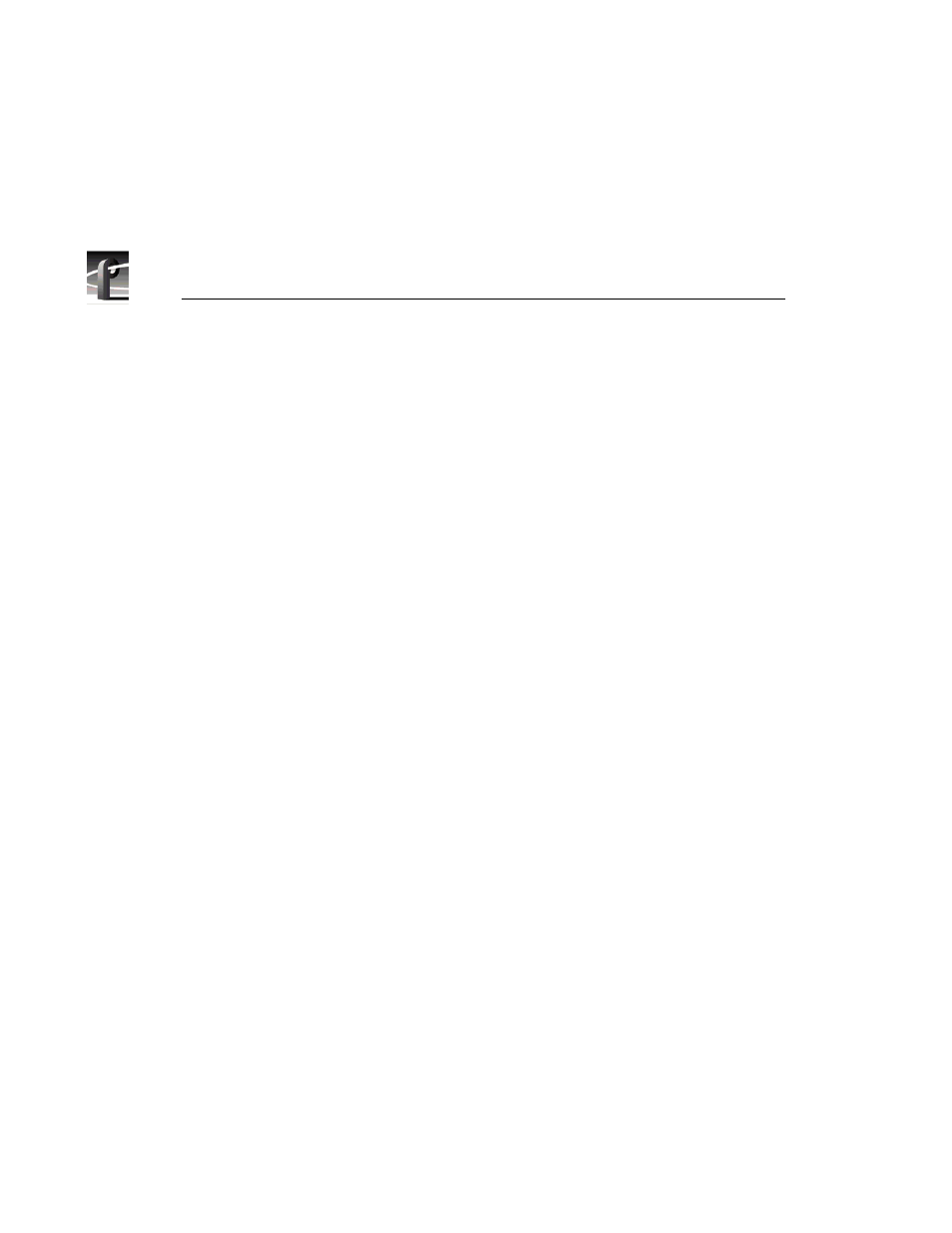
Chapter 11 Using TimeDelay
348
Profile Family
Changing a Panel’s Name
To change a panel’s name,
1. Select
Config | Resource Manager
from the TimeDelay menu.
2. Select the tab name that needs to be changed.
3. In the Name edit box, type a the new name. Names may be up to 32
characters long and may consist of any alphanumeric characters. Channel
names should be, but are not required to be unique.
4. Click the OK button.
When you close the Resource Manager dialog box, the panel corresponding to
the renamed channel displays the new name in the TimeDelay window. This
name is saved with other resource information in the TimeDelay project file.
Modifying a Channel’s Configuration
While the details of resource configuration are generally covered in “Using the
Resource Manager” on page 313, TimeDelay imposes some unique restrictions
when using Resource Manager to configure channels. These unique restrictions
are described here.
• Since playback channels share source material with the record channel, they
must have similar configurations. They should have the same number of
video, audio, and timecode tracks, and must have the same video
compression format. You cannot mix MPEG and JPEG resources in the
same TimeDelay project.
• Record and playback channels should always have at least one timecode
track.
• The record channel should always use a valid timecode input. This input may
come from an external VITC or LTC source, or may simply be a Profile
timecode generator. Timecode display and the Auto Start feature are affected
if the connected VITC or LTC source does not provide valid timecode.
• When configuring playback channels (which only play material), you do not
need to select input resources for video, audio, and timecode tracks.