Connect digital sources – Bang & Olufsen BeoVision Avant - User Guide User Manual
Page 17
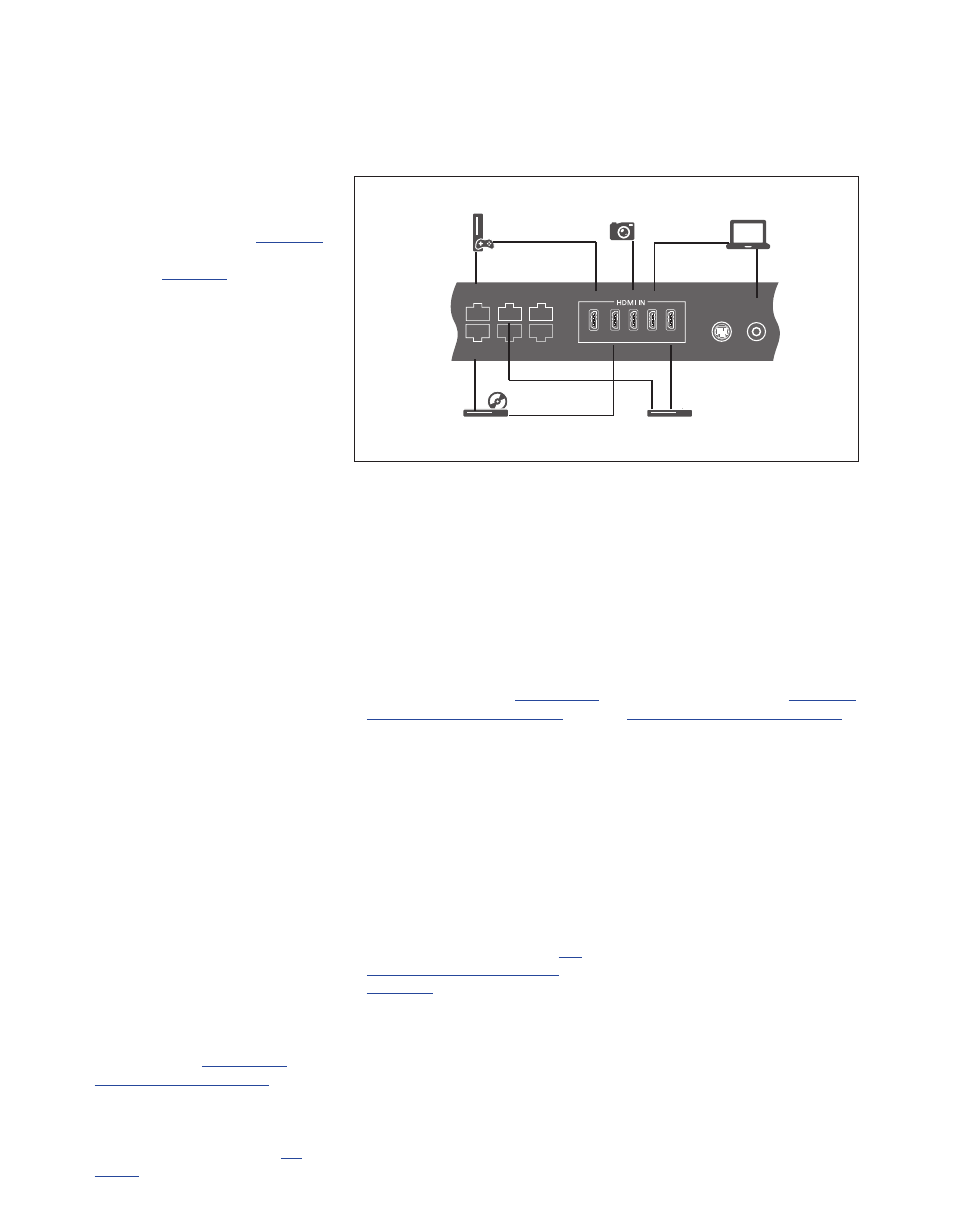
17
>> Connections
Connect digital sources
Connect up to six external HDMI sources,
such as a set-top box, computer or game
console. All equipment connected to the
television can be configured,
HDMI 6 is a socket for temporary
connection,
Depending on the equipment you connect to
the television, different cables and maybe
also adaptors are needed. If you have more
than two types of equipment that need a
PUC socket, you must buy an extra PUC
cable. Cables and adaptors are available from
your Bang & Olufsen retailer.
Connect a set-top box
> Connect the cable to the appropriate
socket on the set-top box.
> Run the cable to an HDMI IN socket on the
television.
> To enable operation of the set-top box
with your Bang & Olufsen remote control,
connect an IR-transmitter to one of the
PUC sockets and attach it to the IR-
receiver of the set-top box.
more information on IR-transmitters
.
> Follow on-screen instructions to configure
the source.
Connect a DVD/Blu-ray player
> Connect the cable to the appropriate
socket on the DVD/Blu-ray player.
> Run the cable to an HDMI IN socket on the
television.
> To enable operation of the DVD/Blu-ray
player with your Bang & Olufsen remote
control, connect an IR-transmitter to one
of the PUC sockets and attach it to the IR-
receiver of the DVD/Blu-ray player.
page 19 for more information on IR-
transmitters
.
> Follow on-screen instructions to configure
the source.
Connect a game console
> Connect the cable to the appropriate
socket on the game console.
> Run the cable to an HDMI IN socket on the
television.*
1
> To enable operation of the game console
with your Bang & Olufsen remote control,
connect an IR-transmitter to one of the
PUC sockets and attach it to the IR-
receiver of the game console.
for more information on IR-transmitters
> Follow on-screen instructions to configure
the source.*
2
Connect a camera
> Connect the cable to the appropriate
socket on the camera.
> Run the cable to an HDMI IN socket on the
television.*
1
> Follow on-screen instructions to configure
the source.
PUC 2
A+B
PUC 1
A+B
EXT. IR
1
2
3
4
5
S/P-DIF
IN
AV
IN
PUC 3 A+B
CTRL 3
Example of connected digital sources.
Set-top box
DVD/Blu-ray player
Computer
Game console
Camera
1
*You can also use HDMI IN 6 to connect
temporary sources.
placement of temporary sockets
.
2
*When selecting GAME CONSOLE as source,
the picture mode GAME is activated as
default setting. You can change this setting
temporarily in the PICTURE menu,
.