Use channels, groups and lists – Bang & Olufsen BeoVision Avant - User Guide User Manual
Page 30
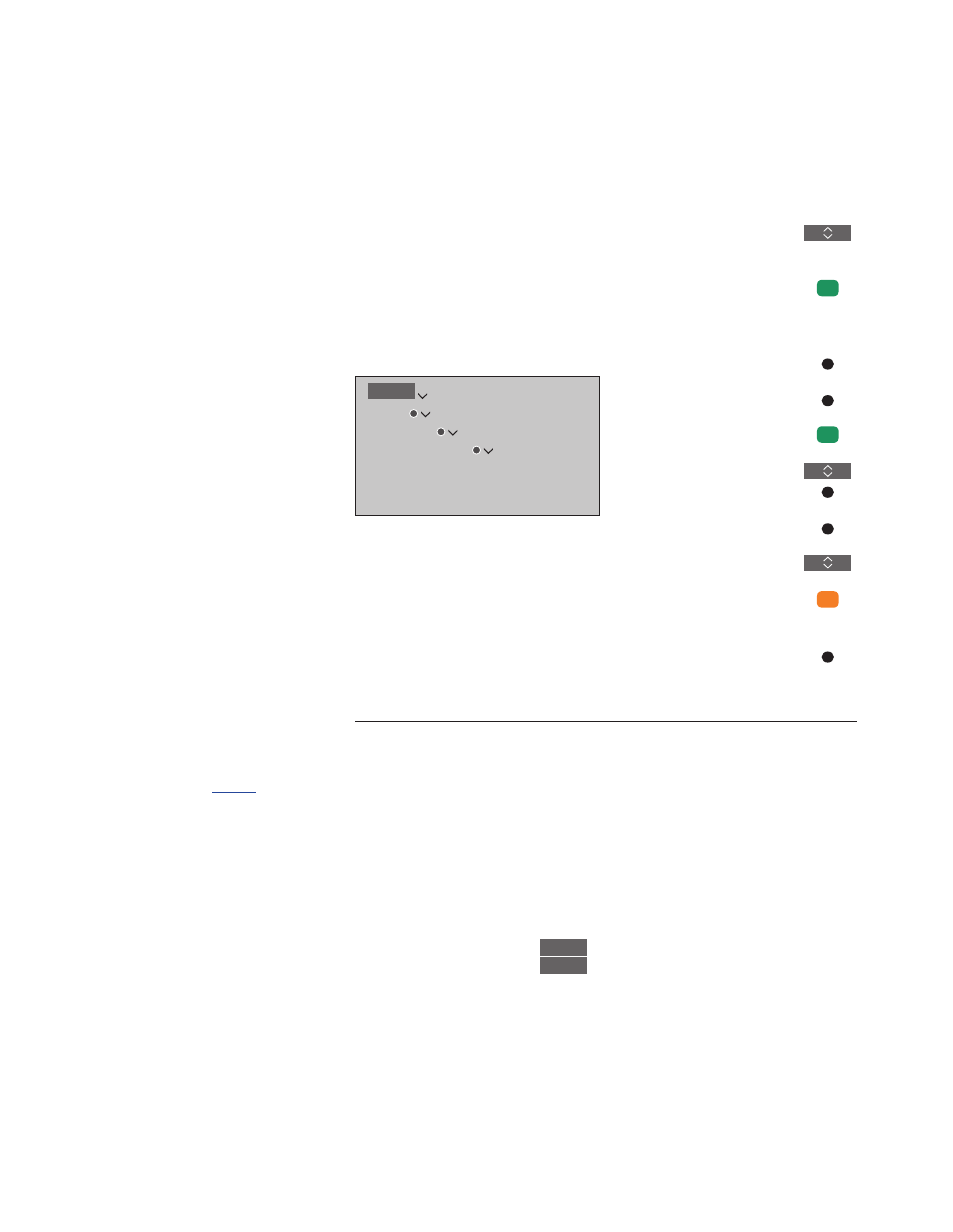
30
Use channels, groups and lists
You can make, edit and use
groups to make it easier to find
your favourite television channels
and radio stations.
If automatic tuning of all
channels and stations has not
stored the channels and stations
in your preferred order, you can
rearrange the order in which they
appear in a channel or station list.
You can also remove or delete
channels and stations you no
longer wish to have or restore
channels and stations you wish
to have anyway.
If your service provider supports
Pay Per View channels, you can
also order a programme you
wish to watch.
When in Radio mode, the word CHANNEL
in menus is replaced with the word
STATION. If you want to edit radio station
groups, you must switch to a radio source
and select EDIT RADIO GROUPS instead.
Note that radio stations received through
the tuner are not the same as NetRadio
stations described on
Channel and station groups
Select a channel group. Channel groups can
be groups that you have made yourself or a
channel list. Channel lists are sent out by
some service providers. They appear and
function in much the same way as groups
and can be brought up and seen just like
groups.
Bring up an overview of
channel groups …
Press to bring up an overview
of the channel groups
Use and edit channel groups
In the FAVOURITES menu, you can make up
to 22 channel groups to find your favourite
channels fast without having to go through
all tuned channels. For example, you can
make a group for each member of the
family. You can also name the channel or
station groups you have created and delete
any group you no longer want. You can also
clear a group for channels or stations.
In a favourites group, you can move a
channel to a different position in the list. See
the menu on the television screen for
instructions.
To name and create a favourite group …
Open the FAVOURITES menu
Highlight a named or unnamed
group
Press to name/rename the
group, for example ‘Sports’ and
follow on-screen instructions
Press to store name
Select the now named group
Press to add channels
Select a group to copy from, for
example ‘News’
Press to select a channel
Press to step in list
Press when you have finished
adding channels
Press to store settings
MENU
1
MENU
SETUP
CHANNELS
EDIT TV GROUPS
FAVOURITES
…