Epson PhotoPC 3100Z User Manual
Page 22
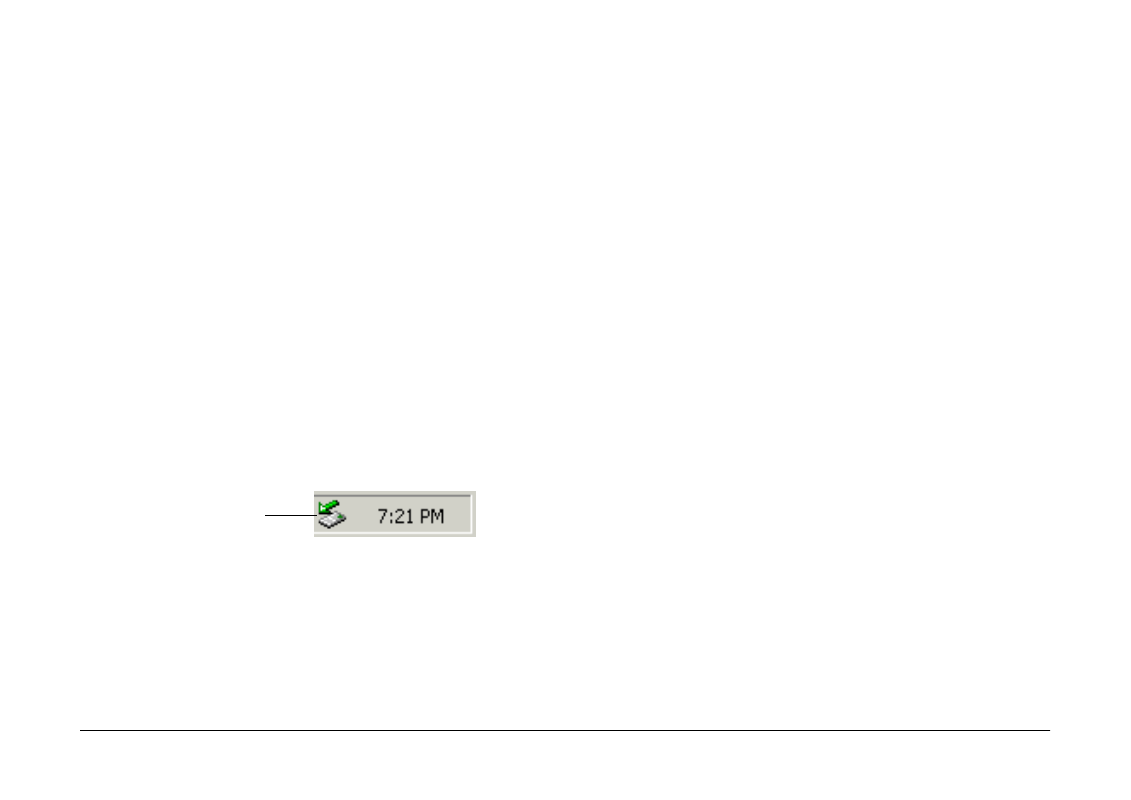
Transferring Images to Your Computer
22
c
Caution:
Be sure to follow these steps when disconnecting the
camera. Doing otherwise may damage the camera or
memory card, and could cause your computer to
function improperly.
Disconnecting the camera in Windows Me and 98
1.
Double-click the My Computer icon on the
desktop. The My Computer window appears.
2.
Right-click the Removable Disk icon, then click
Eject
.
3.
Remove the USB cable, or turn off the camera.
Disconnecting the camera in Windows 2000
1.
Double-click the eject icon on the task bar.
The Unplug or Eject Hardware dialog box
appears.
Note:
You can also right-click the eject icon on the task bar,
then click Unplug or eject hardware to display the
Unplug or Eject Hardware dialog box.
2.
Click the Stop button. The Stop a Hardware
device dialog box appears.
3.
Select USB Mass Storage Device, then click the
OK
button.
4.
A confirmation message appears. Click OK.
Note:
If the Problem Ejecting USB Mass Storage Device
window appears, click the OK button and redo the
operation from step 1.
5.
Remove the USB cable, or turn off the camera.
Note:
You can also disconnect the camera by clicking the eject icon
on the task bar once, then clicking Stop USB Mass
Storage Device
, and clicking OK.
Disconnecting the camera from a Macintosh
1.
On the desktop, move the EPSON_DSC icon into
the Trash.
the eject icon