Epson PhotoPC 3100Z User Manual
Page 36
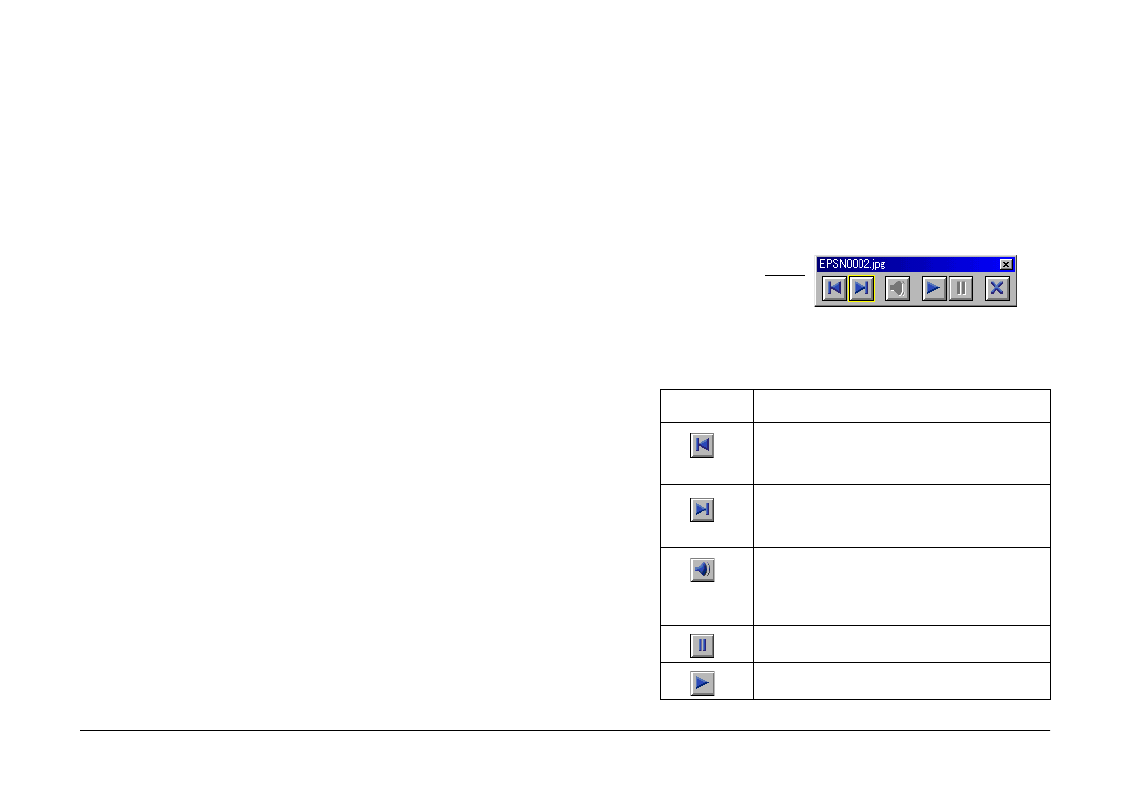
Using EPSON Photo!4
36
5.
In the Picture Title box, select the image
information you want to appear during the slide
show.
Show Filename
, Show User Comment, and
Show Date and Time
are all selected as the
default setting.
6.
Click OK to save your settings, or click the
Default
button to return all the items to their
original settings.
Go to the next section to start your slide show.
Running a slide show
To start and control a slide show, follow the steps
below.
Note:
❏
You can view only the first frame of a video clip during
the slide show. You cannot play back the clip.
❏
Images are shown in the order they appear when
selected in the right pane of the main window.
1.
Select the images you want to include in the slide
show. If one or no images are selected, all files
displayed in the right pane will be included in the
slide show.
2.
From the Image menu, select Slideshow. The slide
show begins.
You can advance to the next image by clicking
your mouse button.
3.
You can control the slide show by clicking the
buttons in the control panel.
See below for an explanation on using the buttons
in the control panel.
Button
Function
Click to show the previous image.
Not available when the first image of the
slide show is displayed.
Click to show the next image.
Not available when the last image of the
slide show is displayed.
Click to play the associated audio
recording.
Not available for photos with no
recording, or for video clips.
Click to pause the slide show.
Click to resume playing the slide show.
control panel
for slideshows