Playing back audio recordings, Playing back video clips – Epson PhotoPC 3100Z User Manual
Page 34
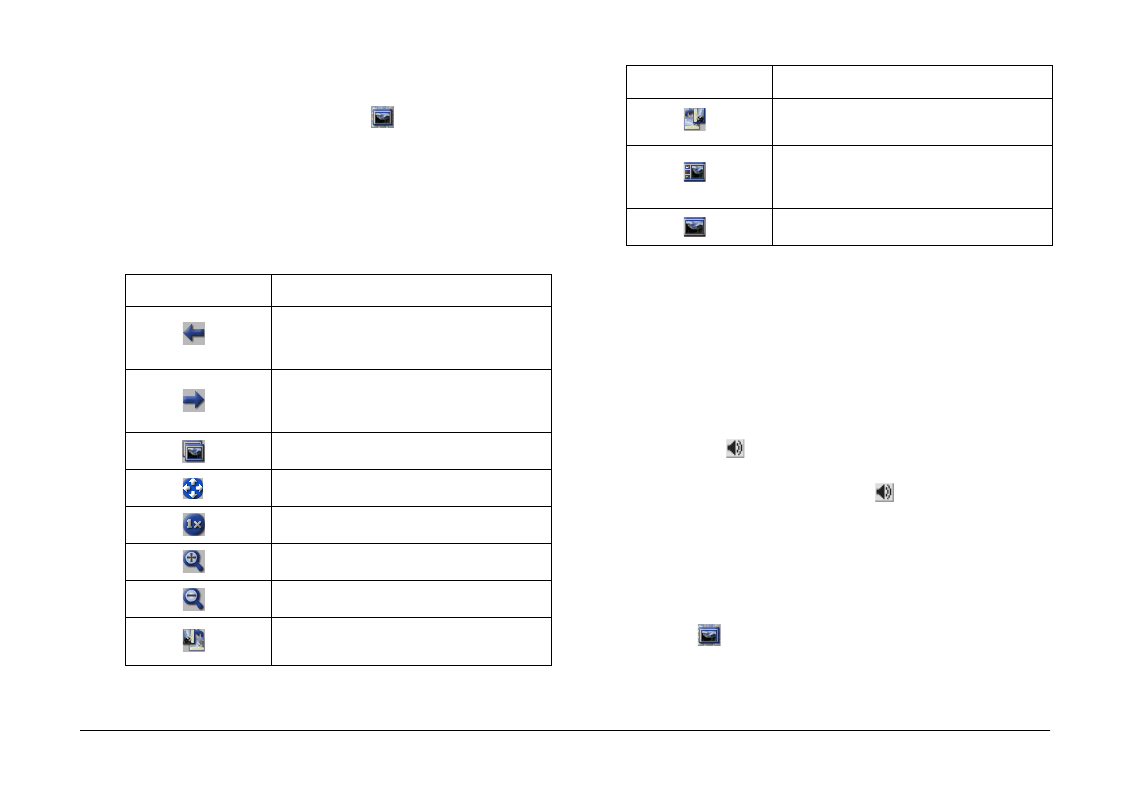
Using EPSON Photo!4
34
To open an Image Viewer window, double-click a
thumbnail or file in the right pane of the main
window. You can also click the
button to open one
or more selected images. If you selected multiple
images, thumbnails of those images appear in the left
side of the window.
Use the buttons in the Image Viewer window to view
your images, as explained in the table below.
Note:
You need to have QuickTime 4.1.2 or later installed in your
computer to play back video clips.
Playing back audio recordings
If a photo has an associated audio recording, you can
play the recording back by selecting the photo and
clicking the
button, or by selecting Audio
Recording
from the Image menu, then clicking Play.
To stop the playback, click the
button again.
Playing back video clips
To play back a video clip, double-click its thumbnail
or file, or click the thumbnail or file to select it, then
click the
button. The first frame of the clip is
displayed in the Image Viewer window. Use the
controls to play back your clip.
Use this button...
To...
View the previous image.
This button is not available when the
first image is being viewed.
View the next image.
This button is not available when the
last image is being viewed.
Open another Image Viewer window.
Fit the size of the image to the window.
Show the image in its original size.
Zoom in on the image.
Zoom out.
Rotate the image 90 degrees to the
left.
Rotate the image 90 degrees to the
right.
Display thumbnails of selected
images, or all the images in the
selected folder or drive.
Hide the thumbnails.
Use this button...
To...