Using epson autodownloader on a macintosh, Using epson autodownloader, On a macintosh – Epson PhotoPC 3100Z User Manual
Page 24: Accessing epson autodownloader from, Epson camerastarter
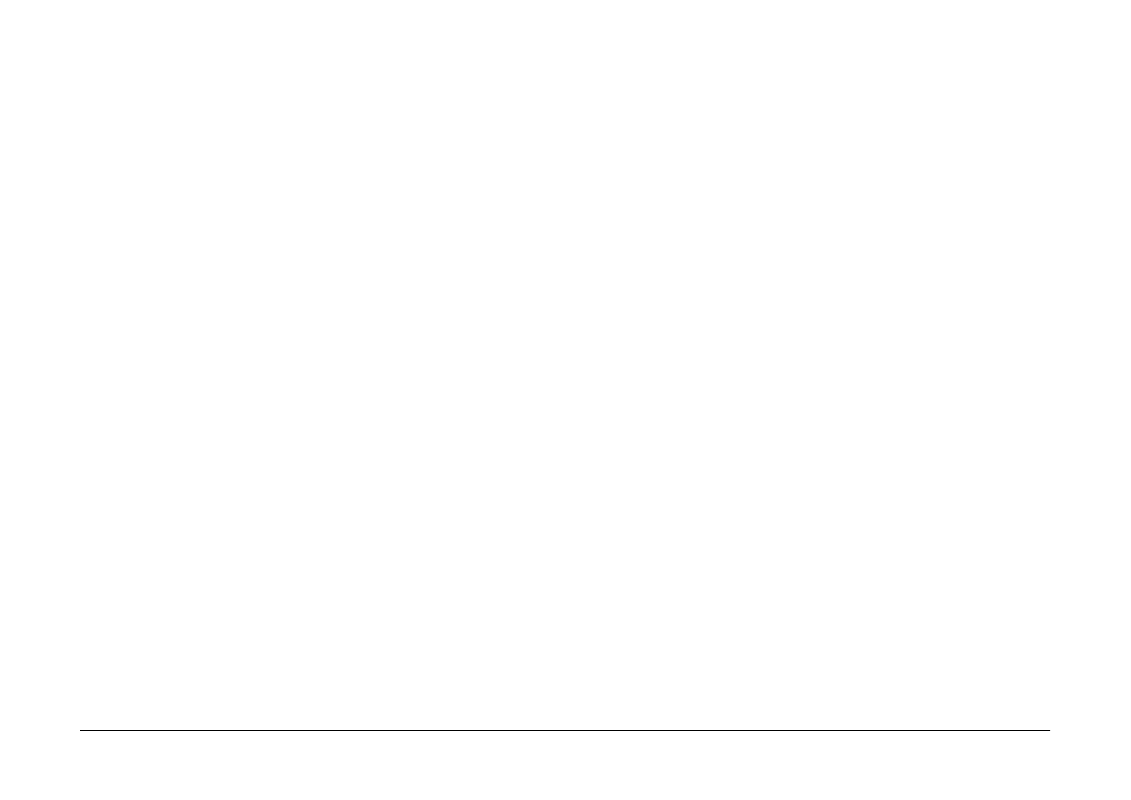
Transferring Images to Your Computer
24
Note:
❏
For more information on making settings, click the
Help
button.
❏
To make settings before opening the main
download dialog box, click the Start button, point
to Programs, then to EPSON Camera and
then to EPSON Photo!4, then click EPSON
AutoDownloader Settings
.
Using EPSON AutoDownloader on a Macintosh
To access EPSON AutoDownloader using a
Macintosh, follow the steps below.
1.
Make sure that your camera is connected to your
computer, and that they are both turned on. If
necessary, see “Connecting the camera to your
computer” on page 19.
2.
Double-click the EPSON Photo!4 folder, then
double-click the EPSON AutoDownloader icon.
The main download dialog box appears.
3.
To begin downloading, click the Start button.
To make download settings, click the Settings
button. You can make settings on the Files and
Folders and Advanced menus.
Note:
❏
For more information on making settings, click the
Help
button.
❏
To make settings before opening the main
download dialog box, double-click the EPSON
Photo!4
folder and then the EPSON
AutoDownloader
Settings icon.
Accessing EPSON AutoDownloader from EPSON
CameraStarter
You can also access EPSON AutoDownloader from
the EPSON CameraStarter utility. Follow the steps
below.
1.
Start EPSON CameraStarter.
In Windows
Click Start, point to Programs, then to EPSON
Camera
and then to EPSON Photo!4, then click
EPSON CameraStarter
.
On a Macintosh
Double-click the EPSON Photo!4 folder, then
double-click the EPSON CameraStarter icon.
The EPSON CameraStarter dialog box appears.