Epson PhotoPC 3100Z User Manual
Page 32
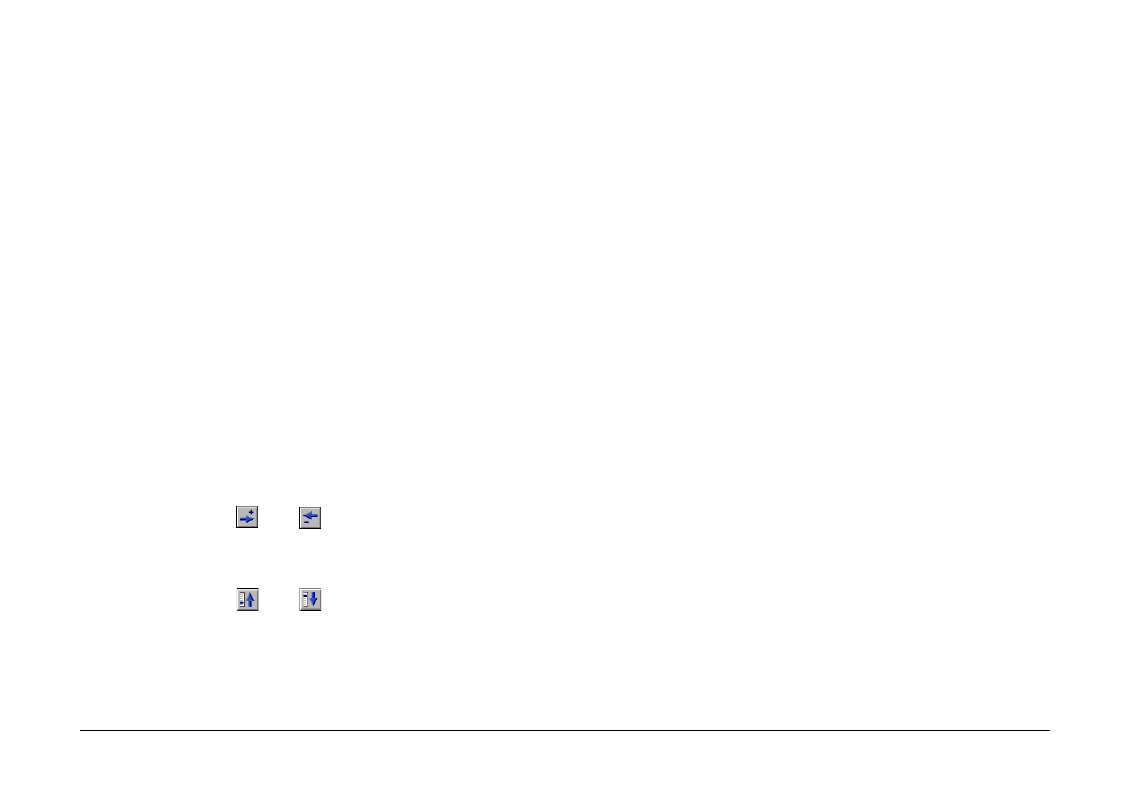
Using EPSON Photo!4
32
Showing and hiding information fields
You can specify what information fields are shown in
the file list by using the Details View menu in the
Settings dialog box.
To change which items are shown or hidden, follow
the steps below.
Note:
See the online help for details on the available information
fields.
1.
From the Edit menu, select Settings.
2.
Click the Details View tab to display the Details
View menu.
3.
Use the Available Fields and Displayed Fields
boxes to arrange the items you want to show or
hide.
Click the
and
buttons to move selected
items between the Available Fields and Displayed
Fields boxes.
Click the
and
buttons to change the order
of selected items in the Displayed Fields box.
4.
You can return all the items to their original
positions by clicking the Default button.
5.
Once you are satisfied with your settings, click OK
to save them.
Using the Properties dialog box
The Properties dialog box allows you to view all
available information on your image files at once. You
can also create or modify the user comment for a
selected image in this box. Follow the steps below.
1.
Select Properties from the File menu. The
Properties dialog box appears.