Ir remote control – Rosen Aviation 19-55 : Remote electronics User Manual
Page 13
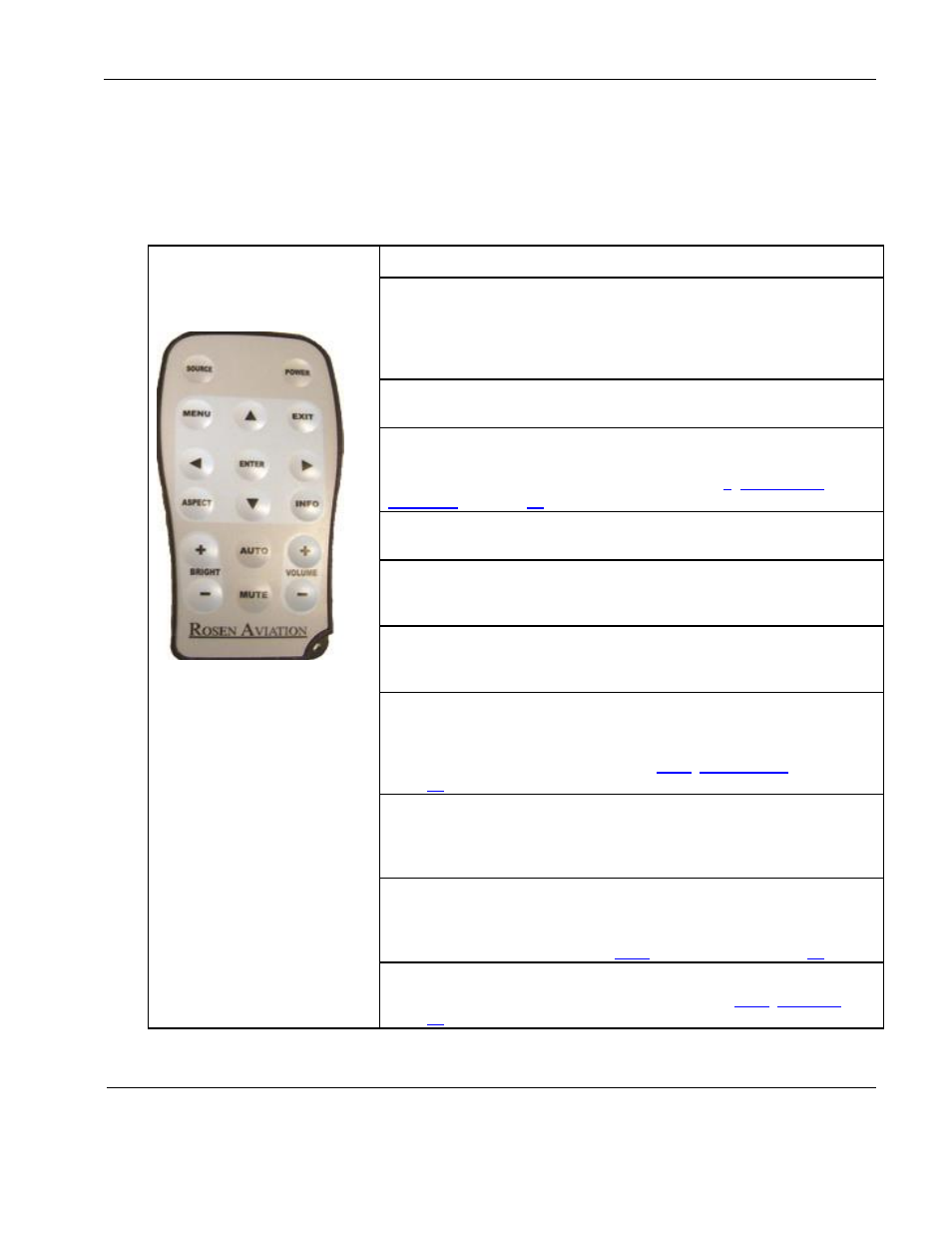
Rosen Aviation
Remote Display System
Document Number: 105478
Revision: F
Date: 06/23/14
Template: 4.4.1.6FM2; Revision A; 12/06/12
Page 13 of 38
8. IR REMOTE CONTROL
The remote display system uses a remote control to adjust the on-screen display (OSD) settings.
The instructions in this manual use the RC5 IR remote in describing how to navigate the OSD.
Table 2 shows the RC5 IR remote layout and the button descriptions.
Table 2 RC5 IR remote control
Note:
The AUTO button works
only when an RGB source is
active. The MUTE and
VOLUME ± buttons are not
used.
How it Works
SOURCE
Switches between any enabled video inputs. Press the SOURCE
button twice to switch inputs. The first command sent will only display
the current source name in the upper-left corner of the monitor; the
second command switches the source.
POWER
Turns the display system’s power on and off.
MENU
Opens the Main Menu to access other settings and fine-tune the
display’s picture quality. For details, see Section
, on page
EXIT
Closes the OSD and saves settings. Exit does not close control bars.
ENTER
Accepts changes to menu settings. Selects menu options, accepts
settings, and closes the control bars.
◄►▲▼
Controls the navigation in the on-screen display menus. Navigate
between the OSD menu pages, options, and change settings.
ASPECT
Changes the aspect ratio or proportions of the picture depending on
the video signal. Switches between Full Screen, Pillar Box, and
Letterbox Expanded. See also Section
, on
INFO
Opens the Info page on the OSD. Use INFO to review operating
status, verify details about the display, and access the Technician
Menu.
AUTO
(RGB only) Performs an auto-adjust function without a menu. Forces
the display to evaluate the RGB signals and ensure it is interpreting
them correctly. See also Section
, Auto Adjust, on page
BRIGHT ±
Opens the Backlight control bar. See also Section
, on