User menu, Backlight, Aspect ratio – Rosen Aviation 19-55 : Remote electronics User Manual
Page 15
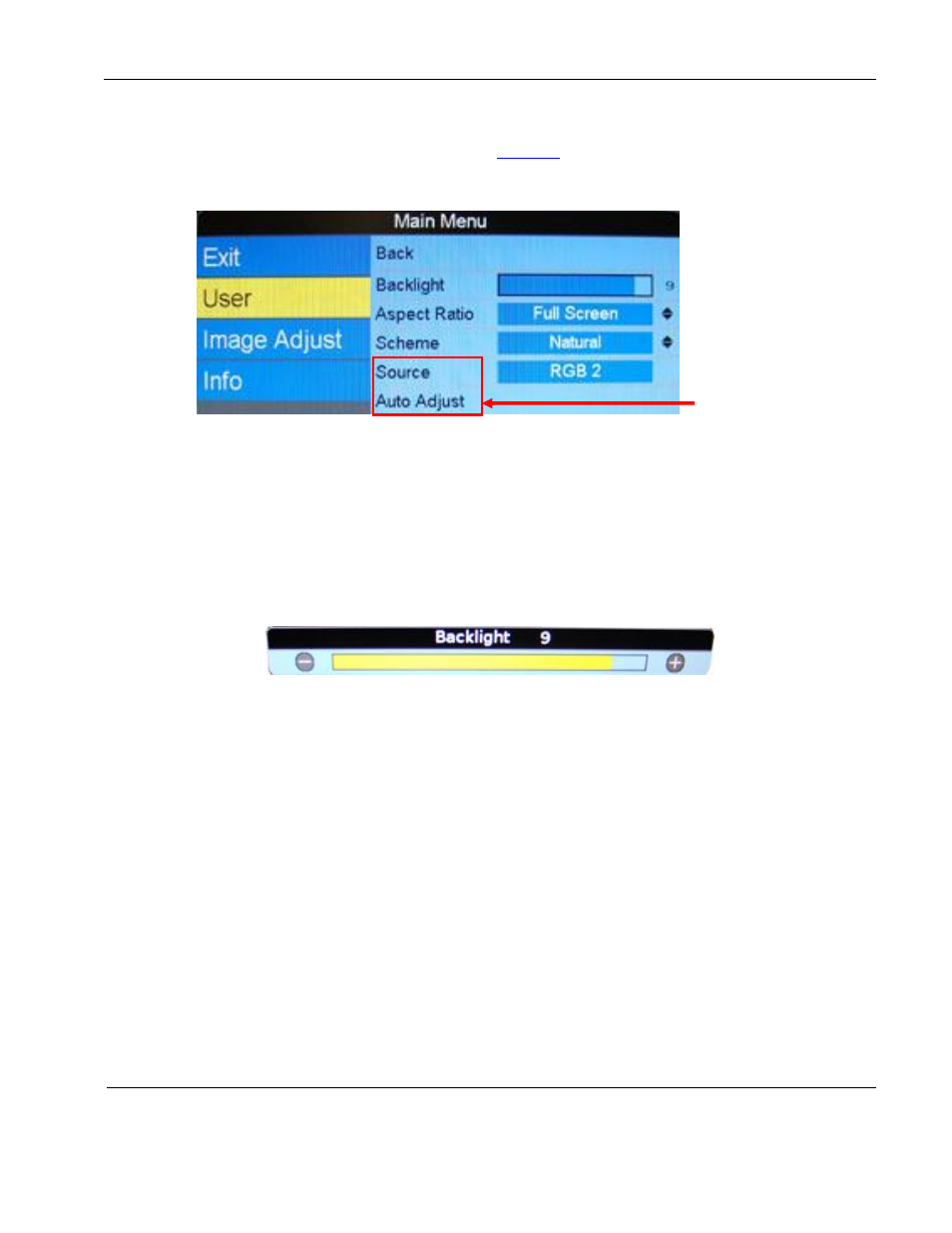
Rosen Aviation
Remote Display System
Document Number: 105478
Revision: F
Date: 06/23/14
Template: 4.4.1.6FM2; Revision A; 12/06/12
Page 15 of 38
9.2. User Menu
The Main Menu opens to the screen, shown in
(above). Press the ► button to access
the User menu options.
Press ▼▲ buttons to select a User option and then press ENTER to change its value.
Figure 10 User menu page
9.2.1. Backlight
Use this setting to adjust the intensity of the LCD backlight.
From the User page, press the ► and ▼buttons to select Backlight and then press
ENTER
to open the control bar shown below.
Press the ◄ or the ► buttons to change the value on the control bar accordingly.
Press ENTER to set the backlight brightness and close the control bar.
Figure 11 Backlight option
9.2.2. Aspect Ratio
Use Aspect Ratio to adjust the picture expansion to match the encoding of the source
image most closely. Select UserAspect Ratio and then press ENTER. To switch the
display between aspect ratio modes (described below), press the ▲ ▼ buttons. Watch
for proportional changes in the background picture and choose the optimal mode for the
source. Press ENTER to set the mode and press EXIT to close the OSD.
To change the Aspect Ratio from the remote, press ASPECT.
Full Screen:
Displays standard 4:3 source video in 16:9 aspect ratio by expanding the
image horizontally. Circles will appear as ovals in the central and outer portions of the
screen. If the source image is letterboxed, there will be black bars at the top and bottom
of the image. A 16:9 widescreen source will fill the screen with minimal distortion.
Pillar Box:
A standard 4:3 source image will appear with vertical black bars on the left
and right side of the image. If the image source is letterboxed, then there will also be
horizontal bars at the top and bottom of the image as well.
Source and Auto
Adjust are only
available in
Standard Operation
Mode, and Auto
Adjust is active only
with a VGA (RGB)
source.