Color levels: red, green, blue, Restore defaults – Rosen Aviation 19-55 : Remote electronics User Manual
Page 19
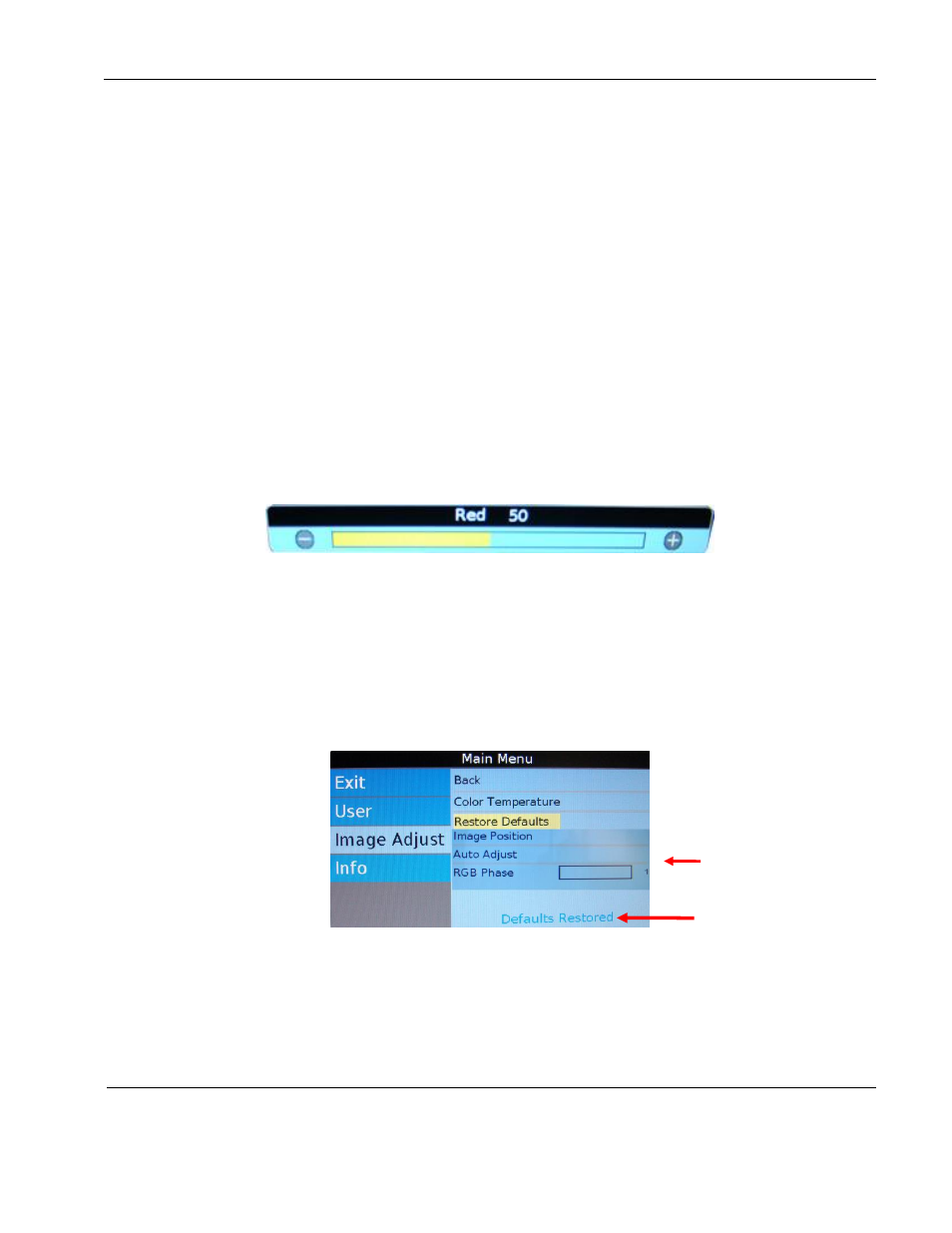
Rosen Aviation
Remote Display System
Document Number: 105478
Revision: F
Date: 06/23/14
Template: 4.4.1.6FM2; Revision A; 12/06/12
Page 19 of 38
9.3.4.1.1. Color Levels: Red, Green, Blue
Setting the Color Temperature to User will make the Red, Blue, and Green options
active. Each color adjusts the low-level registers of its respective color value in the
picture.
Select the Image AdjustAdvancedColor Temperature and press ENTER.
Set Color Temperature to User, and then press ENTER.
Press the ▼ button to choose a color level and then press ENTER to open a
control bar to adjust the value, similar to Figure 17 shown below.
Red
: Press the ◄ button to show more cyan
-colored tones, and press the ►
button to intensify the red tones.
Green
: Press the ◄ button to show more magenta tones, and press the ►
button to intensify the green tones.
Blue
: Press the ◄ button to show more yellow tones, and press the ► button
to intensify the blue tones.
Press ENTER to set the color and close the control bar.
Press EXIT to close the OSD.
Figure 17 Sample color-level control bar
9.3.4.2. Restore Defaults
This option restores the default screen settings from the user menus for all video
sources. It does not erase Technician Menu settings or change the internal time and
date.
Select the Image AdjustAdvancedRestore Defaults options and then press
ENTER
. A Defaults Restored message appears in the lower corner of the menu after
the restore is complete.
Figure 18 Restore Defaults option
}
RGB options
only
Status
message