Phone lock settings – Nokia 9 User Manual
Page 23
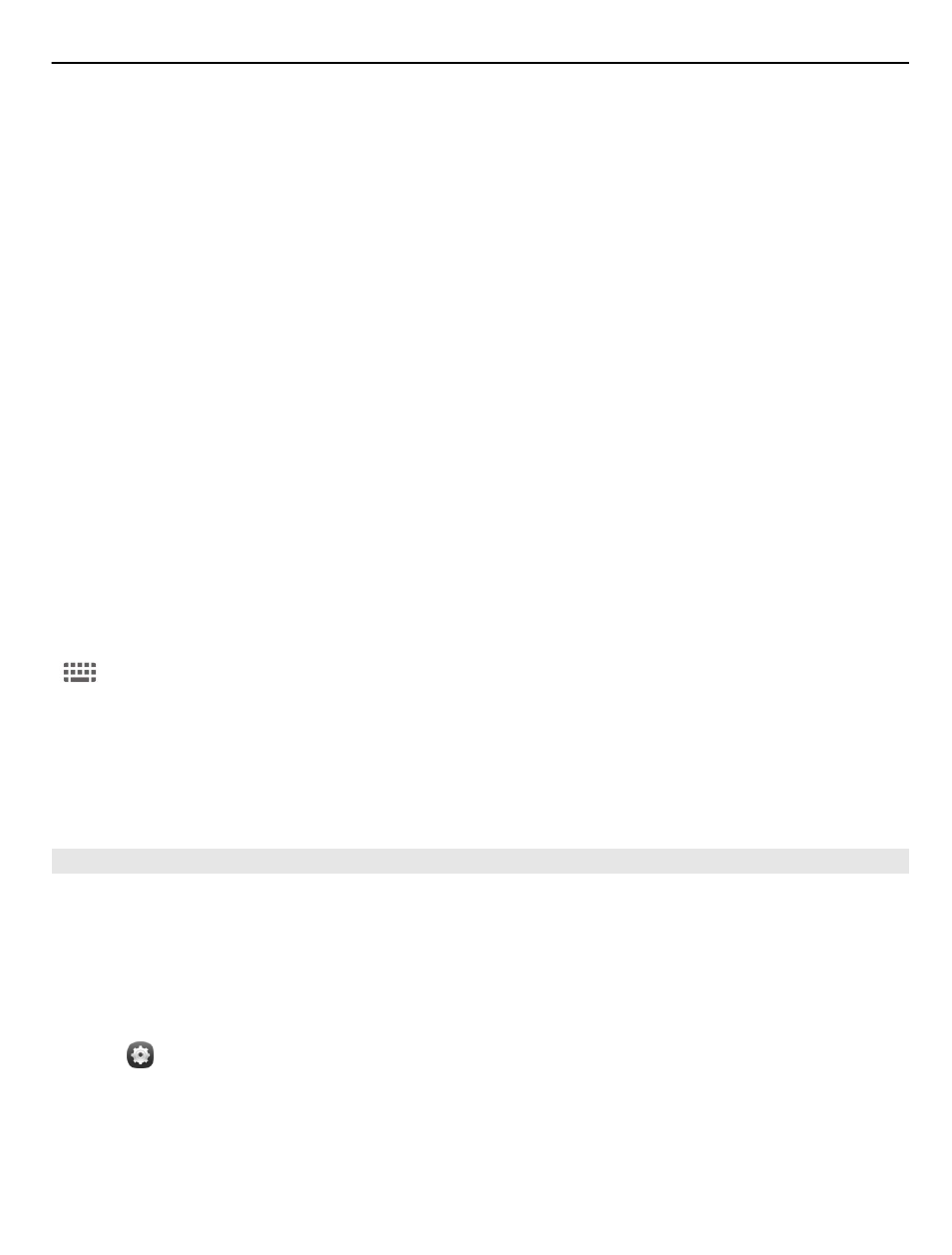
2 Select
Security code
, and enter a security code (at least 5 characters). You can
use numbers, symbols, and upper and lower case letters.
Keep the security code secret and in a safe place separate from your phone. If
you forget the security code, and cannot recover it, your personal data is deleted
before you can use the phone again. If you've set the number of times you can
enter the wrong security code, your phone deletes your data and resets itself
back to original settings after the last try. If you haven't limited the number of
times, your phone requires service before you can use it again.
3 Select
Autolock
, and define the length of time after which the phone is locked
automatically.
Unlock your phone
1 Press the power key, and swipe from the outside of the screen onto the screen.
You can swipe from any direction.
2 Enter the security code, and select
OK
.
Tip: You can also tap the screen twice, and swipe from the outside of the screen onto
the screen.
Tip: When you update your phone software using the Nokia Software Updater PC app,
the language of your on-screen keyboard is set back to the default language. If your
security code includes characters that are not part of this on-screen keyboard, select
, then swipe left or right across the keyboard to change the language of the on-
screen keyboard to the one you used when creating the security code.
Tip: If you have defined a trusted person, if you ever forget your security code, you
can send them the code in a text message. Select
Device lock
>
Trusted person
>
Select trusted person
and a contact from the list. If the trusted person's phone
number changes in the contacts list, you need to change it manually
Phone lock settings
You can define a security code and set your phone to automatically lock itself when
you're not using it.
Some services, such as Mail for Exchange, may require that you define a security code
for your phone. Depending on administrator security requirements, also your phone
lock settings may be changed, such as Autolock and Number of tries.
Select and
Security
>
Device lock
, and from the following:
Autolock — Set the length of time before the phone locks automatically.
Security code — Change the security code. To use the phone lock, you need to define
a security code.
Basic use
23