Get voice guidance, View places on the map, Select your preferred route – Nokia 9 User Manual
Page 86
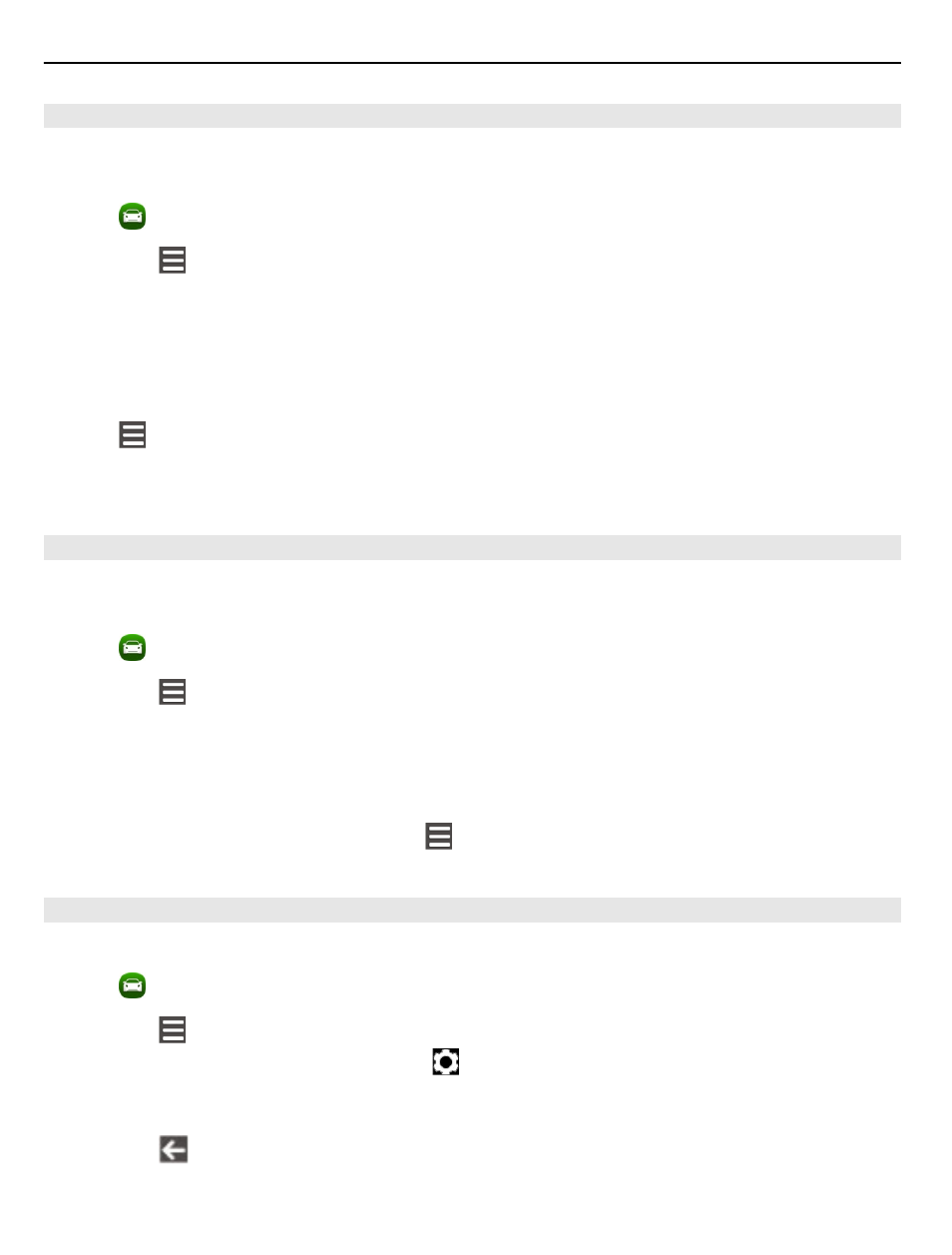
Get voice guidance
Voice guidance helps you find your way to a destination, leaving you free to enjoy the
journey.
Select .
1 Select >
Settings
>
Navigation voice
.
2 Select a language, or to deactivate voice guidance, select
None
. Voice guidance
may not be available for your language.
You can also download new navigation voices.
Download navigation voices
Select >
Settings
>
Navigation voice
>
Download new
and a voice.
You can use other applications when navigating, and still hear the voice guidance.
View places on the map
Looking for a petrol station, parking place, or a place to eat? Set your phone to display
them on the map.
Select .
1 Select >
Settings
>
Map layers
>
Places
.
2 Select the categories you want to see on the map.
Tip: Drive displays landmarks, such as prominent buildings and attractions, on the
map. Landmarks are best viewable in 3D. If you don’t see any landmarks, zoom in.
If you want to hide landmarks, select >
Settings
>
Map layers
, and deactivate
Landmarks
.
Select your preferred route
Drive can choose the route that best suits your needs and preferences.
Select .
1 Select >
Set destination
and the appropriate option.
2 Before starting navigation, select .
3 Define if you want to allow or avoid using, for example, motorways, toll roads, or
ferries.
4 Select
>
Start navigation
.
86
Maps and navigation