Send a message, Read a received message – Nokia 9 User Manual
Page 57
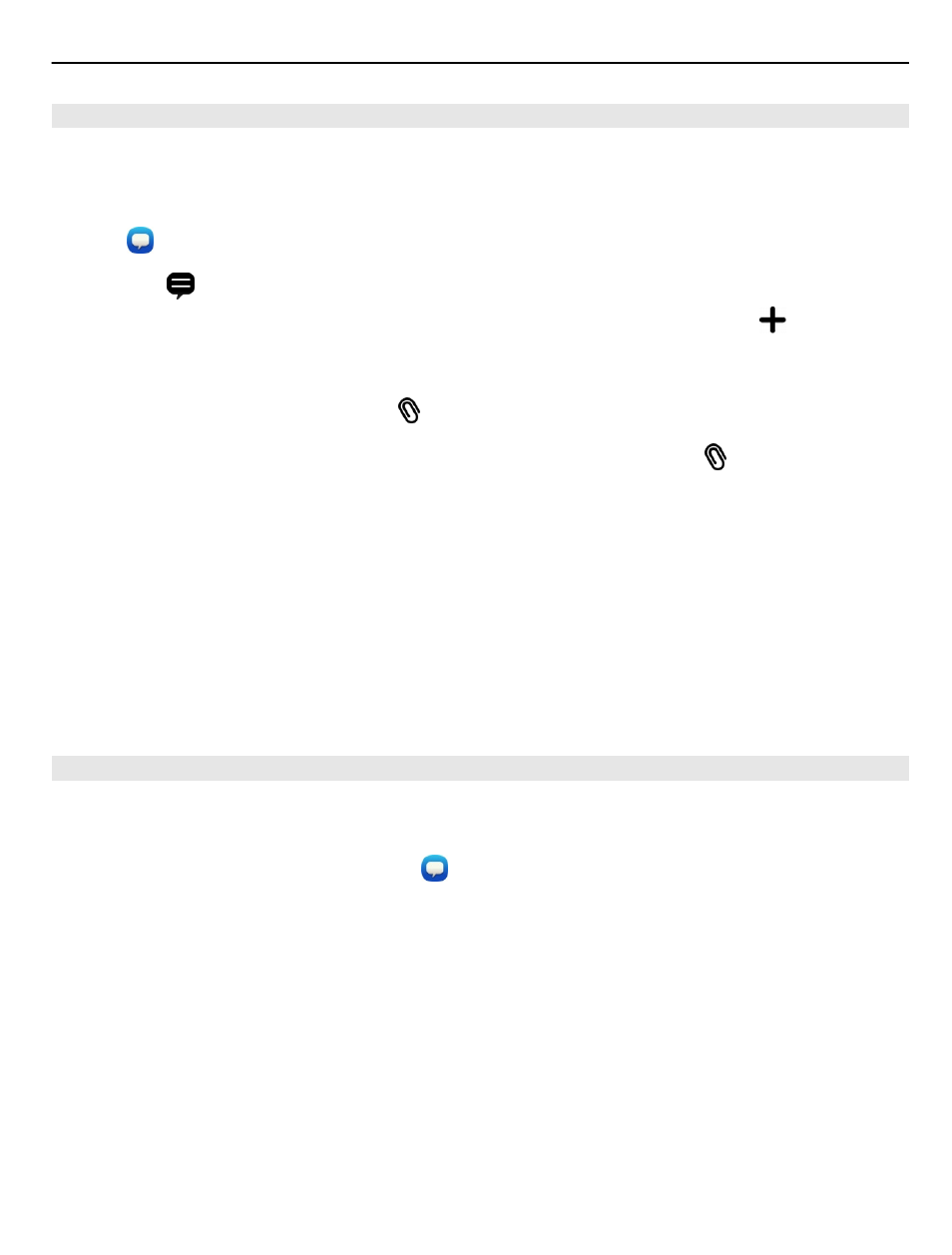
Send a message
With text and multimedia messages, you can quickly contact your friends and family.
In a multimedia message, you can attach your videos, photos, and sound clips that
you want to share.
Select .
1 Select .
2 To select recipients from the contacts list, select the To field and . To type in
the recipient’s name or phone number, select the To field.
3 Write your message.
4 To add an attachment, select .
Tip: If you want to add a new photo to your message, select >
Camera
. Take
the photo, and it is added to your message.
5 Select
Send
.
Sending a message with an attachment may be more expensive than sending a normal
text message. For more information, contact your service provider.
If the item you insert in a multimedia message is too large for the network, the device
may automatically reduce the size.
Only compatible devices can receive and display multimedia messages. Messages
may look different in different devices.
Read a received message
When you receive a new message, a notification is shown in the Events view. Select
the notification to open the message.
To view your messages later, select .
Reply to the received message
1 Select a conversation in the Messages view.
2 Select the text input field at the bottom of the display.
3 Write your message.
4 Select
Send
.
Forward the message
1 Select a conversation in the
Messages
view.
2 Select and hold the message, and select
Forward
.
Messaging and social networks
57