Knox Video VS-200 User Manual
Page 22
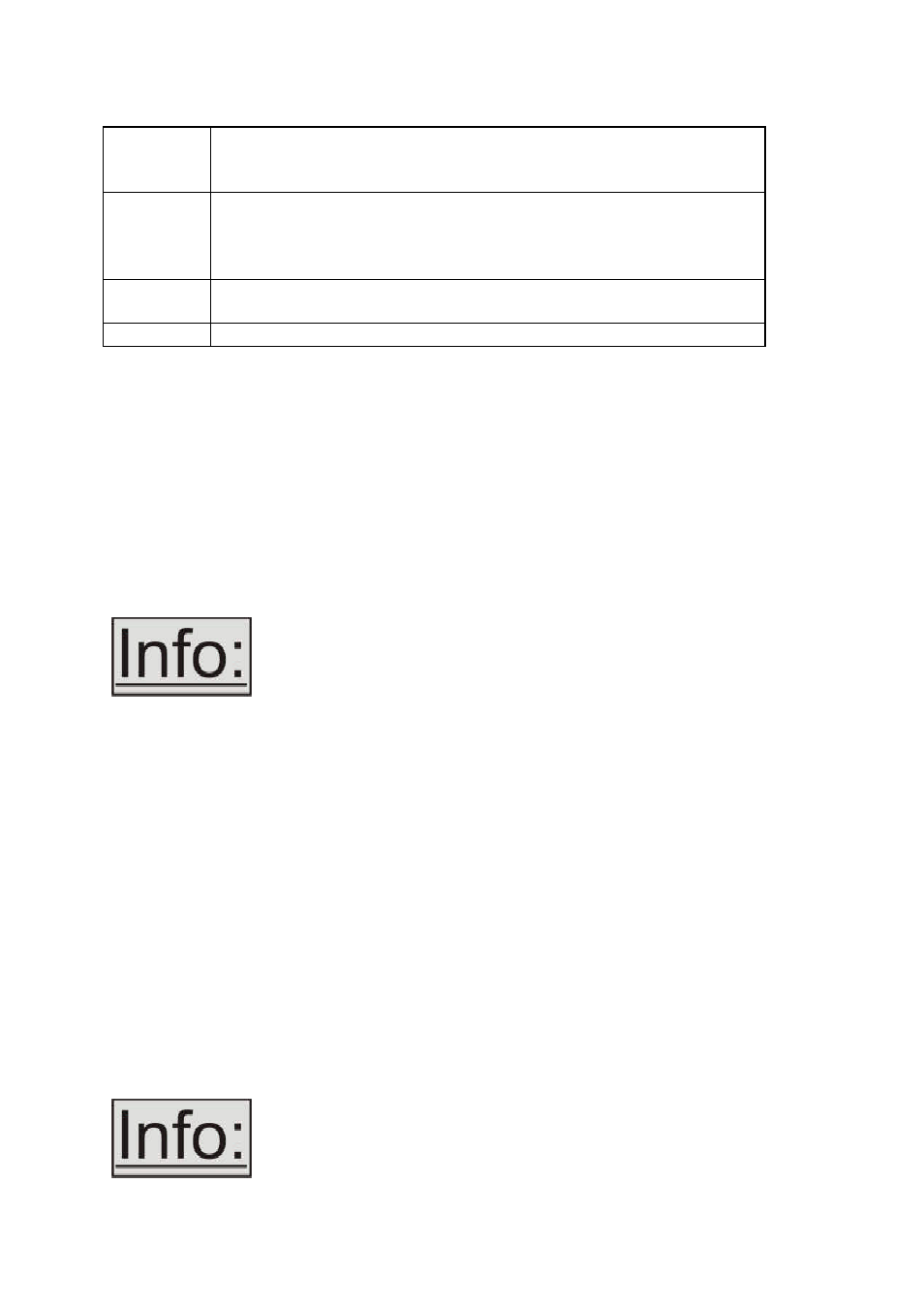
K
NOX
V
IDEO
VS-200 O
PERATION
M
ANUAL
17
LOCK
Sets Lock mode to Genlock.
This locks the unit’s output to the current Lock source.
See ‘Adjust outputs’ menu details.
MIX
Sets Lock mode to Lock & Mix, to overlay onto the current Lock
source. Use with the KEY and FADE buttons for more flexibility.
A 2
nd
press will swap foreground and background.
See ‘Adjust outputs’ menu details.
KEY
Enables keying – see ‘Adjust keyers’ menu.
(Key color defaults to black, so black foreground will disappear.)
FADE
Fades out the current image – fades back in on next press.
5.2
Multi-directional switch
The on-screen display (OSD) is controlled from the front panel by using the multi-
directional switch (m/d switch). This switch can be moved left, right, up or down and
also pressed in. These functions let the user navigate through the menu structure or
change a parameter, and are detailed in a later section.
5.3
Special button combinations and functions
In addition to the ability to perform a factory reset and forcing certain output
resolutions, other button combinations are available:
These button combinations only work when the unit is switched on
and active i.e. with the STANDBY/ON LED is off. They will not
work in Standby mode, or during power-up.
5.3.1
Locking front panel buttons & IR remote control
This can be performed by pressing STANDBY/ON and RESTORE at the same time.
All front panel buttons and IR remote control commands will be disabled, with the
exception of repeating the above combination to un-lock the unit and for storing the
current locked buttons setting (thus letting you make sure the unit always starts up
with the buttons locked). The IR remote’s LOCK and STORE buttons will always be
active, giving another way to turn button/IR remote locking off.
The STANDBY/ON LED will flash when the unit’s buttons are locked.
5.3.2
Factory Reset
If you wish to restore all operational parameters to their original condition, first
ensure the unit’s in the operational mode, not in Standby where the red power led is
illuminated. When it is in the operational mode, hold the RESTORE button in until
two beeps are heard.
All stored settings except resolutions are lost when the unit is
reset. A Firmware update is the only way to perform a complete
factory reset (including resolution data).