8menu layout and settings adjustment – Knox Video VS-200 User Manual
Page 27
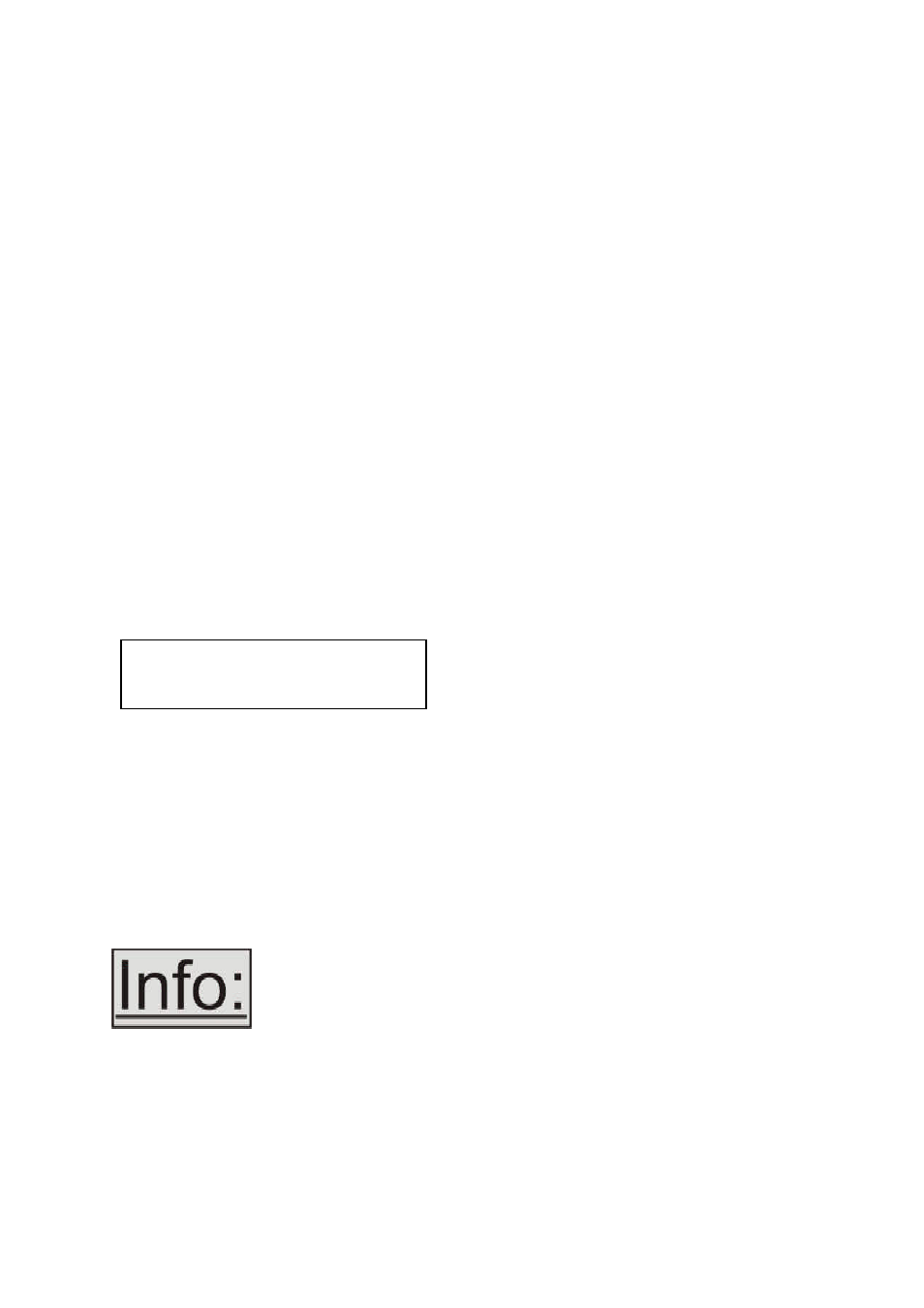
K
NOX
V
IDEO
VS-200 O
PERATION
M
ANUAL
22
8
MENU LAYOUT AND SETTINGS ADJUSTMENT
From here on, we’ll be looking at the menu structure employed in your unit and,
more importantly, the individual menu items that allow you to take advantage of the
power of the unit.
You’ll be using the multi-directional switch and the on-screen display (OSD) to view
the options and settings available to you. First press the multi-directional button in
once to reveal the menu. Next, move the multi-directional switch left or right to see
where you are in the menu. Go into a sub menu by pressing the multi-directional
switch once. To exit a sub menu, scroll the multi-directional button to the end of the
sub menu to reveal Exit. Push in the multi-directional button to exit the sub menu. To
exit the on-screen display hold in the multi-directional button until the menu
disappears.
You can edit a value in brackets ‘[ ]’ by pressing the multi-directional switch once
(you’ll note that the brackets surrounding a particular parameter’s value will begin to
flash). Change the value by moving the switch left or right. Then finalise your
adjustment by pressing the multi-directional switch once more.
A few menu items have multiple parameters within an individual menu selection. In
those cases, you can adjust one item at a time. To do this, move to the next
parameter by moving the multi-directional button left or right, etc.
Or, you can use the up/down positions of the multi-directional switch to alter the
value following the one in brackets. Therefore, in the example above, where “[10]
20” is displayed in a menu item, the one in brackets is adjusted using the left and
right positions, and the second number be can be altered using the up and down
positions of the multi-directional switch.
Holding the multi-directional switch left, right, up or down for a short time will keep
adjusting the relevant value, therefore allowing fast changes to a setting – which is
very useful for positioning something on screen.
Pressing the multi-directional switch in for a few seconds stores all
changes in memory. Unless you intentionally change it again later,
the adjustment will remain even after power is removed from the
unit.
Adjust windows
H/V zoom pan % [ 10] 20