Knox Video VS-200 User Manual
Page 33
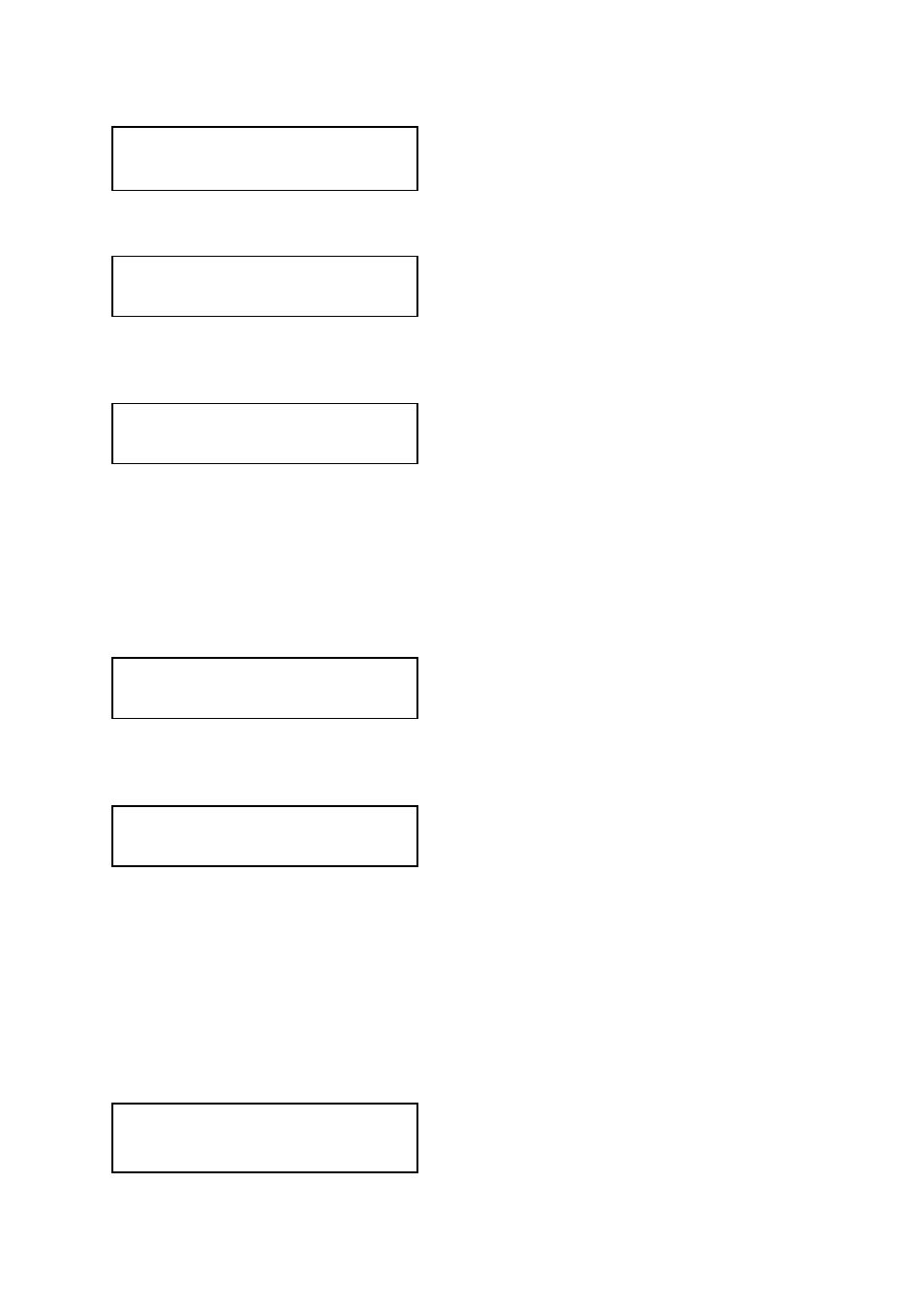
K
NOX
V
IDEO
VS-200 O
PERATION
M
ANUAL
28
Once an image has been ‘zoomed’, this control allows the image to be positioned
within the window so that any portion can be seen, not just the middle.
This menu item allows the image to be frozen or unfrozen – thus keeping a single
image on screen indefinitely. Note that images are not stored when power is
removed from the unit.
This allows the scaled image to be cropped at the top/bottom edges, or at the sides.
Typically, this is used when performing a picture-in-picture (PIP) function (only
available on certain models), where the incoming video signal has a letterbox or
pillarbox size (i.e. it has black areas at the top/bottom or sides).
By adjusting the H/V values, you can crop out the black areas to correct the size on
the final output screen. Note that it does not change the shape or aspect ratio of the
image – but just removes the parts of the image that are not required.
This positions the selected Window horizontally and vertically on the monitor. This
should only be used for ‘fine tuning’ and should not normally require adjustment –
use the Shrink H/V adjustment when your image is less than 100% Shrink value.
Shrink Level determines the percentage of the monitor’s total available screen space
that the selected Window image occupies. Adjustment is provided for a reduction
down to 10% of the overall output size. In most cases, this feature is used for
picture-in-picture (PIP) when a background image is being used (for units with
overlay abilities).
Note that some units do not have the [On] entry – this is only for units with a PIP
button on the front, with turns this entry On and Off. On these units, this feature is
‘Off’ by default, so that the full image size of 100% is used. Shrink level will need to
be turned On before any change to this value has an effect.
Adjust windows
Image freeze [Off]
Adjust windows
H/V crop % [ 0] 0
Adjust windows
H/V position % [100] [ 50]
Adjust windows
Shrink level% [ 50] [On]
Adjust windows
H/V out shift [ 0] [ 0]
Adjust windows
H/V zoom pan % [ 50] [ 50]